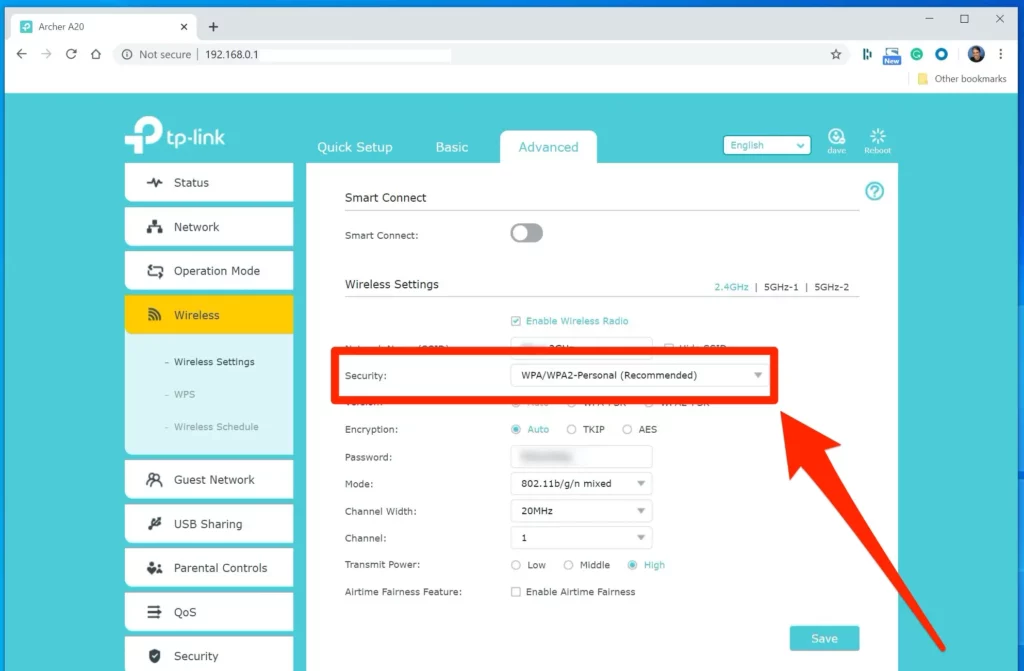
How to Configure Router to Use WPA2: 3 Easy Steps
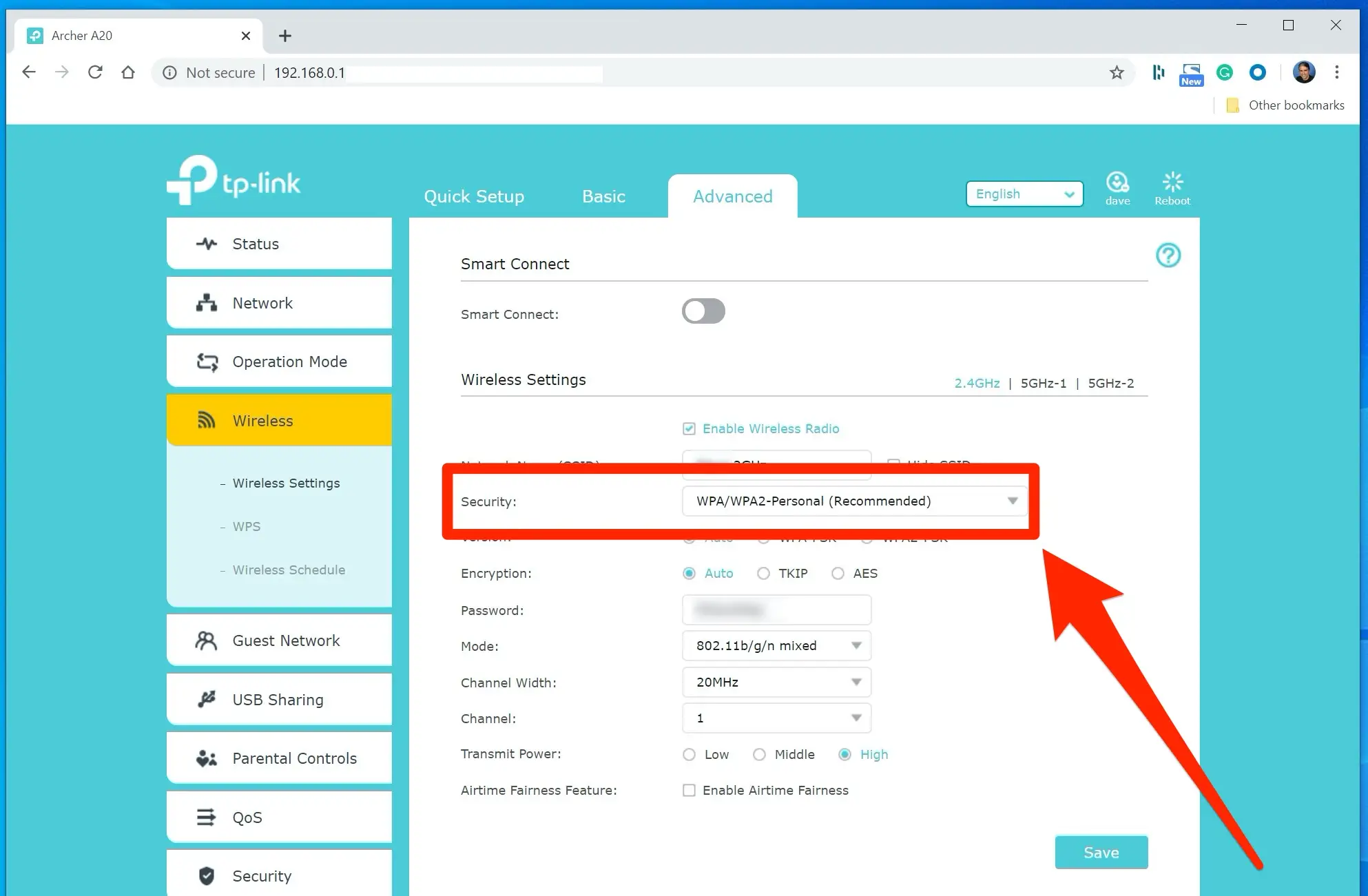
Wi-Fi connection has become the key to any home or office network. Most network-enabled devices stay connected to the working router through Wi-Fi mode.
Have you ever thought – if your router remains accessible to everyone, be it your home or office? If you keep your Wi-Fi network open, then anyone can access it. And, it poses a threat to your network devices.
Furthermore, it can lead to data breaching and more profound concerns. You should consider switching your router’s protection to the WPA2 protocol. If you don’t know how to configure the router to use WPA2, this guide is for you. WPA or Wi-Fi Protected Access is the latest advancement in the router’s security regime.
To keep your router safe from network threats, you should avoid ‘open’, ‘none’, WEP, TKIP, and WPA protocols. Additionally, you should not set the router security to mixed configurations, such as a combo of WPA/WPA2.
The Enterprise security protocol won’t be a good option if you are talking about home security. However, you can set your router to WPA2 configuration with the steps below.
Steps to Set Router Security Settings to the WPA2 Protocol
The path to change anything regarding the router lies within the router’s admin console. The admin console or the web-based utility of the router can be accessed through the default IP gateway of the router.
You need to navigate to the router’s admin console and make the necessary changes. In the same way, you can learn how to configure router to use WPA2 protocol as security settings.
Additionally, you can use a dedicated application for your router when you want to configure the router on a mobile device. For example, TP-Link routers come with Tether support, and Netgear Nighthawk is the go-to app for users.
If your router has a mobile application for configuration purposes, then you can use that to access the network security protocols.
Before you start configuring security settings, keep a few things in mind. You should keep your computer’s or mobile device’s operating system up-to-date. Otherwise, it might create a nuisance with the router’s security setup.
On the other hand, you must know the default IP address and login credentials for your router’s web console. With all these things sorted, you are ready to configure your router to use the WPA2 protocol.
Check out the instructions for a seamless router security configuration.
Connect the Router to a Network Device
First, turn on your modem, router, computer, or any other device you want to use. You have to connect your router to a reliable network device, such as a computer or smartphone. You can use an ethernet cable and make a wired connection between them.
Additionally, a wired connection lets you avoid using passwords and other confirmations. Instead of a wired connection, you can also switch to a wireless connection.
However, you should look for the wireless connection and assign your wireless network to the router’s SSID. Provide the right password and click the Connect button. If you are configuring the router for the first time, then the password should be mentioned on the label attached to the router.
If you have forgotten the password, you can reset the router, and everything will be rolled back to its default settings. After successfully connecting the router to a specific device, you can proceed to the next step.
Enter the Router’s Admin Console
The next step is to access the router’s web-based utility. Open a web browser on your computer. You can access web browsers, such as Google Chrome, Microsoft Edge, Safari, or any other browser you’re comfortable with. When using a mobile device, you can use any default browser.
Afterwards, you need to go to the browser’s address bar and type the router’s IP address. You should enter the default IP address if you haven’t changed the IP address for your router. The default IP address should be mentioned in the router’s user guide. Once you have typed the router’s IP address, you can press the Enter key.
The next step regarding how to configure router to use WPA2 is crucial. You need to provide the username and password for your router. You can search for the default login credentials by going to the official support website for your router.
Otherwise, you can check the label on your router and look for a randomly generated username and password. They are assigned as default login credentials. Enter them and click the Log In or Sign In button. If you have changed the login credentials, you can simply provide the set username and password.
Note:
If you are using a second-hand router, you might face difficulty entering the admin console. You might not have the right username and password. Or, you might have forgotten the admin console’s username and password.
Then, you have to push the reset button on your router and hold it for 15 to 20 seconds. This will revert all the configuration to its original factory settings, including SSID, password, admin console’s login credentials, and other network settings.
Make Changes in the Network Security Settings
Congratulations on making your way through your router’s admin console. Now, you have to change the security protocol to WPA2. Now, your router model might vary from ours, and that’s why we would like to recommend the configuration in a general form. Instructions might be slightly different according to your router’s brand, model, and version.
Seek an option that comes with the Wireless statement. You need to know how to configure router to use WPA2 protocol for wireless connections. Therefore, you need to go through the Wireless settings.
Next, look for a Network followed by something similar to Wireless Security. There should be different options for wireless protection. Select the WPA2-PSK protocol along with providing the password.
Additionally, you should go for the AES protocol for encryption. This won’t turn into immediate action unless you restart the router. Hence, restart your router, and now you can avail of the WPA2 security protocol for your router.
Why Should You Select WPA2 for Router’s Security?
WPA2 is a better security option compared to only the WPA protocol. It makes assuming the password harder for any hacker. Additionally, WPA2 is compatible with most network devices and their security settings. Hopefully, this guide regarding how to configure router to use WPA2 was helpful.
