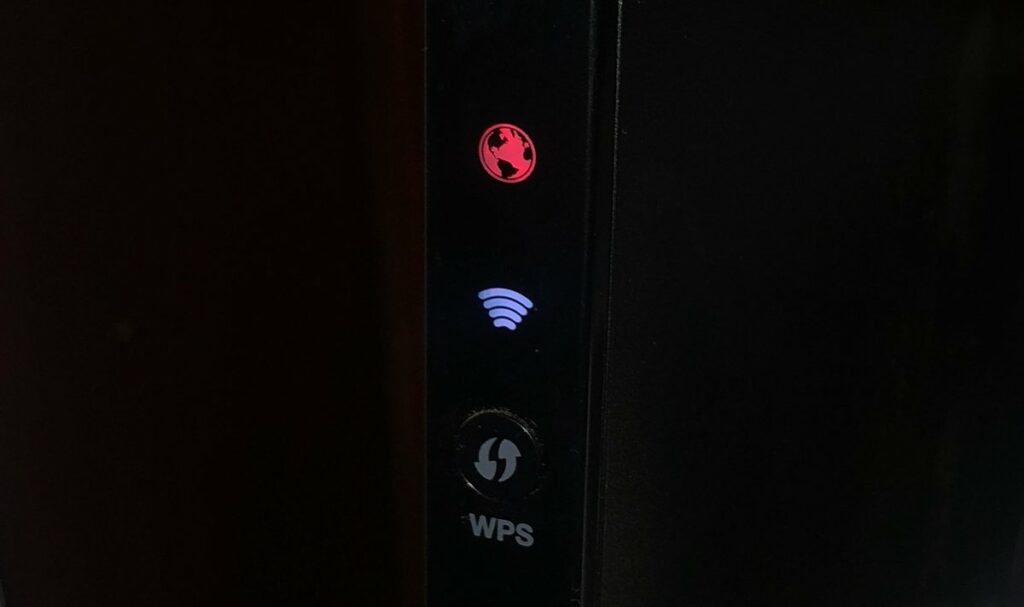
Red Globe on Verizon Router: Meaning and How to Fix it
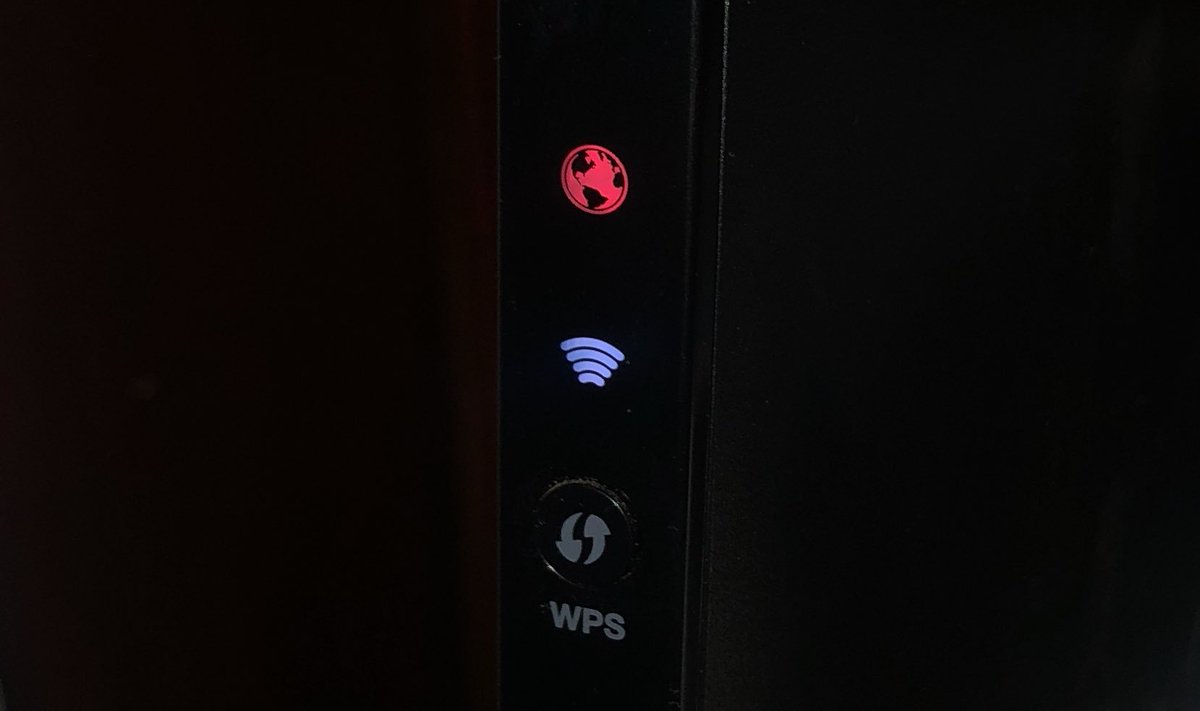
The globe icon usually notifies you about the internet connection on your router. And, it might show different colours depending on the internet performance. A red coloured globe usually indicates internet problems in most cases.
So, in case you are wondering, the red globe on Verizon router indicates internet issues. You can verify that by accessing a website that is not blocked at your location.
The fixes for this issue include the common troubleshooting steps for fixing internet issues in all routers. So, you should be able to fix it all by yourself in most cases. Follow the solutions listed below if you need any help with doing that.
7 Troubleshooting Steps to Fix Verizon Router Internet Issues
The cause of internet problems might vary in each case. But, you need to consider the same range of causes regardless of the router’s brand or model. And, that might make it easier for you to identify the cause of the issue in your case.
Alternatively, you can simply proceed with the following solutions for the red globe on Verizon router:
Check Whether there is an Outage
A service outage is one of the first causes of the internet problem. Reach out to your service provider if you are unsure whether there is an outage. If there is one, you need to wait until the service provider fixes the problem from their end.
You should not see the red globe on Verizon router after the service has resumed. If you do, then there might be some issues with the router. And, the same applies in case there is no service outage.
Restart Your Router
A simple restart can fix your router’s wide range of temporary issues. So, you must try that out as temporary errors can commonly cause the problem you face. Turn off your Verizon router and let it remain idle for a few minutes. Then, turn it back on and wait until it is ready to access the internet.
You should be able to access the internet without any issues after taking this step. But, what if the red globe on Verizon router appears again after the restart? Then, you have some other common causes to consider.
Fix the Overheating
Does your router feel unusually heated up? Then, that might explain the internet performance issues with it. After all, overheating is quite a common cause of the red globe signal. You should let the router remain turned off until it cools down in such situations. Then, start it and connect it to your device when it is ready.
Make sure to place the router at a location where it can receive proper airflow. Also, clean up any dirt and dust on its surface regularly. In case of hardware issues, you must replace the router or get a repair as soon as possible.
Fix Cable Connection Issues
You might be using a wireless connection between the router and your device. But, your router needs a reliable cable connection to receive an internet connection. Only then can it help you access the internet without any issues on your device. So, you must make sure that any cable connection is set up properly.
Check whether the cables are connected firmly to the ports. If required, you must detach them and insert them again to refresh the connection. This should fix any temporary errors in the connection that might show up quite often. If the red globe on Verizon router persists, you must consider a damaged cable as the cause.
So, replace the cable/ cables connected to your router and check whether that does the trick. This might offer you a long-lasting solution to internet problems on your router.
Reconnect to the Optical Network Terminal (ONT)
The ONT converts the optical signals to different signals depending on what you use them for. And, you must ensure that your Verizon router is properly connected to it.
However, this connection might come across various errors that result in the red globe on Verizon router. You need to fix these errors in such cases to resolve the issue.
Unplug the ONT wire from your router and leave it that way for at least a few minutes. Then, plug it back in and check on the problem. This step can offer you quite a long-lasting solution in many cases.
Do you still see the red globe on Verizon router? Then, you must try updating the router’s firmware for a solution.
Update Your Router’s Firmware
Outdated firmware can cause a wide range of problems with your Verizon router. So you would always want to keep the firmware up-to-date.
If you have not done that for a long time, that might explain the red globe on Verizon router. In that case, you must access your router’s web management interface to update the firmware.
Some router models allow you to find a firmware update through the interface. If your router does not allow that, visit the support website to download the latest firmware.
Open the router login page on a browser and use the admin credentials to log in. Then, visit the firmware section to upload the downloaded firmware or look for the latest update.
Reset Factory Settings on the Device
Does the internet problem persist on your router after applying the previous steps? Then, there are very few other viable solutions left for the red globe on Verizon router. Resetting the router might be the most effective one among them. It can resolve all misconfigurations inside the router.
Press the Reset button on the device until the light starts flashing. Then, release it and proceed with the configuration steps. Make sure the router can access the internet once you are done.
Get a Repair to Fix hardware Issues
You cannot deal with hardware problems on your Verizon router all by yourself without prior experience. So, reach out to customer support or a repair provider to get your router inspected and repaired. Replacing the router might be a better option in some cases.
