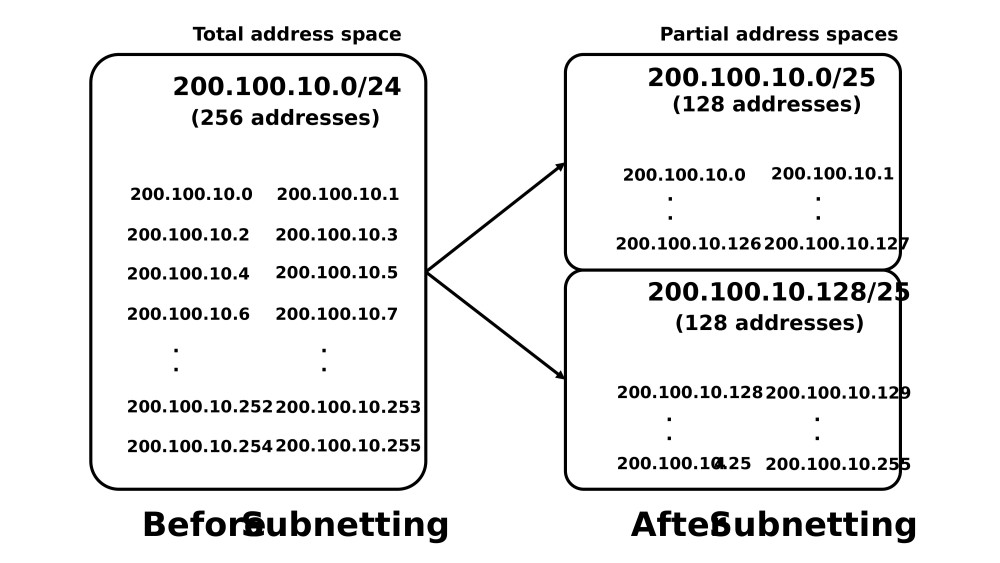
How to Find Subnet Mask From IP Address?
Netmask or Subnet mask is a segment of IPv4 addressing, also known interchangeably as the IPv4 Subnet Mask. In performance, it functions like an Address Separator.
Many users want to know how to find Subnet Mask from IP Address. The term Subnet Mask is useful to define the general part of an address in IPv4 addressing. You can find it within the network portion of the address. A computer’s IPv4 address indicates the system location.
Let’s look at the process of finding a subnet mask from the IP address to proceed.
How to Find Subnet Mask from IP Address? Here’s the Answer
To identify a subnet mask, go through the IPv4 addresses first. An IPv4 address consists of 2 individual parts:
- A host
- A network
The corresponding subnet mask is useful for separating these two parts. However, it is difficult to determine to which system a given IPv4 address belongs without a corresponding subnet mask.
Here is the stepwise process of getting a subnet mask from an IP address.
Step 1: Finding Out an IPv4 Address
Here are 2 examples of an IPv4 address:
- Example 1: 11000000.10101000.00000001.00011110
- Example 2: 192.168.1.30
The first example represents the binary format of an IPv4 address that consists of 4 parts. Two binary digits, 0 and 1, represent these 4 parts. Moreover, each part of the address forms an octet since every octet indicates 8 bits.
The second example represents the decimal value of the first IPv4 address that also has 4 parts. Hence, every part represents the equivalent decimal standard of the corresponding octet.
Now, if you see the addresses in those 2 examples, you can’t identify which computer it addresses belong to. Hence, you need to learn how to find subnet mask from IP Address.
Step 2: Finding a Subnet Mask’s Format
The format of a subnet mask is similar to an IPv4 address. The computer represents the subnet mask in either a dotted decimal notation or a binary format. Additionally, there are other ways to represent a subnet mask, popular as the CIDR notation.
A subnet mask includes a series of consecutive bits of ‘0s starting with a series of consecutive bits of ‘1s. The ending series 0’s indicate the IPv4 address’s host portion. However, the number of ‘1s, counting from leftmost to the right, represents the length of the corresponding IPv4 address’s network portion.
A subnet mask always begins with a series of consecutive 1’s and ends with consecutive 0’s in a binary format.
Step 3: Define the Network Class
To learn how to find subnet mask from IP Address, you must decide which network class it belongs to. You can identify by viewing the first octet of an IP address.
If the first number is between 192 and 223, the IP address belongs to the Class C network. Similarly, if the first number is between 128 and 191, the network class of the IP address is B. If the first number is between 0 and 127, the IP address belongs to a Class A network.
Once you identify the network class an IP address resides in, you can use that data to identify the appropriate subnet mask.
Examples of Subnet Masks from Different Class
Here are 3 examples of Subnet Masks from all network classes:
- Subnet Mask of Class C network: 255.255.255.0
- Class B network’s Subnet Mask: 255.255.0.0
- Subnet Mask of Class A network: 255.0.0.0
Apart from the above steps, there is an alternative option to sort out how to find Subnet Mask from IP Address.
Finding Subnet Mask from Network Settings
Surprisingly, it’s impossible to get the correct subnet mask just by seeing an IP address. Every IPv4 subnet includes a subnet mask that is an alias for the IP address range allotted to that network. If you’re using a subnet mask that is incorrect for the IP range, your device cannot connect to the internet.
While configuring a static IP address, you must get the proper subnet mask to get online.
- First, sign in to the network on your computer.
- Now, compare the IP address of another device to your static IP. If the IP address appears in a similar range, you can find the subnet mask.
- Finally, you have to use a cheat sheet or subnet calculator. You will easily get the answer to how to find Subnet Mask from IP Address using the subnet calculator.
Besides, you can easily find the subnet mask from the IP address on your PC.
How to Find the Subnet Mask of Your System?
Here is the step-by-step process of getting your subnet mask:
- First, go to the search bar of Windows and type “cmd” to open the Command Prompt Window on your PC.
- Now, you have to enter “Ipconfig” and search for the line that reads “Subnet Mask”. It will display the subnet mask connected to your system’s IP address.
Besides Windows and Command Prompt, you can also use Linux to find out a subnet mask from an IP address.
Finding Subnet Mask from IP Address via Linux
If you’re using Linux, there are a few processes where you can identify your subnet mask and IP address. Here is the stepwise procedure for getting a subnet mask from an address in Linux.
- First, you have to open the terminal and enter the “Ifconfig” command. It will show all information about your network, containing your subnet mask and IP address.
- Next, scroll down and find out the subnet mask shown in the terminal window.
You can see the subnet masks on each network interface, along with a loopback interface. You can obtain the Mask string by using the interfaces command – “Ifconfig” with the grep command and interface name.
Finding Subnet Mask from IP Address on Apple Devices
The process of getting a subnet mask from an IP address on Apple devices is different from Windows.
Getting Subnet Mask on Mac
Apart from Windows PC, you can also use a Mac PC to find the subnet mask. Follow these steps to understand how to find Subnet Mask from IP Address:
- First, you must select the Apple menu and choose the “System Preferences” option on your Mac.
- Next, Select the “Network” icon under the System Preferences menu.
- Now, you have to choose your internet connection.
For instance, if you want to identify the subnet for your WiFi connection, choose Wi-Fi here. While using ethernet, you can view the subnet mask and IP address in the right panel.
However, if you’re using Wi-Fi, continue this process to get the subnet mask from the IP address.
- Select the “Advanced” option that appears in the lower-right corner.
- Lastly, You have to select the TCP/IP tab that appears at the upper side of the window.
Here, you will get the subnet mask and IP address labelled clearly, as mentioned above, the address starts with 255.
Finding Subnet Mask on iOS devices
You can also find a subnet mask from the IP address on your iOS device. Here is the process of getting a subnet mask on an iPhone or iPad:
- First, go to the settings app on your iOS device.
- You have to click on WiFi under the settings menu.
- Choose your current connection shown at the top of the screen.
- Now, you need to find the subnet mask of your device’s IP address. You will get it just below the IP address.
Getting Subnet Mask on Android OS
Besides Windows and Mac PCs, you can also use your Android smartphones to discover the subnet mask. All you need to do is follow the below steps to proceed:
- First, you have to open the Settings app on your Android device.
- Next, scroll down the settings menu and find out “Connections” or “Wireless & Networks” option.
- Finally, You need to select the network you’re using on your device. Once you open the network, you will see the connection details containing your subnet mask and IP address.
Besides, if you cannot view the subnet mask, select the “Advanced” option or similar to see more options.
Finally….
Now you have multiple ways to resolve how to find Subnet Mask from IP Address. Additionally, you can change the subnet mask using those processes. It is useful to troubleshoot the network issues on your device.
