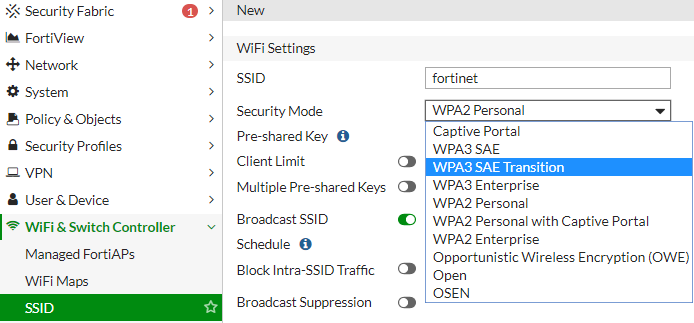
How to Configure Your Router to Use WPA3: A Comprehensive Guide
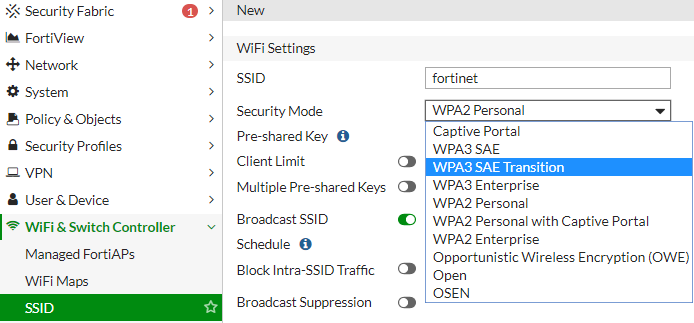
Cybersecurity is part of a new age of the internet, and its concern is the safety of your wireless network. Unfortunately, people mostly take wireless network security for granted. If you keep your home wireless network open, anybody can access your home network.
Not to mention, your devices connected to the home network will become vulnerable. And, something terrible might take place, and there will be nothing but regret over your security choices.
You should secure your wireless network and work on the home router.
How do I configure my router to use WPA3? If you’re thinking of the same query, this is the guide you need.
In addition to this, you should be aware of why you should apply the WPA3 protocol and why not anything else.
Let’s check out some basic questions regarding the WPA3 protocol on your router. Then, we will answer your question- How do I configure my router to use WPA3?
What is WPA3?
WPA3 is a dedicated security protocol for any wireless network. Now, what is a wireless network? You must have been using Wi-Fi connectivity, and you avail it from your router at home and office. The overall connectivity between your router and your devices forms a wireless network.
You should check out why you need to configure your wireless router to have the WPA3 protocol. Is it necessary for every router to have the wPA3 protocol? Well, not necessarily. Because security protocols can be switched according to the level of security standards.
Before you find the answer to ‘How do I configure my router to use WPA3?’ you should learn what WPA3 and other protocols are.
First, we should start with the open protocol. It keeps your wireless network accessible to everyone who can discover it. The wireless network will then require no password to join the network.
To improve this situation, WEP comes into play. This security protocol lets you get a 40-bit encryption key. It’s better than the Open protocol, but hackers can easily crack it.
The latest sensation in the network security protocol is the Wi-Fi Protected Access or WPA. It uses the Temporal Key Integrity Protocol for improved security. However, it was easy to be guessed by hackers. It resulted in the innovation of WPA2 and WPA3.
WPA3 was witnessed in 2018. It is the latest choice if you want to go for the best and uncompromised level of wireless security.
Should You Go for the WPA3 Protocol as Your Network Security Protocol?
WPA3 is the best and highest network security protocol that you can achieve. If you are setting up your wireless network with brand new Wi-Fi devices, then you should go for WPA3. You have to keep in mind that your router and other network devices should be compatible with the network security protocol.
Otherwise, the so-called best technologies won’t work for you. Hence, you should check your devices’ compatibility with WPA3 before deciding on the WPA3 transformation. Otherwise, it’s better to stick with the WPA2 protocol or combine WPA3 with WPA2.
How Do I Configure My Router to Use WPA3?
It’s mandatory to make required changes inside the web-based utility of your router whenever you have to set preferences for your router.
Therefore, there are some basic rules related to your query: How do I configure my router to use WPA3? The general guidelines might vary from one router brand and model to another.
The overall procedure remains the same; only the options inside your router’s admin console might be a little different. Here’s what you need to follow:
Access Your Router’s Admin Panel
Since you have connected a computer to your router, use that computer to access the router’s web-based utility or control panel. Open a web browser and enter the router’s dedicated IP address. Each manufacturer assigns a specific IP address to a particular router and tags it as the default one.
The label on your router should have mentioned it. If it doesn’t, then search for your router’s IP address on the manufacturer’s official website. Once the login screen appears, you have to provide valid login credentials. Click the Login button, and you can experience the router’s control panel.
Find the Network Option
You might have entered the user interface of your router’s admin console. The next step is to make changes to the respective network or wireless option. Navigate to the Wireless, Advanced, or similar option. You can see different network security protocols and added features from there.
You should come across acronyms such as Open, WEP, WPA, WPA2, WPA3, etc. Select the WPA3 from the choices, and you’re good to go. In addition to this, you have to make sure that you choose the WPA3-PSK option from the list. Furthermore, you have to set AES for encryption.
After this, you have to follow the on-screen instructions. Restart your router, and the security option will take place. If you have a dual-band or tri-band router, then you need to apply the same security settings to each band individually. Otherwise, you keep your network vulnerable for that specific band.
What else can You do to Improve Network Security?
It’s important to apply a strong security protocol for your network, but there are additional steps that you should take. Disable remote administration and change your router’s default password. Additionally, you should configure your router settings. Make sure that you keep the password strong.
The firmware of your router should remain updated from time to time. These are a few fundamental steps to enhance your wireless network security. Hopefully, the guide regarding ‘How do I configure my router to use WPA3’ was helpful.
