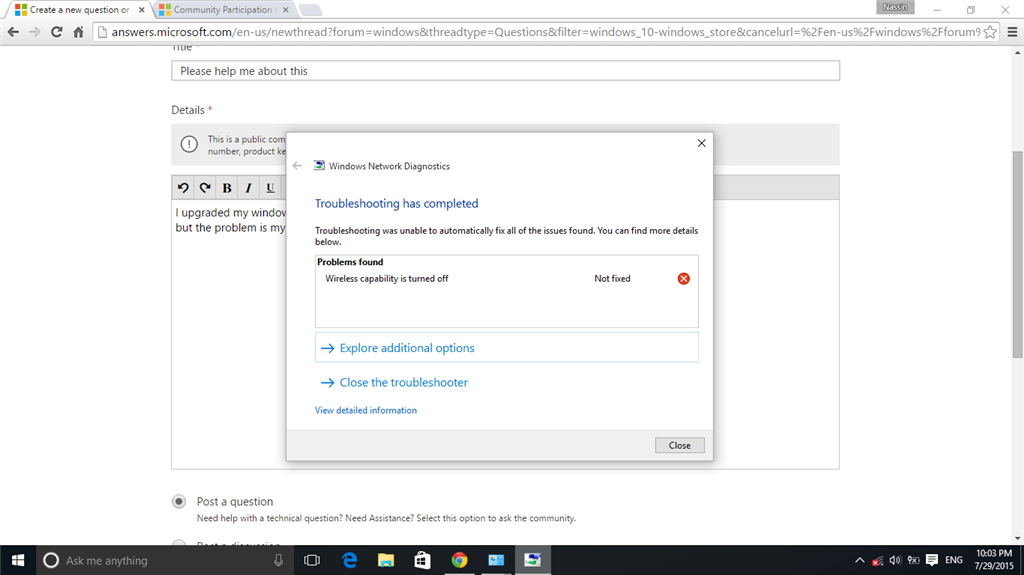
Windows 7 Wireless Capability is Turned Off — How to Fix?
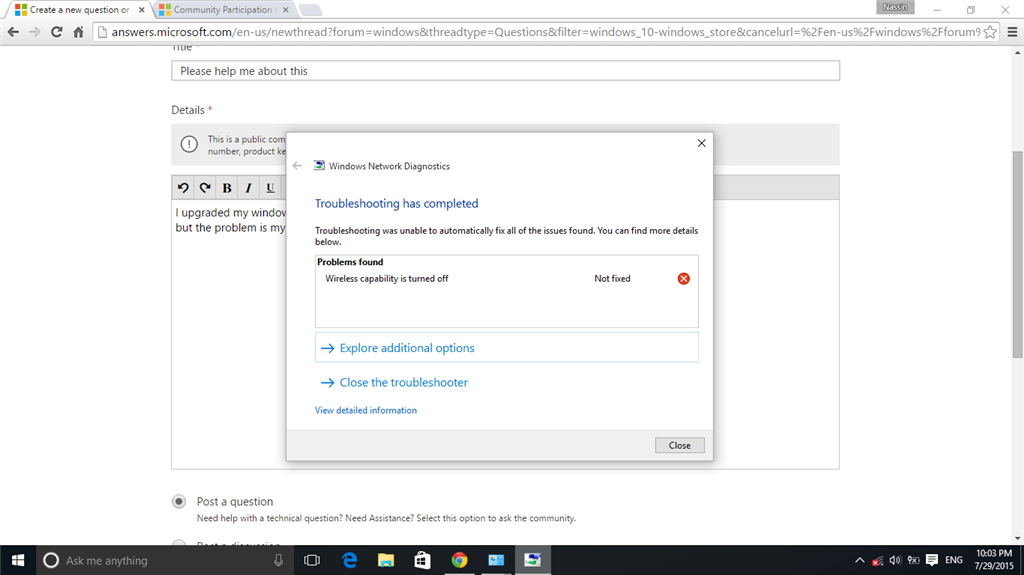
A Windows 7 PC displays this error message when the wireless adapter stops working. It comes forth when using Windows Network Diagnostic to fix the connectivity issues. This indicates that the network adapter is disabled on the computer. And, this can generate problems when connecting the router to wireless devices.
Try to fix this network issue at the earliest possible to access the internet. But, do you know what causes the “Windows 7 wireless capability is turned off” error? It usually occurs for using out-of-date or corrupted Wi-Fi drivers. An incorrect BIOS configuration could prevent you from using the Wi-Fi.
Moreover, improper power management settings can result in connectivity errors.
Are you using a faulty wireless adapter? The PC failed to detect the home router’s wireless capabilities. Replace the network adapter to overcome this issue with the Windows 7 computer.
What Causes the “Windows 7 Wireless Capability is Turned Off” Issue?
Several reasons could trigger this internet connection issue in the Windows devices. If the network adapter is incompatible with the Windows OS, this error occurs.
Rollback to the previous OS to fix this problem. And, you need to add the wireless adapter in the Device Manager program. Otherwise, the PC won’t connect to the internet.
Additionally, you need to check whether the Wi-Fi is off in Windows Mobility Center. Press the laptop’s Wi-Fi button and check if it is working.
Still, getting the “Wireless capability is turned off” issue? This indicates that something is wrong with this hardware button. Replace this Wi-fi button to use the internet without hassle.
Effective Troubleshooting Tips for Windows 7 Wireless Capability is Turned Off
There are many ways to eliminate this connectivity problem from the Windows 7 PC. Restart the wireless router and modem in the first place. Ensure the device is connected to the right Wi-Fi.
Disconnect and reconnect to the wireless network to avoid this glitch. And, if that doesn’t work, follow these solutions to restore the internet connection:
Power Cycle the Windows Laptop
Complicated network issues can be resolved by power cycling the device. It reinitialises the network configurations when you turn on the laptop. Additionally, this rebooting process can recover the wireless adapter from an unresponsive state.
Remove the ethernet or LAN cable from the Windows 7 device. Hold the Windows and X keys together and tap on “Shut Down” when the pop-up menu appears. Now, remove the battery from the laptop and re-insert it after 2-3 minutes.
Turn on the device and connect one end of the Ethernet cable to the router’s port. Additionally, you need to plug in the other end to the laptop’s Ethernet port. Open the Wi-Fi menu and choose the correct wireless network name. Click “Connect” and check if you can use the internet.
Turn on Wi-Fi using a Different Keyboard Combo
The latest Windows 7 laptops have a key to turn on the Wi-Fi. It provides ease of access and allows the users to connect the device to Wi-Fi in seconds. However, this built-in keyboard switch can become unresponsive due to consistent usage. Thus, the computer shows the “wireless capability is turned off” error message.
If the Wi-Fi button has stopped working, use the function keys instead. Look for the keys which represent a wireless switch. The F2 key lets you turn on the wireless connection in some laptop models. And, in the old Windows 7 devices, Fn helps to enable wireless capabilities.
Fail to connect the laptop to Wi-Fi? Hold the Fn and f2 keys simultaneously to use the internet. If the error persists, ensure these function keys are working properly. And, replace the Fn and F2 keys if it is not turning on the Wi-Fi.
Turn on Wi-Fi from Windows Mobility Center
Microsoft allows Windows users to access the wireless options from Windows Mobility Center. The Wi-Fi configurations may be disabled in this program. Hold the Windows and S keys together and write “mobility center” in the search box.
Additionally, you can hold the Windows and X keys together and choose the Control Panel tool. Go to the search box and write “Mobility Center” in the location bar. Press the Enter key to get this built-in Windows app. Move towards “Wireless”, tap on “Turn wireless on”, and restart the PC.
When the PC turns on, it will automatically reconnect to Wi-Fi. Open a web browser and enjoy uninterrupted internet services. However, there isn’t any option to turn on Wi-Fi in the mobility center on some computers. Apply the next solution in such circumstances to resolve this wireless connection error.
Reconfigure the Power Management Settings
Windows turns off the Wi-Fi when the device is no longer in use to conserve energy. And, this is a default setting that the older Windows PCs use to extend battery life. Disable the power saving mode to prevent the computer from disabling wireless capabilities.
Hold the Windows and R keys together and write “devmgmt.msc” on the Run box. Press the Enter key to access the Device Manager program. Navigate to “Network Adapters” and look for the correct wireless adapter name. Right-click on it and opt for “Properties’ when the pop-up menu appears.
Move towards “Power Management” and look at the checkboxes. Locate “Allow the computer to turn off this device to save power” and turn off this option. Click “OK” after changing the power management settings and close the window. Reboot the device and use Wi-Fi without further network interference.
Alternative Fixes for Windows 7 Wireless Capability is Turned Off
Windows 7 users can turn on Wi-Fi from the login screen. Restart the computer, locate the Wi-Fi icon and double-tap on it. Select the correct Wi-Fi name and check if you can access the internet. Install the latest network drivers if the connectivity error persists.
Additionally, you can use the Windows Diagnose tool to overcome this problem. Or, update the BIOS from the motherboard manufacturer’s website. Ensure to check the model and the serial number of the motherboard before that. And, contact an expert if you fail to solve the wireless capability issue.
