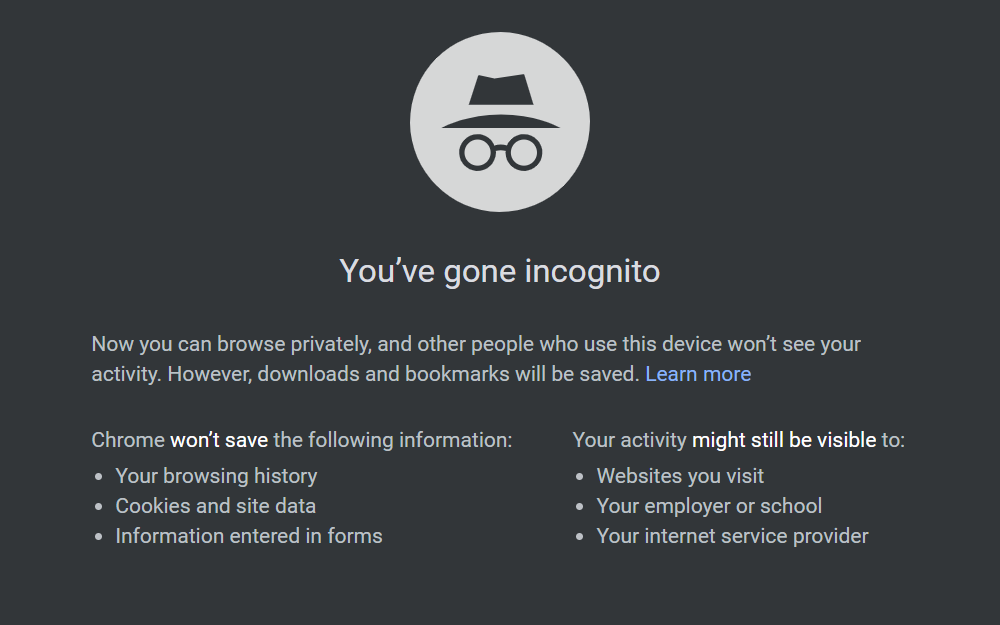
Can Wi-Fi Owners See What Sites I Visited Incognito?
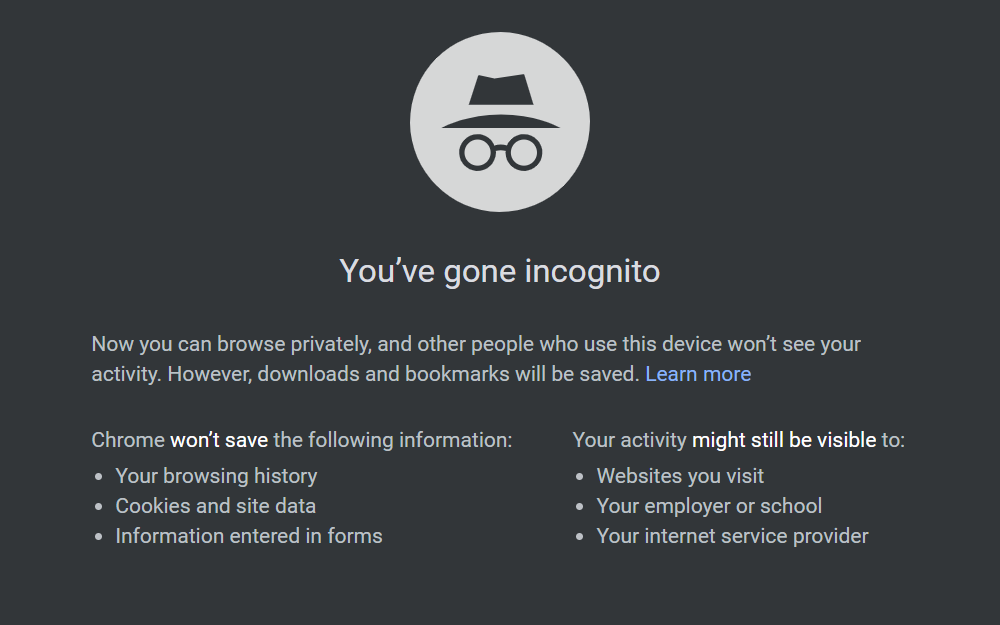
Anyone with access to the home router’s web interface can check your browsing history. Most wireless routers display the visited website list in the admin panel. It also stores sensitive data, like the connected device’s MAC and IP addresses. And, the network administrator could access these details from the management page.
Wi-Fi owners can use third-party tools to monitor online activities. Public Wi-Fi networks are more vulnerable to data breaching. Always use a secured wireless network to perform internet-based tasks. Besides, you should use antivirus software to minimise the vulnerability.
Many browse the internet in Incognito to secure confidential data.
Do you know it can also increase the security risks? Though, this browser mode doesn’t store the information of sites that you accessed. But, it gets stored in the router, and the administrators can retrieve these details later.
Where does the Browsing History get Recorded?
The Wi-Fi owners can check their browsing history from three places. First comes the mobile devices which you use to perform the remote work. The web browser will store the online activities if the Incognito mode is disabled. And, the users who are on the same remote server can access this information.
Can you guess the second place where the browsing history is recorded? It’s the Wi-Fi router that is connected to the PC. Most of the routers store the log files. And, the network admins can check the time and date when you went online. They can even see the web pages or ads that you have opened.
Besides, the browser’s cookies record your browsing history. The ISP can track which apps you use or the email address you contacted last from there. Clear the browser cache and cookies to protect the important data. And, you should use SSL certificates on the websites you access daily. It verifies the website’s ownership and prevents hackers from using the online data.
How can the Wi-Fi Owners Access the Browsing History?
The router’s log files can be accessed using its default username and password through the control panel. And, if the Wi-Fi owners find out the login details, they can check the browsing history. This is why you should change the Wi-Fi password after the initial setup. Additionally, the router users should reset the username to increase web security.
How to Change the Wireless Router’s Wi-Fi Password?
There are two ways to reset the smart Wi-Fi router’s password. You can either use the reset button or the admin panel. Most wireless routers have a reset button at their back. Press that using a paperclip for at least 15-30 seconds.
Release the button when the router’s power and internet LED starts blinking. This indicates the device has restored its default configuration. Now, connect the router to the PC and wait until the Quick setup page appears. Generate a new password and change the other wireless settings from there.
How to Change the Wi-Fi password from the Admin Panel?
You can reset a secure router password from the admin interface. And, once you do that, the Wi-Fi owners can’t track the online activities. Open a web browser first, enable the incognito mode and enter the router’s default IP address.
Press the Enter key to access the login page and provide the login information. Click “Sign In” to get into the device’s admin pane. Head to “Wireless” and go to “Password” to set a new password. Tap on “SSID” to enter a new Wi-Fi name, click “Save” or “Apply”, and close this window.
After the password/SSID reset, the Wi-Fi owners can’t see the browser history even after using the IP address. Moreover, you can also change the router’s IP address from the setup page. Go to “Network Settings”, and write the new IP address you want to set. Select “Save” after changing the wireless router’s default gateway settings.
How to hide the Browsing History from the Wi-Fi Owners?
Clearing the browser history is not enough to protect the network from Wi-Fi owners. You also need to clear the router’s log to save the online data. Open the web browser, go to the URL bar and enter the device’s private gateway IP. Press the Enter button to open the log into the router
Write the password and the username that you recently changed. Click “Log In” and go to “Status” or “Advanced” when the web interface opens. Opt for “System Log”, choose “Clear Log”, and click “Yes” when prompted.
Didn’t get the option to clear the router history? Use the following solutions to hide the online activities from Wi-Fi owners:
Check for HTTPS
Always open the websites which begin with “HTTPS”. It encrypts the traffic between the computer and the website, using SSL/TLS. And, it will restrict the hackers or Wi-Fi owners from checking the user’s browsing history.
However, the ISPs can check the websites that you have opened recently. But, they can’t see what changes you made there.
Do you use Chrome to access the required websites? Enable the HTTPS Everywhere extension from the toolbar to block the unencrypted requests.
Use the Privacy-Focused Search Engine
The search engines like Google or Yahoo use cookies to store the data. And, the Wi-Fi owners can see what you have searched. They can even access your account details that are linked with the browser.
Instead of using these search engines, switch to a privacy-focused search engine. There are many reliable search engines available for remote workers. Choose the one compatible with the device and protect the data from breaching.
What are the Other Ways to Protect the Browsing History from Wi-Fi Owners?
Change the router’s encryption type from WEP to WPA2. It increases network security and keeps the data secure from ISPs and Wi-Fi owners. Additionally, you should use a firewall on Windows or Mac devices.
Get instant threat detection layers when anyone tries to access the home network. And, you can also use VPN to hide the browser history from unauthorised users.
