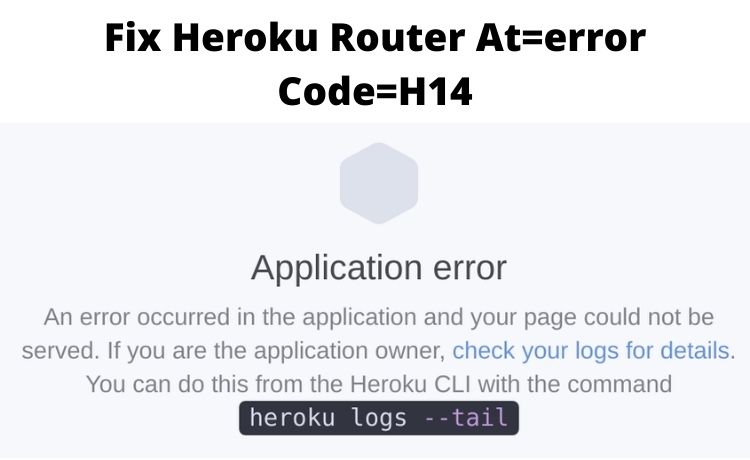
Heroku Router At=error Code=H14: What is it & How to Fix It?
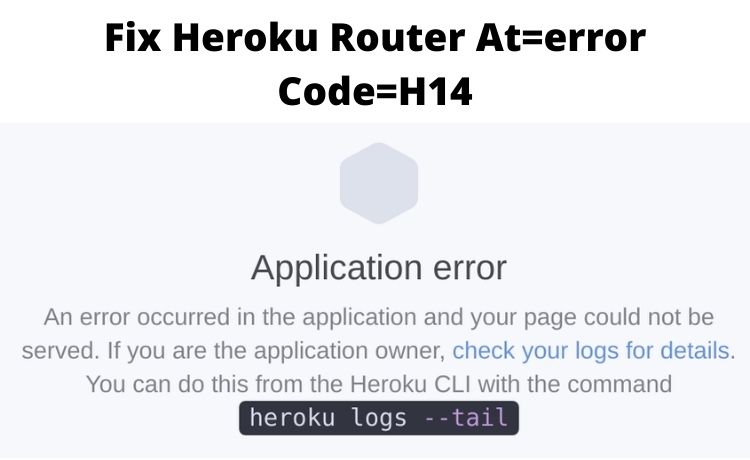
Heroku is a popular cloud-based platform that supports different programming languages. Many web developers use Heroku to design, run, manage and scale applications in Java or Python. Moreover, logging in to the Heroku router is relatively easy. You can log from any application container (Dynos) in this cloud application.
But, sometimes, the users might face issues in running the web dynos. And, you will get the “H14” error if the app doesn’t have the right dynos setup. Heroku users will even notice the “HTTP 503” in the error description.
This simply means that the service of the app is not currently available. So, the application container is unable to respond to the request. But, there are a few solutions that can fix this Heroku login error. Here are some of the best fixes that will work on Heroku Router at=error code=h14:
Change the Scale of the Dynos
Have you encountered the Heroku Router at=error code=h14 while deploying the Django project? You might have scaled the web dynos to 0. Then, you might have scaled the web dynos incorrectly. Probably, this is why the web process is unable to run in the app. Changing the scaling pattern can help you to resolve this Heroku router error. And, for that, you have to go to Heroku’s dashboard first. From there, move to the “Settings” and remove Heroku/Django from the list of the build packs.
Right after that, tap on the “Add Buildpack” option. Look for the “Django” option; select that instantly. Make sure to choose the “Save Changes” option then. Now, get into the app server and write the “Heroku ps: scale web=1” command.
This command will show you the state of the web dynos. Moreover, the Heroku ps command helps to spin up the application containers as well. Did you get a “scaling dynos, couldn’t find that formation” message? Then, it indicates that there are not any dynos for Heroku. Contact a veteran developer to add dynos in Heroku easily.
Check the Procfile Folder
Heroku app has a Procfile that specifies the commands that are generated by the apps. Therefore, every Heroku user should first locate this file. And, if there isn’t any Procfile folder in the Python/Django project, then you will get an H14 error.
Did you keep the project type “web”? Then, Procfile will be shown as “web: gunicorn <filename>:<main method name>”. However, you won’t be able to see this command, if gunicorn isn’t installed. But, install gunicorn only if you are running python programs on Heroku.
After this, you have to again run the “Heroku ps: scale web=1” command. It will help Heroku to recognise the programming languages. But, if the Heroku Router at=error code=h14 error still persists, then hire an expert.
Key Benefits of Using Heroku
Starting from small-large scale enterprises, everyone is using this cloud app. And, more than 105,000 users are here in Heroku. Renowned companies like StackShare and Accenture access Heroku to develop apps. Moreover, it contains 140 inbuilt add-ons and easy to use analytic tools. Heroku has become popular for offering instant run-time application services. Apps like Citrix, LendUp, and Cambly are made from Heroku.
Moreover, one of the prime advantages of Heroku is, it is free to use. If you want to create a cloud app, choose the free tier. Developers can use this cloud platform without making any account. Consider exploring the exclusive features of Heroku first. And, if you find these features suitable, then only download this application.
Heroku also removes the burden of server management. It comes with an outstanding web UI which makes the app design convenient. So, get this app now, and if you face the H14 error, use the above solutions.
