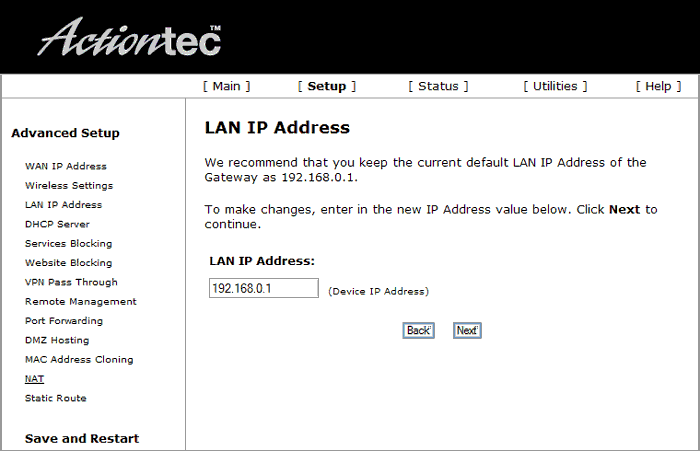
Actiontec IP Address – What is it & How to Use it?
Actiontec offers premium-quality, durable wireless routers with high upstream and downstream speeds. But, what if the router stops working when you’re about to send an important file to a client? Troubleshoot the problem by accessing the router’s web interface with the Actiontec IP address.
Additionally, you can check the number of devices connected to your Actiontec router if you know the IP address. Do you want to modify the wireless router’s password or network name (SSID)? Find out the networking equipment’s default IP address for an SSID and password reset.
However, logging into your Actiontec router can be challenging without knowing the username and password. Hence, you must check your Actiontec router’s login credentials and IP address. Connect your mobile devices to the wireless router and place them close to avoid unwanted network interference.
Let’s learn how to log in to your Actiontec router using the default gateway IP:
What is the Default Actiontec IP Address?
Actiontec has assigned the 192.168.1.1 IP address for the routers. However, it might vary depending on the Actiontec router model you use. Some Actiontec routers have “192.168.0.1” as their default IP address. So, you must first check the IP address for a hassle-free router login.
You will find the following IP addresses on the Actiontec routers:
- 192.168.1.254
- 192.168.2.1
- 10.0.0.138
- 192.168.10.1
- 192.168.8.1
- 192.168.168.1.240
Where to Find the Actiontec IP Address?
Most users don’t know their Actiontec router’s IP address. The manufacturer includes the default IP address on the networking device’s backside. Hence, you must check the sticker to find your Actiontec router’s default gateway IP. Check the user manual or contact your ISP to get the IP address.
How to Find an Actiontec Router’s IP address from a Windows device?
Sometimes, the IP address is on your Actiontec router’s bottom. If you don’t find it there, don’t worry! There are several other ways to find an Actiontec wireless router’s default login IP. You can find the IP address from your Windows 10/11 PC’s Settings menu.
Go to the Taskbar, locate the Wi-Fi icon, and tap on it. Select your Actiontec router’s wireless network name from the available Wi-Fi list. Click the “i’ icon to access the Wi-Fi settings page.
Scroll down to “IPv4 address” to check your Actiontec router’s IP address. Note down the default login IP somewhere, as you will need it to log in to your wireless router.
Here are the easy ways to find your Actiontec IP address on your Windows PC:
1. Check the IP Address from the Control Panel
Actiontec router users can use their Windows 7/8 device’s built-in Control Panel tool to locate the IP address. Press the Windows and S keys simultaneously to open the search window and write “control”.
Select “Control Panel” from the search results and head toward “Network and Internet”. Click “Network and Sharing Center” when the next window appears and opt for “Change Adapter Settings”.
Select “Wi-Fi” and choose the Details option when the Wi-Fi Status window appears. Navigate to “IPv4 Address” to find your Actiontec router’s IP address. Copy and paste the default login IP on the Notepad to use later.
2. Check the IP Address with Command Prompt
Can you find your Actiontec router’s IP address using the Command Prompt tool? Yes! It lets you run a command line to check the wireless router’s default login IP. So, press the Windows and X keys simultaneously and select “Run” from the pop-up menu.
Write “cmd” when the Run dialogue box appears, and don’t forget to press the Enter button. Type “ipconfig” when the Command Prompt window opens and hit “Enter” to run the command. Scroll down and locate “IPv4 Address”; it is your Actiontec router’s default IP address.
How to Find an Actiontec Router’s IP Address from Your Mac Device?
Configuring your Actiontec router settings is only possible with knowing the IP address. Hence, you must know the quick ways to locate the IP address from your Mac laptop. There are multiple ways to find your router’s IP address on a Mac device.
Click the Apple icon from your MacBook Pro or MacBook Air’s Menubar. Select “System Preferences” or “System Settings” from the Apple menu. Write “network” in the navigation panel and choose “Network” from the list.
Alternatively, you can access your Mac device’s network preferences by tapping on the Wi-Fi icon. Choose Wi-Fi when the next window opens and navigate to “Advanced”. Click on “TCP/IP” to find the IP address next to the Router option.
Can You Check Your Actiontec Router’s IP Address from the Mac Terminal?
Apple lets you check the connected router’s IP address using a command line on the Terminal. Did you recently switch from a Mac laptop to a Windows PC? You might not know which command to run to check the IP address.
Here is how you can find your Actiontec router’s IP address using a Mac terminal:
- Locate and select the Launchpad icon from your Mac laptop’s Dock.
- Write “Terminal” in the search box to access the Terminal window.
Note: You can also open the Finder window, go to “Applications”, select “Utilities” and double-tap on Terminal.
- Write “ipconfig getifaddr en0” and hit the Enter button to check your router’s login IP.
How to Check Your Actiontec IP Address from an Android Phone?
Open the Settings app from your Android phone and scroll down to “About Phone”. Tap on “System Information” and locate the IP address option from the next page. You will notice two numbers under the IP address section. The number starts with 192 and is your Actiontec router’s default login IP.
How to Check Your Actiontec IP Address from an iPhone?
Finding your Actiontec router’s IP address is straightforward on an Apple phone. Open the iOS settings, tap on “Wi-Fi,” and locate your wireless network name from the list. Select the blue “i” icon next to your Wi-Fi name and scroll down to your IP address. Here, you will find your Actiontec wireless router’s IP address.
How to Login to Your Actiontec Router Using the IP Address?
By now, you must have found your Actiontec router’s default IP address. However, always check the Wi-Fi network’s stability before logging in to the device using it. Disconnect and reconnect your Wi-Fi-enabled devices to the router if the internet speed is slow.
Additionally, we recommend updating the web browser before accessing the login page. An out-of-date browser is vulnerable to security threats. So, open the browser settings and check if there is an update available. Install the latest update to log in to your Actiontec router without any security concerns.
Update the router firmware to make the internet connection more secure. Hackers can easily access your home network if the router is outdated. So, ensure to update the networking device to improve web security.
Check if your device is connected to the correct Actiontec router and follow these login steps:
1. Enter the Actiontec IP Address
The first thing you must do is open a reliable web browser. Go to the address bar and write your Actiontec router’s IP address. Press the Enter button to access the networking device’s login page.
Did you see the “This site can’t be reached” error message? It indicates you have entered an incorrect Actiontec IP address. Double-check the IP address and re-enter it in the address bar to open the router’s login page.
2. Provide the Correct Login Credentials
Actiontec uses “admin” as the wireless router’s username and “password” as the default password. However, it might vary from one Actiontec router model to another. Hence, you must check the Actiontec router’s login details beforehand.
Where can you find the router’s default username and password? It will be written on the Actiontec router’s back or bottom. Contact your ISP if the login details are not written on the router sticker.
Then, go to the username field and enter the correct Actiontec router username. Write the default password in the password box and tap on “Login”. Your Actiontec router’s web interface will open if you enter the right login credentials.
3. Modify the Actiontec Router Settings
You can now change the Actiontec router’s encryption method from the web GUI. Additionally, you check the connected device’s MAC address. Remove the unwanted devices which are connected to your router.
Additionally, you can enable the security features like Content Filtering from the admin panel. The latest Actiontec routers have a DDoS protection feature. Enable this security feature to protect your office devices from DDoS attacks. Consider using the Intrusion Detection feature to detect suspicious activities on your home network.
Need to Login to Your Actiontec Routers? Try these Easy Fixes
You can’t log in to your Actiontec router if you misplace “0” with “1” on the IP address. For instance, the login page won’t open if you type “192.186.1.1” instead of “192.186.0.1”. So, enter the correct Actiontec IP address to avoid login problems.
You might also receive a warning message when logging in to your router. Select the “Continue to” or “Accept the risk and Continue” message. It will help you to access your Actiontec router account using the IP address.
An antivirus program or Windows Firewall can restrict you from logging into your router account. Hence, disabling the antivirus program and firewall will eliminate the problem.
