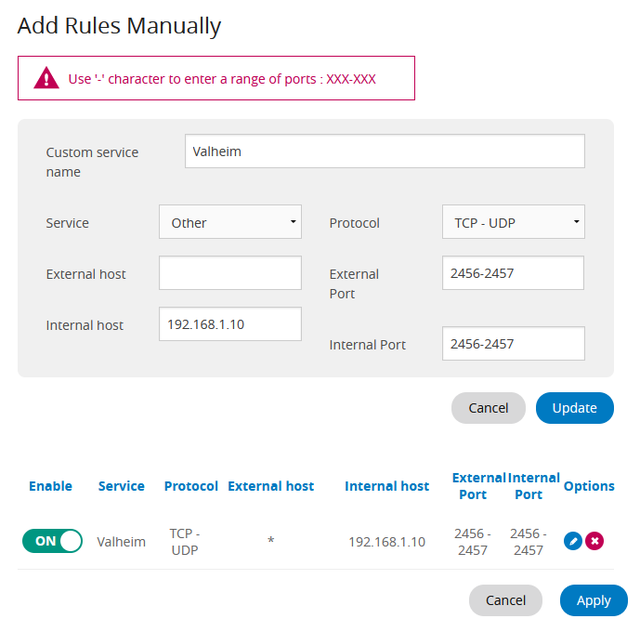
Spectrum Port Forwarding Not Working [FIXED]
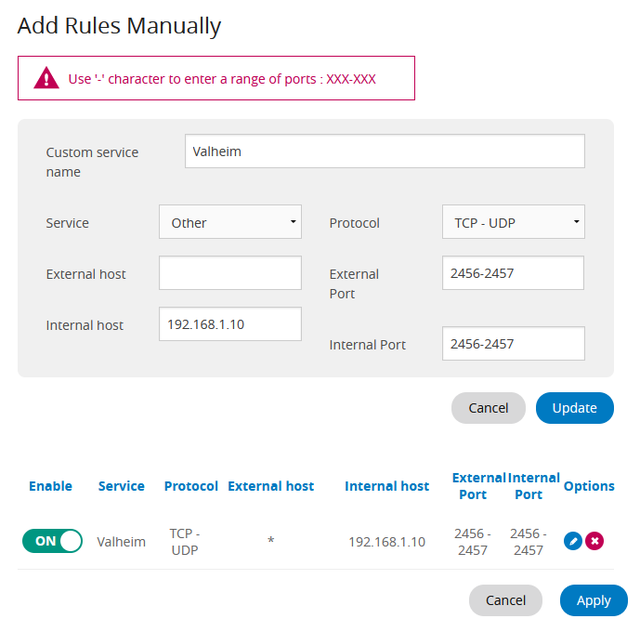
Spectrum is a well-known name in the industry of network connections, cable TV, and other telecommunication services. That’s why users like to get a three-in-one deal from Spectrum.
The internet connection is pretty incredible if there has been no issue with the hardware components. Users have complained about Spectrum port forwarding not working issues.
What does this port forwarding exactly mean? Port forwarding permits connected devices within the private network to connect to other private and public services or devices through the internet.
The router you use to connect to other external devices restricts external devices from connecting to your devices. To overcome this block, you can deploy port forwarding to bridge the gap between the external and the internal device.
If you want to implement port forwarding on your Spectrum router, you must access the web-based admin panel. However, there are certain circumstances that can prevent you from establishing a successful port forwarding.
If you are thinking of how to address Spectrum port forwarding not working instances, then this guide is a must-have.
What Causes a Spectrum Port Forwarding not Working Error?
Well, numerous reasons can trigger the Spectrum router’s port forwarding not to work. However, there can be situations that are beyond explanation sometimes.
We have come across the following known causes behind a Spectrum port forwarding not working scenario:
- A Demilitarised Zone is capable of blocking the port forwarding settings. The DMZ setup can open all the ports up, and hence, there’s no chance for the port forwarding to perform.
- If you set the same port number in two or multiple rules on your Spectrum router, then it won’t work.
- You have to use a port number in a single rule for a definite router. Otherwise, port forwarding becomes a failure.
- Outdated firewalls might pose a threat to the port forwarding configuration. On the other hand, multiple firewalls imposed on your system can prevent the port forwarding from proper functioning.
- You should check out the router specifications before you install them. Because they can have different firewall configurations.
- If you have multiple routers, then there are great chances of facing the Spectrum router port forwarding not working issue.
- Further, such configurations can lead to consequences like DMZ interference. You need to configure one router to escape such a complex configuration.
Ways to Fix the Spectrum Port Forwarding not Working Issue
You would be surprised to learn that a misconfiguration regarding the port forwarding can lead it to not working properly. Hence, you have to go through an appropriate configuration for port forwarding.
If you are still experiencing the Spectrum port forwarding not working issue, then here are the fixes that you should try:
Does your Spectrum Router Support Port Forwarding?
It’s useless to set up port forwarding on your Spectrum router when it lacks the ability. Spectrum doesn’t offer the port forwarding option for every router. That’s why it’s wiser to check if your Spectrum router supports port forwarding or not.
The user manual should mention your router’s port forwarding and other compatibility factors. If you can’t find anything noteworthy in the user manual, then you can go to the official website of the spectrum router. Search for features using the model and the build number of the Spectrum router.
If your Spectrum router supports port forwarding, then you can try enabling the feature once more after checking the port number. You might have set two different rules with the same port number.
You need to rectify those rules, at least for one. On the other hand, you can contact Spectrum customer service and ask them to provide you with a compatible router if it lacks port forwarding.
Make Changes in Network Settings
Users have reported that Spectrum routers might not work accordingly with port forwarding if the device’s IP address is not static.
If your Spectrum router has no issue with port forwarding capabilities, then you might have fallen victim to this reason. Fortunately, there’s a simple fix for this on Windows computers:
- Right-click the network icon from the Taskbar on your Windows PC.
- Select the option named ‘Open Network & Internet Settings’.
- It will take you to the network settings. Next, you have to click the Change Adapter Options under the section of Advanced Network Settings.
- You can see all the available network options. But, you need to locate the network from the Spectrum router that you want to enable port forwarding on.
- Right-click on the network adapter and click Properties.
- Double-click the Internet Protocol Version 4 (TCP/IPv4) option.
- You have to type the IP address, default gateway, subnet mask, and DNS server.
- Finally, you can click the OK button to save your changes.
This entire process will assign a static IP address to your device. Once you are done assigning a static IP address to your Windows PC, your router should be able to avail port forwarding.
Keep in mind that this dedicated method works for Windows PCs only. If you want to enable the same port forwarding feature for other devices, then you need to configure that device through your Spectrum router.
NAT Loopback Feature is Missing
Here’s another solution for a similar IP address issue. If your router lacks the NAT loopback feature, then it won’t work with port forwarding. And, you’ll experience trouble while connecting to a specific computer using the local IP address inside a particular network.
To overcome this, you have to manually provide the IP address if you want to access the device externally. For example, you have to use ‘<ip>28625’ instead of mentioning it like ‘localhost:28625’. This should eliminate the Spectrum port forwarding not working instances of IP addresses have been the problem.
Things You Can Watch Out for
Apart from trying the above-mentioned solutions for the port forwarding issue, you can check for things that might be missing. Make sure that you have activated the port forwarding in the right manner.
Additionally, you should use the right port number for a seamless external connection. Don’t forget to check whether your ISP has blocked the port forwarding feature on your router.
Moreover, the port number should not be in master mode. If you cannot resolve the Spectrum port forwarding not working issue, then contact Spectrum and act accordingly.
