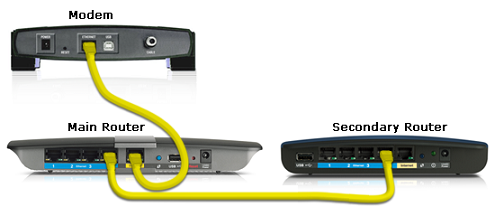
How to Cascade Routers: Cascading a Wireless Router
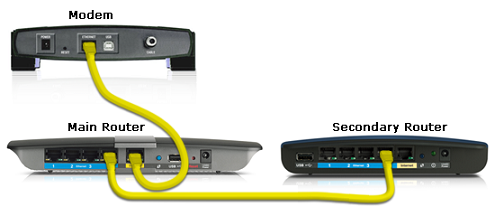
Everyone desires flawless and massive internet connectivity. The presence of two routers can help you achieve a well-performing network, along with an expanded Wi-Fi range around your home.
Router cascading is a process that lets you connect one router to another. When should you opt for a router cascading?
As we said, you can enhance the network connectivity, avail internet access on more wired and wireless devices, and increase the range of Wi-Fi connectivity. On the other hand, you should apply router cascading when you want to isolate the network traffic.
Before you start cascading routers, there are some things that you should know. Let’s find out the prerequisites regarding router cascading.
How to Cascade Routers?
You should have at least two routers for router cascading and not necessarily from the same brand. Additionally, two main procedures help you to cascade your routers.
The first one is a LAN to LAN connection. Decide the primary and secondary router, first. Next, you have to connect one of the Ethernet ports of the primary router to the Ethernet port of the Secondary router. This connection results in the same IP segment of the two routers.
As an alternative to the LAN to LAN connection, there’s a LAN to WAN connection. In this connection, you have to connect any of the primary router’s Ethernet ports to the internet port of the secondary router.
But, this will lead to different IP segments for the primary and secondary routers.
Configuration of LAN to LAN Connection
Initiate the LAN to LAN router cascading process by designating your routers as primary and secondary. The primary or main router should connect to the modem or the direct internet connection.
Whereas the secondary router should remain connected to the primary router through an Ethernet cable. Use the latest router as the primary router for advanced technologies.
Now, follow the steps below to get a successful LAN to LAN router cascading:
Set the Secondary Router Up
Your primary router should be turned on and connected to the modem or direct internet access. On the other hand, you need to configure the secondary router.
Insert the power cable of the AC adapter into the secondary router’s power port. Then, plug the power cord into a nearby power supply and turn on the router.
Establish a Connection between Your Computer and Secondary Router
Now, turn on your computer and connect it to the secondary router. Get an Ethernet cable and plug it into one of the numbered Ethernet ports of the router. Insert the same Ethernet cable into your computer.
Enter the Secondary Router’s Web Admin Panel
Explore a web browser on your computer and provide the secondary router’s IP address. Confirm the IP address or URL of the secondary router through a search on the internet.
Enter it, and it will take you to the login page of the router’s web-based configuration panel. Type the username and password and click the Login button.
Make Changes to the Secondary Router’s IP Address and DHCP Settings
Your secondary router should have a different IP gateway from the primary one’s IP. Check out the Local IP Settings of the router’s configuration panel. If your primary router’s IP address is 192.168.1.1, then you can set 192.168.1.2 as the IP address of the secondary router.
Next, you need to modify DHCP server settings. You can find this option under Advanced Settings, Setup, or Network Settings according to your router’s manufacturer and model. Once you locate the DHCP settings, disable it immediately.
Switch to Router Operating Mode and Connect to the Primary Router
Now, turn on the router operating mode of the secondary router. This option is available on the Advanced Settings menu, mostly. Finally, you can connect both routers using an Ethernet cable.
Insert the Ethernet cable to one of the numbered ports of the main router. Plug the same cable to the Ethernet port of the secondary router. And, this completes a LAN to LAN router cascading.
How to Establish LAN to WAN Router Cascading?
Connect the secondary router to a nearby electrical outlet and power it on. After this, you have to connect the secondary router to a computer through an Ethernet cable. Now, you need to follow the instructions carefully:
Access the Secondary Router’s Web-Based Utility
You need to enter the secondary router’s control panel since you have connected the secondary router to your computer. Enter the secondary router’s IP address to the address bar of any web browser.
Once the login page appears, you must enter the login credentials, such as username and password. Opt for the Sign In or Login button to access the web configuration window.
Modify Router’s Local IP Address
The second last digit of the routers’ IP addresses can’t be the same. For instance, you need to assign 192.168.2.1 to the secondary router if the primary router IP address is 192.168.1.1.
Make sure that you save the changes in IP addresses. Now, you can disconnect the secondary router from the computer.
Cascade Both the Routers
Furthermore, you have to connect the primary router to the secondary router. Plug an Ethernet cable to the primary router’s one of the numbered Ethernet ports.
You have to plug another end of the Ethernet cable into the secondary router’s Internet port. Congratulations on successfully cascading routers through a LAN to WAN connection.
Things to Remember After Cascading Routers
It’s better to power cycle, or you can restart the secondary router after you have cascaded routers. Check the internet connectivity on the secondary router when its power light turns solid. If you enable the router cascading, then it will automatically deactivate the Bridge mode for guest access.
This is obvious when you have enabled the LAN to LAN router cascading. We hope that the guide helps understand how router cascading can be accomplished.
