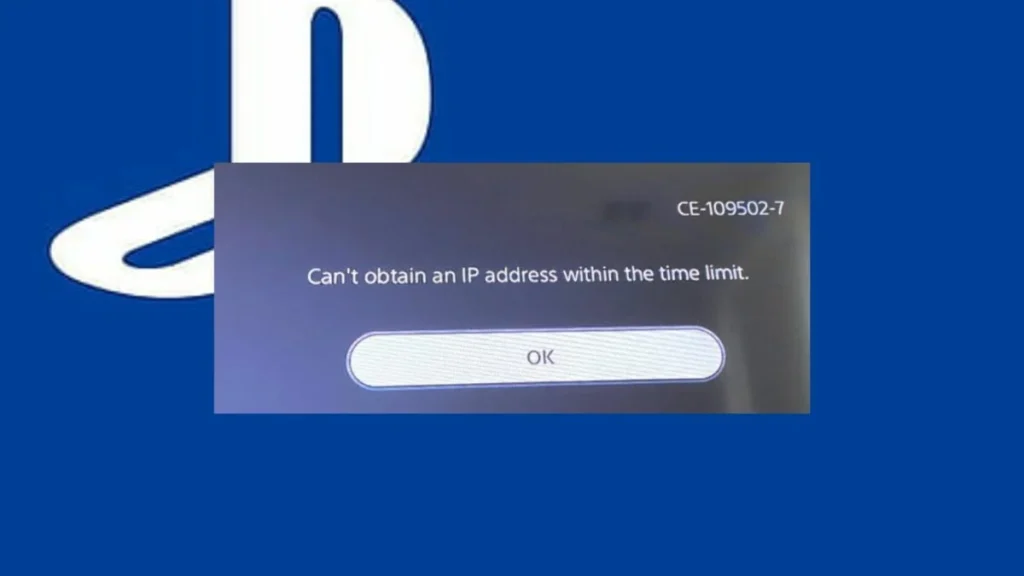
PS5 Can’t Obtain IP Address Within Time Limit: 6 Solutions
PlayStation 5 is one of the best gaming consoles lately. To reap its benefits to the fullest potential, gamers require a strong and steady internet connection for their PS5. However, a buzz regarding PS5 has been revolving around gaming forums and communities. PS5 can’t obtain IP address within time limit: a handful of gamers have experienced this error recently.
This typical error is more likely to be labelled as CE-109502-7 or CE-109503-8. Well, this indicates that your PS5 console fails to detect an IP address even though connected to the internet. Hence, you can’t join online games with your gaming buddies on the PlayStation Network.
In addition, you won’t be able to download or purchase any PS5 title. By the way, most gamers rely on Wi-Fi connection for their PS5 consoles. However, trying a wired or LAN connection might mitigate the issue. Let’s check out the probable causes behind your PS5’s inability to obtain an IP address and how to resolve it.
PS5 Can’t Obtain IP Address Within Time Limit: Probable Causes
Seeing such a potential and futuristic gaming console at its connection limitation is heartwrenching. Your PS5 can’t obtain IP address within time limit, and the device repeatedly shows the same error. We understand that the situation can be annoying. That’s why we have investigated the circumstance and devised possible reasons behind it.
Reportedly, a bug in the latest firmware can induce the error. Since most users have downloaded the newest firmware, they have started facing problems with their PS5 devices. On the other hand, your PS5 might be further away than it should be from the router when you depend on Wi-Fi access.
In fact, some users have complained about PS5’s weakening Wi-Fi module, although it has the highest-end hardware. Another probable reason can be blocked ports on your PlayStation 5 console.
Indeed, the unavailability of a static IP address can get your PS5 kicked out from the internet. If your PS5 keeps changing its IP address now and then, chances are higher that it can’t obtain a secure public IP address. On a contrary note, the Sony server might be out of order and can lead to a similar condition.
Besides this, dual-band routers can create confusion for PS5 consoles. And, they can’t get the best frequency band to connect to. Indeed, the situation can worsen if your PS5 is far away from your router. So far, these are the most reported causes by users of PS5 CE-109503-8.
Let’s get started on how you can eliminate this IP address problem of your PlayStation 5 console.
Troubleshooting PS5 Can’t Obtain IP Address Within Time Limit
If you have found out the underlying reason behind PS5 CE-109503-8 LAN, then you can pick up the right solution from below and apply it. However, you can also try the following fixes one by one if you are out of clue why your PS5 can’t obtain IP address within time limit Reddit.
Execute them and inspect if your PS5 is back online:
1. Inspect the PSN Server Status
If the PlayStation Network isn’t operational, no matter what fix you try won’t resolve the issue. It’s not uncanny for the PSN server to go down under several circumstances. Sony can keep the PSN server shut for maintenance and other reasons.
Hence, you should opt for this solution first. Simply navigate to the PlayStation’s official website. Provide your region and language. Afterward, the site will display whether there is any complication with your nearest or connecting PlayStation Network server.
You need to wait for the server to work properly if there’s any problem with the PSN server. In case the PSN server is not a mess right now but your PS5 can’t obtain IP address within time limit then proceed with the following methods.
2. Diagnose the Internet Connection
Your PlayStation 5 console needs an up-and-running internet connection. So, your PlayStation can’t obtain IP address if your internet connection is lousy. Inspect your router, modem, and other networking devices for faults.
We have mentioned a few steps to troubleshoot your internet connection to simplify things. Try them and notice whether it fixes your network and PS5 problems:
- Power off your router first. Then, restart the router after 30 seconds. A quick restart will erase the router’s cache and enhance its performance.
- Next, you can test the internet connection’s speed and efficiency for PS5. On your PS5 console, navigate to Settings and press the X key on the Network interface. After that, choose the Test Internet Connection option. Now, you can note the internet connection parameters and speed settings there.
- If you spot that the internet connection is weak, you can call your Internet Service Provider.
3. Minimise the Distance between the Router and the PS5 Console
The Wi-Fi module of the PlayStation 5 isn’t remarkably strong. On top of that, you might have placed the router far away from your gaming console. Consequently, you will experience the PS5 CE-109503-8 error.
Try to move your router closer to your gaming console if the PS5 can’t obtain IP address within time limit. See if this solves the problem and your PS5 console gets back online.
4. Utilise the Router’s 2.4GHz Frequency Channel
Dual-band and tri-band routers broadcast multiple frequencies, which are 2.4GHz and 5GHz channels. The 5GHz frequency band can deliver outstanding performance for short ranges. Whereas the 2.4GHz frequency band offers a higher range of connectivity.
Therefore, you can manually connect your PS5 to the 2.4GHz frequency channel of the router. Then, inspect whether it makes any difference for the PS5 CE-109503-8 error code.
Here’s how you can do so:
- Navigate to PS5’s Settings.
- After that, go to the Network section and then choose Settings from the left pane.
- Next, land on ‘Set up internet connection’.
- Now, choose the connected network and select Options.
- Navigate to WiFi frequency bands and choose 2.4GHz.
Then, restart your PS5 and check if it can now connect to the internet.
5. Examine Your IP Address
Using a wired connection instead of Wi-Fi might keep you a step ahead. Therefore, you can connect your PlayStation 5 to a LAN and check if it can now obtain an IP address. However, users have also complained that wired connections can be problematic too.
If your PS5 can’t obtain IP address within the time limit LAN then it’s time to check your IP address and its status. Start by inspecting the IP address; the PS5’s default gateway is the same as the LAN connection. You can execute the ipconfig command to check the status of the network.
Ensure that you add the IPv4 and default gateway values to your PS5 console’s network configuration. Additionally, you might have to assign some values manually to solve the IP address issue for your PS5. Now, browse the router’s configuration page through your web browser.
Check whether your PlayStation is on the list of connected devices. You can also assign a new static IP address to your PlayStation console. Just activate the DMZ feature on your router. This will give your gaming console full and uninterrupted access to the internet. Afterward, restart both the gaming console and router. Connect the device to the LAN and determine whether the PS5 can obtain an IP address now.
Users have also recommended increasing the number of clients supported by your router’s DHCP configuration. Moreover, you can modify the default value. Either escalate the IP address capacity of the router or extend the DHCP server’s scope. Thus, it will be capable of handling more IP addresses.
6. Set Your PS5’s Static IP Address Manually
A PS5 set on dynamic IP address configuration might be unable to connect to the internet. So, you can set your console on a static IP address if the PS5 can’t obtain IP address within time limit. Check out how you can manually set up a static IP address on your PlayStation 5 console:
- Navigate to PlayStation Settings, followed by the Network tab.
- Next, choose the View Connection status option under the tab called Connection.
- Note down all the network statistics you can view on the screen.
- Afterward, you can return to the Network section and land on the Settings tab.
- Then, choose ‘Set up internet connection’ and select the network you want to join.
- Head towards Advanced Settings and set IP Address Settings to Manual.
- Enter a free IP address as your PlayStation 5’s new static IP address.
- Afterward, you must provide the default gateway, subnet mask, and main IP address. Use Google DNS as the primary DNS and confirm all the changes.
Additional Workarounds
You can try port forwarding on your router if your PS5 can’t obtain IP address within time limit. On the other hand, updating your PS5 firmware in safe mode. This will eliminate the bug and fix your PlayStation console. So, try these solutions, and if the situation persists, call an expert.
