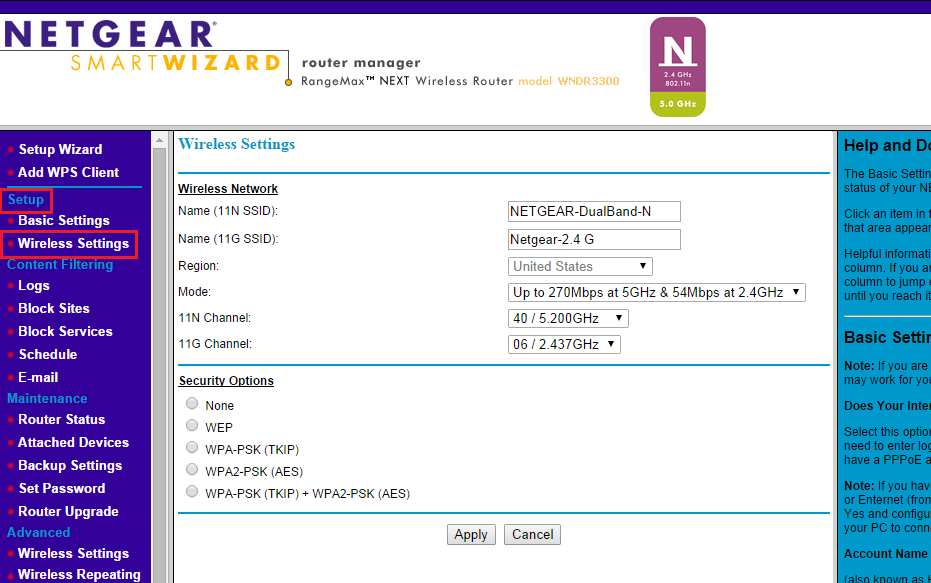
Netgear Router Login
Netgear router comes with a dual-band internet connection that runs at 5 GHz and 2.4 GHz that can help you to experience a reliable and seamless network connection. Furthermore, Netgear routers are excellent when it comes to playing the game or streaming high-definition video. However, to make the Netgear router work smoothly and efficiently, first, you will have to perform the Netgear router login.
In case you are unaware of the steps about how to log into the Netgear router, then you can go through the next part to perform this on your own.
Easy Steps to Perform Netgear Login:
There are two ways through which you can perform to log into the Netgear router. Either you can do this from your computer or from your smartphone or tablet with the help of a dedicated application.
Method 1: Log in to the Netgear Router from a Computer
Before applying the below steps, make sure you have configured the router properly. Afterward, go through the steps described below:
Step 1: Primary Method for Netgear Router Login
In the beginning, open your favored browser on the PC. Then, go to the address bar and type “http://www.routerlogin.net”. Or if you prefer, you can also visit “http://www.routerlogin.com”.
Then, hit the Enter key from the keyboard. It will redirect you to the router login window. Afterward, you will be prompted to enter the login credentials. If it is, then you can skip to Step 3.
But, if the router login window failed to open, then you can continue with the next step that is an alternative method of logging into the Netgear router.
Step 2: Alternative Routerlogin Method
Alternatively, you can also enter the IP address of the device in the address bar. The default IP address of the Netgear router is 192.168.1.1. Therefore, after entering the IP address of the router, press the Enter key to continue. Afterward, you can continue with the next step.
Step 3: Enter User Credentials
Once you get the Netgear router login window, enter the username and password of the router. Then, tap on the ‘Sign in’ button. Now, you have successfully logged into the web interface of the Netgear router.
Method 2: Log in to Netgear Router via Mobile App
If you want to log into the Netgear router vis your mobile application. Therefore,
Step 1: Install the Netgear Application
First of all, you have to download and install the Netgear application on your smartphone or tablet. After completing the installation process, you can run the app and check the box for the terms and conditions to agree on it.
Afterward, you will be prompted to decide whether to allow the application to access the location services of the device. It will then enable the application to connect your device to your home network automatically after changing the SSID
Step 2: Create a Netgear account or Log in to your Account
If you already have a Netgear account, then you can log into that account. Hence, click on the ‘Login’ button and then fill the required information such as your email id and password in the respective field. Afterward, tap on the ‘Login’ button.
But, if you don’t have a Netgear account, then you can click on the ‘Create Account’ option and then fill the required details such as your name, email address, and the password that you wish to set.
After that, you will be asked to install a new router. Unless you are setting up the device for the first time, you can tap on the No button.
Step 3: Log in to the Device
Next, you will be prompted yo enter the admin credentials of your device. Enter the details in the required fields and then tap on the ‘Sign in’ button. Now, you have logged into the Netgear router successfully.
Hopefully, after applying one of the above methods your queries for how to login to Netgear router will be resolved.
Frequently Asked Questions:
Q. How to Configure a Netgear Router?
It is essential to configure the Netgear router properly before going to log into the device. Here are the steps that you can follow to configure a Netgear router:
- In the beginning, connect the broadband modem to the internet port of the router using an Ethernet cable.
- Then, connect your PC with the LAN port of your Netgear router.
- Next, boot all three devices including the computer, Netgear router, and modem.
Now, you are ready to access the login page of the Netgear router.
Q. How to Recover Password of a Netgear Router?
If you forget the password of your Netgear router, then you can tap on the Cancel button from the Netgear router login window that prompts the login credentials. Now, if you have enabled the password recovery option previously, then the ‘Router Password Recovery’ page will appear.
Enter the serial number of the device and then answer the security question. But, if you forget the security questions or if you haven’t enabled the password recovery previously, then you can perform a factory reset of the router to recover the password of your Netgear router.
To do that, first, ensure that the device is turned on. Then, press the Reset button by using a small paperclip or something like that. Hold it for a minimum of 6-8 seconds. After completing the resettings process, you will lose all the settings of the device. So, now you will be able to set a new password.
