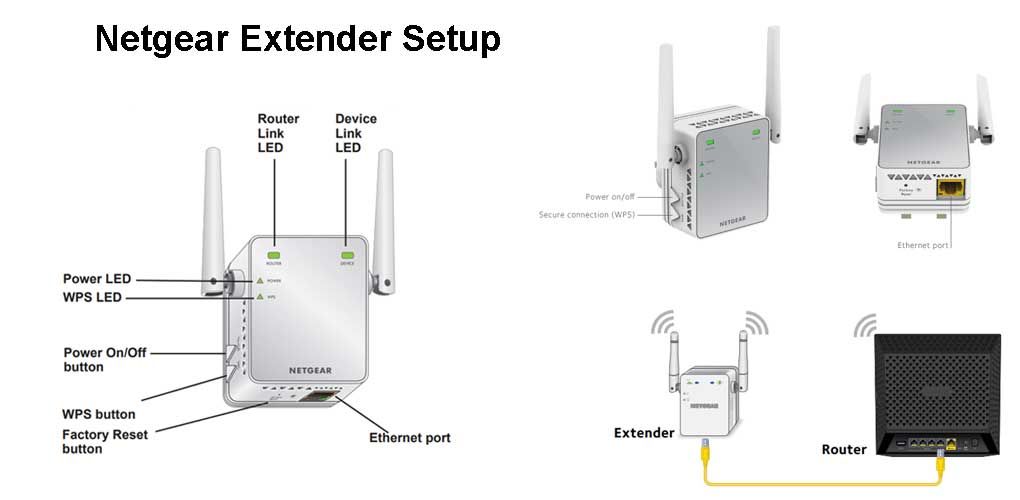
How to Connect WiFi Extender to Router with Ethernet Cable?
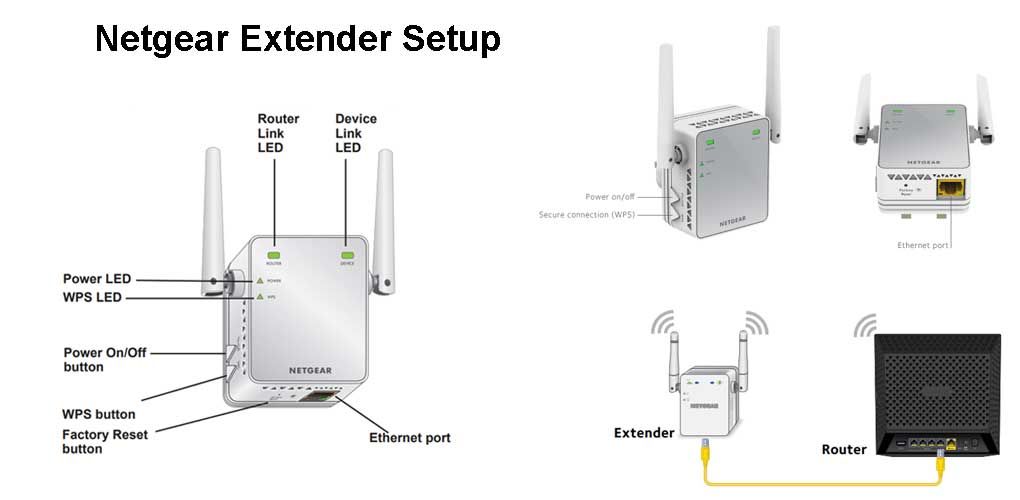
A wireless extender allows you to increase the range of your WiFi network. And, you need to connect it to your main router’s network for that. You might usually prefer to do so over a wireless connection due to its convenience. However, you can also connect the router to the extender with an ethernet cable.
You might need to use an ethernet connection between your router and extender under various circumstances. And, you must follow the steps mentioned below to do that.
Keep reading to know how to connect WiFi extender to router with ethernet cable.
Can Your Extender Use an Ethernet Connection?
As you know, the main function of your extender is to work on a wireless connection. But, you can find ethernet ports on many WiFi extender models out there. And, you can use these ports to connect an ethernet cable if you prefer. Doing that has many significant benefits, as we shall see.
However, using an ethernet cable means using the extender almost as an access point. You might want to get an access point if you use only an ethernet connection.
Regardless, of whether or not you can connect the WiFi extender to the router with an ethernet cable, it depends on the extender’s model.
Are you thinking of occasionally using an ethernet connection with your WiFi extender? Then, you must buy one that features an ethernet port. And, that would benefit most users by giving them two connection options.
Steps to Connect WiFi Extender to Router with Ethernet Cable
As we have seen, your extender must have an ethernet port to use an ethernet connection. So, you must make sure that the one you are using has this feature. Then, proceed with the following steps to connect it to your router over an ethernet connection:
Connect the Cable to Both Ends
You must make sure to get an ethernet cable without any damage to connect your router and extender. This would help you prevent any connection issues. Consider testing the ethernet cable by connecting your router and computer with it. Then, proceed to connect the router and extender using it if it is in good condition.
You must ensure a firm connection at both ends of the cable. Otherwise, you might face connection problems between the router and extender. Then, proceed with the next step of setting up the connection.
Connect the Extender to Power
You must choose a reliable power source for your extender. Also, make sure to connect it directly to your wall socket. Otherwise, it might face power supply problems that can cause performance issues. You must ensure a reliable power supply for your router as well. Then, wait for both the devices to get ready.
Check the Router’s and Extender’s Lights
The router and extender might need a minute or two to prepare themselves. You can check whether they are ready by observing the lights. The light activity indicating that the device is ready might differ with each model. Connect to the extended network once the router and extender indicate that they are ready.
What if the Extender is not Working with the Ethernet Connection?
Are you unable to use your extender while it has an ethernet connection with the router? Then, you must connect to the main router and check whether it is working.
If it is not, then the extender is not the one at fault. Restart your router and check on the internet service or apply some other troubleshooting steps to resolve the problem.
You might not have enabled an ethernet connection in your router. So, log into its web interface and check whether the ethernet connection is enabled.
But, what if your router does not have the option to enable or disable the ethernet? In that case, you must check for any issues with the ethernet connection.
The problem might also lie in the extender in some cases. You might have to reset both the devices if nothing else works.
Why Connect WiFi Extender to Router with Ethernet Cable?
As mentioned earlier, using an ethernet connection between your router and extender has some benefits. Moreover, it is a better option than a wireless network in some circumstances.
Here are the main benefits of setting up an ethernet connection with your WiFi extender:
Faster Connection
Speed is one of the most important benefits that an ethernet connection has over wireless networks. Wireless connections can also be quite fast but not consistently.
In other words, their speeds might rise and fall depending on various factors. But, that is not the case with an ethernet connection, provided that the cable is in good condition.
Consumes Less Power
Some types of ethernet cables consume a fairly low amount of power. And, this amount is often lower than that consumed by wireless networks. This is one of the most important reasons to connect a WiFi extender to a router with an ethernet cable.
More Secure
As you might know, wireless networks are quite vulnerable to attacks. And, you must ensure an optimal level of security to them. There are various ways to protect your WiFi network from cyber attacks.
However, none of them might be as effective as switching to an ethernet connection. So, you might sometimes want to use an ethernet cable to connect your router and extender.
More Reliable
Wireless connections are not always necessarily unreliable. But, they might face various issues, such as interference from nearby networks and devices. And, they might slow down or broadcast a weak signal as a result.
You can always rely on an ethernet connection for a solution in such situations. Apart from being more reliable, ethernet networks can cover a larger distance.
Get an Access Point for Your Router
Access points allow you to connect them to your router over an ethernet connection. And, they usually cost less than WiFi extenders do. And, that makes them a better option than using an extender with an ethernet connection for many users. So, you might simply want to consider getting an access point for your network.
