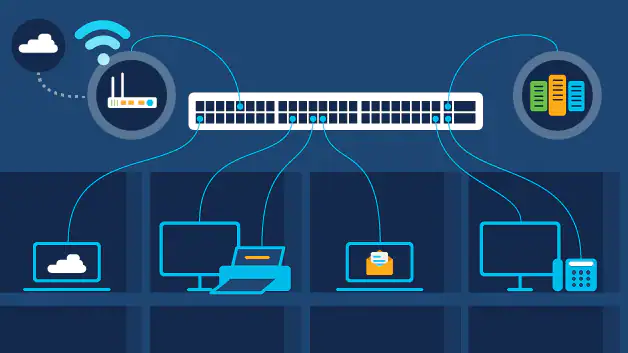
Ethernet is Slower than WiFi: What to do?
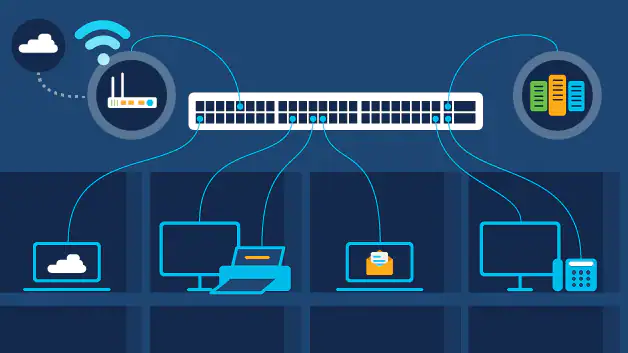
More or less, we all have the experience with Wi-Fi and its dropping feature now and then. That’s why most people prefer a wired connection or ethernet connection compared to Wi-Fi one. But, you might be surprised to come across that ethernet can go slower than Wi-Fi, and the logic of wired connection fails.
You might have switched to the ethernet connection, hoping that it would perform better, then find out that the ethernet is slower than WiFi. Both ethernet and WiFi connections come with their advantages and disadvantages. Factors such as disruption, data transfer rate, interference, latency, and much more play an important role in deciding which connection is reliable.
Additionally, you have to pay attention to the cable length. Definite cables come with dedicated distances, and they can’t provide optimum performance if the length exceeds the suggested one. On the other hand, interference, powering remote devices, ISP issues, and computer issues can be other reasons behind the ‘ethernet is slower than WiFi’ instance.
Let’s find out how you can eradicate this situation and achieve an improved speed on the ethernet:
Test the Speed of the Connection
Guessing that ethernet is slower than WiFi without solid evidence is stupidity. Hence, you should check properly whether your ethernet is really slower than WiFi, and it’s not just an assumption. Try testing the speed of the ethernet connection before you reach any conclusion.
There are dedicated speed test tools available online. Try them out, and you will get accurate speed results for your ethernet and Wi-Fi connection. If the results turn out that your ethernet is slower than WiFi, then you can proceed with the following solutions.
Test the Ethernet Connection on Another Computer or PC
It might be that particular computer that is not compatible with your ethernet connection. Therefore, you should not make the final comment on ethernet speed after checking it on a single computer. The device might be problematic when using the ethernet connection and testing its speed.
If you have multiple computers or laptops, then you should try the ethernet connection on other PCs. Connect the ethernet cable to another laptop from your router and inspect whether the ethernet connection behaves the same for this device, as well.
Use a Different Port
Believe it or not, it can do wonders if you are using a defective port for an ethernet connection. There should be more than one ethernet port on your router or modem. If you are experiencing an extremely low speed for an ethernet connection, then you should try this before you implement complicated solutions.
Switch to another ethernet port on your router or modem, and then notice the difference. The previous ethernet port might be defective currently. When you use the same port for a long period, it can wear out easily. So, give this hack a shot and check if it improves the situation when the ethernet is slower than WiFi.
Change Ethernet Cables
Like Ethernet ports, cables do wear and tear after a considerable time. After all, cables do come with a dedicated lifespan. Therefore, pay special attention to your connecting ethernet cables when you encounter slower ethernet issues.
Especially, if you move with your cables, you might have twisted and turned them according to your convenience. Not to mention, they get pinched behind the desk.
As a result, the cables might have been deformed. Hence, you should try another ethernet cable. If you have an extra ethernet cable, then connect it to the computer from the router. Afterwards, check if it improves the ethernet speed.
On the other hand, don’t settle for cheap ethernet cables as they are not good from the first use. Look for quality cables to get the best internet speed through an ethernet connection.
Inspect the Network Card
Perhaps, it’s your network card that is responsible for such a situation. If your ethernet is slower than WiFi, then you should disable and then re-enable the network card. Users have confirmed that they did overcome the issue after doing this. Thus, you should give it a try, too.
Cycle your network card and you can go for expert intervention if you feel that it’s a bit difficult to execute. If your network card has got faulty, then you might have to replace it. Check whether it fixes the ethernet issue for you.
Update Corresponding Drivers
By now, you should have known the manufacturer of the network card. If the previous solution wasn’t helpful, then you should update your network card adapter. Make sure that you hire a professional to check on your network card and update it accordingly.
If you are tech-savvy, then you can also go to the manufacturer’s website and find out clear instructions regarding updates. There should be directions along with compatible driver updates to make things easy for you. Therefore, update them on your own or you can contact your nearby computer shop when your ethernet is slower than WiFi.
Is it Your Router?
It’s not always your computer or its faulty equipment. Your network components can also act weird and you will find out that the ethernet is slower than WiFi. Once you are done checking your PC, you can move on to your router. Check ports on your router; they can go dusty or the ports might have gone through corrosion.
Additionally, you should check the network settings on your router. Settings might have been changed due to a malware or virus attack. Go to your router’s configuration panel and change the settings if there is any modification. You can also run software to find out if anything malicious has got into your network.
Time to Run Diagnostics Tools
In case your ethernet is slower than WiFi still now, then you should run diagnostics tools on your computer. You can find countless diagnostics tools on the internet for seamless ethernet connections.
Such diagnostics and troubleshooting programs will check what’s wrong with the network connection. Additionally, they can fix the issues, if possible. However, you should consult with experts if the problem persists.
