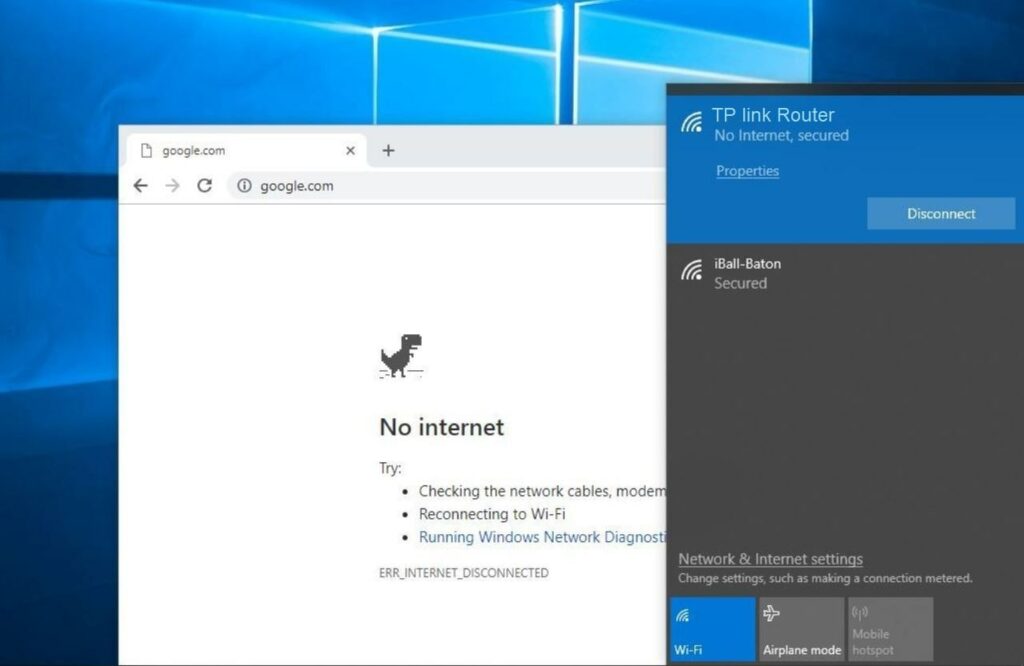
Fix Windows 10 No Internet Access But Connected Error?
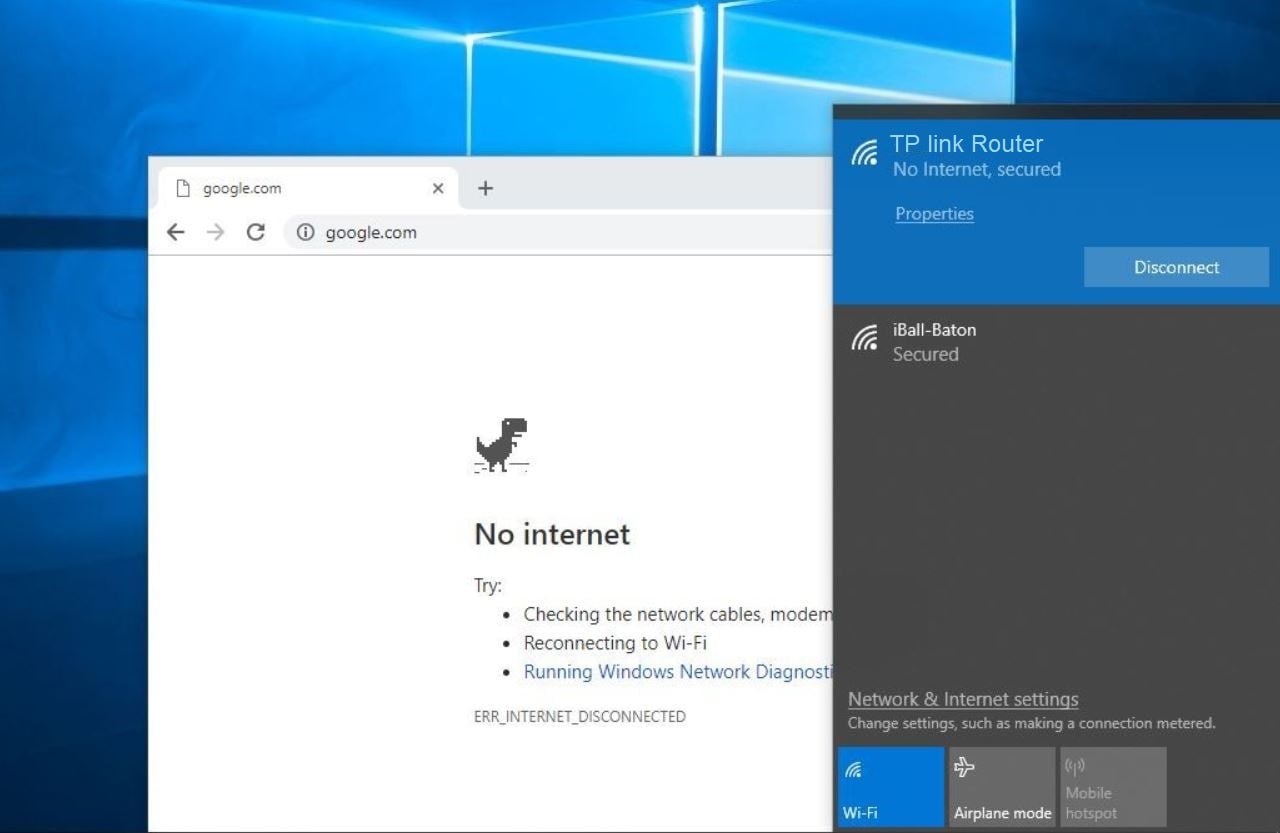
Windows 10 is a wonderful operating system but prone to glitches, like any other operating system. A few updates and Windows versions from Microsoft might seem buggy for internet access. Users have recently reported that Windows 10 PCs don’t have internet access even though they have connected the device to the wireless network.
In this scenario, the network icon might show you connected to the internet. But you can’t actually connect to the internet or surf the browser. This Windows 10 no internet access, but the connected situation is like a scam.
Fortunately, there are simple yet effective solutions to overcome this issue. If you are experiencing the same, then don’t freak out.
Try the solutions below and eradicate the ‘Windows 10 no internet access but connected’ error.
Reboot Your Windows Computer
Recover your internet access with this simplest trick when you encounter the ‘Windows 10 no internet access but connected’ instance. Whether it’s a Windows 10 or Windows 11 device, a fresh start can help you to mitigate the problem as soon as possible.
To restart your Windows 10 PC, click the Windows icon from the Taskbar. Or, simply press the Windows key from the keyboard of your computer. Select the Power option, and then click the Restart menu. The PC will restart, and then you can check whether you can access the internet.
Power Cycle the Entire Network System
Mostly, network issues are associated with router and modem incompatibilities. The glitch can be cured with an instant reboot or power cycle. You have to turn off the router and modem. Additionally, remove their power plugs from the electrical outlet. Wait for a few minutes.
Afterward, you need to turn on the modem. Insert the modem’s power plug into the power supply and switch it on. Next, do the same with the router. The lights on both devices should be solid or blinking accordingly.
If you see a red LED flashing on any of the devices, then it might be a poor internet connection. Or, you should update the firmware in case the power LED keeps flashing irregularly. Address these situations and check if your computer gains internet access back.
Run the Connection & Internet Troubleshooter
Microsoft has equipped Windows 10 with some useful and built-in troubleshooters to handle emergencies. Network & Internet troubleshooter is one of them. Here’s how you can utilise the troubleshooter to mend the ‘Windows 10 no internet access but connected’ issue:
- Explore the Start menu by clicking the Windows icon from the Taskbar. Click the gear icon or Settings option just above the Power option.
- Next, click the Update & Security section and choose the Troubleshoot option from the left pane.
- On the right pane, you need to locate the additional Troubleshooters option. Click on it and select the option that says, ‘Internet Connections’.
- A prompt will appear with an option called ‘Run the troubleshooter’. Click that option, and Windows 10 will initiate troubleshooting.
This might take a while, so wait patiently. You can check if the ‘Windows 10 no internet access but connected’ issue persists or not.
Forget and Again Join the Wireless Network
If you haven’t got desirable results from the above solutions, you can try this. Use the keyboard shortcut of Windows+I to explore Settings. Choose the Network & Internet section and click the Wi-Fi option from the left panel of the window.
Select the Manage Known Networks option from the right-side pane. Choose the wireless network adapter that you are connected to right now. A pop-up will show up, and you need to click the Forget option.
Now, you have to re-establish the connection to the same wireless network. Observe if your Windows 10 computer can access the internet from that problematic network.
Erase Temp Files
Temporary files might create a nuisance, and it can affect the network performance. Users have benefited from deleting such temp files from their Windows 10 and Windows 11 devices.
Here’s what you need to follow to delete them from your computer:
- Hold the Windows and R buttons together to bring up the Run utility.
- Type in the following and press Enter: C:\Windows\temp.
- You can notice all the temp files under File Explorer. If a prompt appears, click the Continue button before viewing temp files under File Explorer.
- After that, select all temp files with the keyboard shortcut of Ctrl+A.
- Now, you can hit the Delete button.
You can now empty the Recycle Bin and try connecting to the wireless adapter. Notice if the ‘Windows 10 no internet access but connected’ issue is still there.
Deactivate Airplane Mode
This is a silly mistake, and you might not realise it immediately. Therefore, we recommend checking if you have kept the Airplane mode enabled. If yes, then your Windows 10 computer might show that it’s connected but fails to access the internet.
To disable the mode, click the Network icon from the Taskbar. When it expands, observe if you have left the Airplane mode enabled. Disable it and attempt connecting to your preferable wireless network. Check if your Windows 10 is back to online connectivity.
Go for a Network Reset
If nothing seems to be working to eliminate the ‘Windows 10 no internet access but connected’ issue, then try this solution. Resetting the network can remove unwanted glitches from your system. Go through the guidelines below:
- Open System Settings with the Windows+I shortcut.
- Choose the Network & Internet option.
- Go to the Status tab from the left panel and scroll down.
- You might come across a link for Network Reset.
- The next window will tell you about the precautions, and you need to acknowledge them.
- Finally, click the Reset Now option followed by the Yes prompt.
The network priorities and settings have been reset to the default values. Connect to the Wi-Fi adapter and check if it works.
Conclusion
If you are still experiencing the ‘Windows 10 no internet access but connected’ issue, then try updating network adapter drivers. Furthermore, seek expert intervention if the error seems to be too stubborn.
