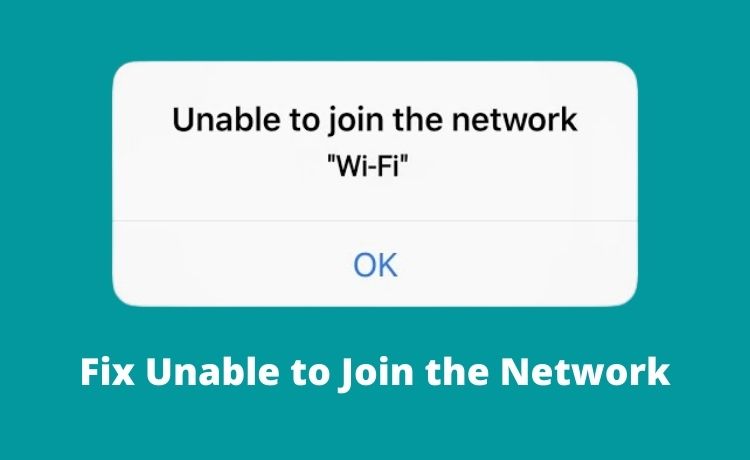
What to Do if Your Router is Unable to Join the Network?
Connecting your Wi-Fi router to the network isn’t usually a complicated task. You can perform it quite easily by connecting your computer to the router. But, your router might often face trouble while trying to connect to the network. Moreover, this is quite a common issue that you might encounter in pretty much all routers.
Now, you might want to fix the Wi-Fi error, unable to join network, as soon as possible. And, for that, you must find out what’s causing it and then apply an appropriate solution to it. Here, we have some simple yet effective ways to fix the connection issues on your router.
6 Easy Ways to Fix Wi-Fi Error Unable to Join Network on Router
Your router might fail to connect to the network due to a wide range of reasons. So, you need to have a little patience to fix this issue all by yourself. Here are some simple steps that you must try to fix the Wi-Fi error unable to join network:
-
Use a Cable Connection
Are you using a wireless network between your computer and router? In that case, you must try switching to a cable connection. After all, wireless connections often face interferences that weaken them. But, you don’t face such Wi-Fi error unable to join network issues with a cabled connection.
So, use an ethernet cable to connect your router and computer. This can significantly strengthen the connection and fix the issue. If you prefer a wireless connection, you can look for an alternative solution later on.
-
Use a Different Cable
Does your router fail to connect to the network while you’re using an ethernet cable? Then, this issue might occur due to damage to the cable. After all, this is one of the main disadvantages of using ethernet connections. So, you must try using a different ethernet cable and see if that fixes the problem.
A wireless connection is a good alternative in situations like this. So, you must consider switching to a wireless connection as well.
-
Run the Network Troubleshooter
The Troubleshooter allows Windows users to fix a wide range of issues with their devices quite easily. Moreover, you can use this tool in pretty much all the recent Windows versions. And, for that, you need to go to the Network and Internet settings on your device.
Open the Status section given under Network and Internet to access the Troubleshooter. You’ll find it under the options to change the network settings. Run a scan and follow the on-screen instructions to get an effective solution to the problem.
-
Refresh the Wi-Fi Connection
Your router might fail to connect to the network due to a temporary error. And, such errors might show up due to various reasons. Regardless, refreshing the connection might resolve any errors with it. And, for that, you need to disable the connection for at least a minute. Then, enable it again and check whether the Wi-Fi error unable to join network persists.
This method is quite effective in many cases. But, it might not always offer a long-term solution. So, you might need to try some other solutions as well.
-
Check the Security Type on the Router and Connected Device
Both routers and computers allow you to choose from various security types of Wi-Fi connections. So, you must opt for the one that best suits your requirements. Apart from that, you must use the same security type on your router and computer. Otherwise, you might face issues while connecting to the internet.
So, make sure you’ve selected the same security type on your computer and router. Log in to the router’s interface and open the Wi-Fi settings on your computer. Do you find different security types selected in them? Then, that might explain the Wi-Fi error unable to join network that you’ve been facing. So, switch to the same security type on both devices for a solution.
-
Flush the DNS Cache
The DNS cache can often cause connection issues when you try to access the internet or access the web using a router. So, you must try flushing the DNS to fix the issue on your Windows PC. If the previously-mentioned solutions didn’t work, this one probably will.
You need to run the Command Prompt with administrator rights to proceed with this step. Once you’re ready, enter the command “ipconfig/ release” to release your IP. Then, enter “ipconfig/ renew” to renew your IP address. Restart your computer once you’re done and check whether the problem persists.
Speak with Experts to Get Advanced Solutions
The aforementioned methods are usually enough to fix the connection issue with your router. But, you might need more advanced solutions in some cases. Thus, you must always consult with a reliable and experienced professional for that. Also, contact your internet service provider to fix the Wi-Fi error unable to join network issue from their side.
