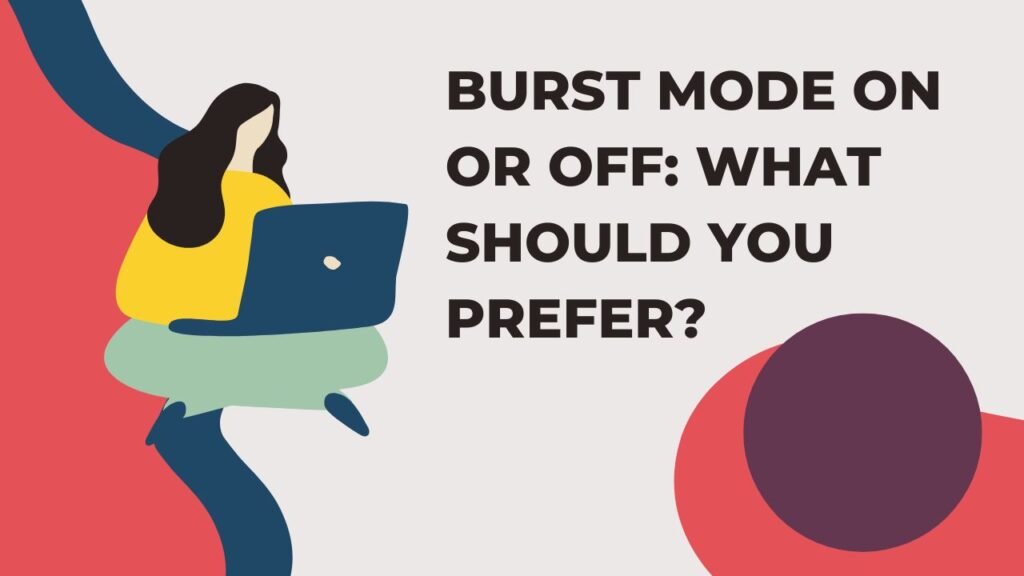
Burst Mode On or Off: What Should You Prefer?
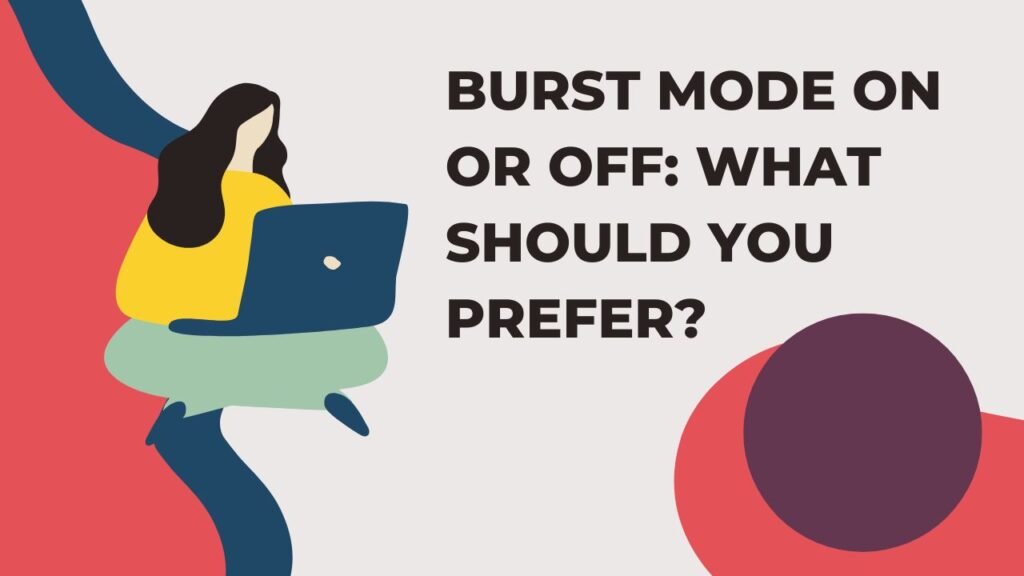
Installing one of the best-in-class routers at home is a smart networking move. Apart from this, users configure their routers at the most basic and advanced settings for uninterrupted and stable Wi-Fi connectivity. Among newer router features, Frame Burst or Burst mode is one of the leading configurations.
However, you might be confused as Frame Burst might not be present under your router settings. Look for Packet Burst, Tx Burst, and similar terms, as different router models use different names for this particular term. Additionally, you can find the settings in different sections depending on the router’s manufacturing brand.
You can make changes to Tx Burst or Frame Burst option and disable or enable it accordingly.
What does it do and what are the advantages if you enable it? Let’s learn more about Tx Burst or Frame Burst configuration.
What is Tx Burst?
Tx Burst, Packet Burst, or Frame Burst is a feature built to improve your Wi-fi connectivity’s overall speed. Your router keeps transmitting data to all the connected devices. Thus, you can stay connected to the internet and access any website you want.
Now, a lot of unnecessary data, such as overhead and skippable data transmissions can be generated while accessing data. Sending a longer message can extend the overhead and hence, your system might get slow. Frame Burst or Packet Burst can divide that particular long message into tiny pieces for faster transmission.
Additionally, it eradicates a lot of overhead by combining multiple packet messages. Removing more and more overhead helps in utilising the bandwidth and real data can participate in the transmission. Your system can get rid of additional and repetitive messages. Overall, you can get better performance from your Wi-Fi network.
However, you might not experience a noticeable change in your network’s speed immediately after turning on the Tx Burst or Frame Burst mode. Users have reported that it can do a better job when it’s time to deal with pages with lengthy loading periods.
How does Tx Burst help with Speed & Performance Improvement?
Let’s skip critical technologies and complex terms associated with Tx Burst or Packet Burst. Instead, we’ll help you to understand the functionality of the feature in a very lenient way. Once you enable the feature, you will not be allowed to utilise all the available bandwidth on the network.
Rather than that, the transmission will occur at a higher speed compared to usual. The feature reduces overhead between multiple unicasts. Smaller packets are transmitted instead of a big message along with removing the overhead. Additionally, Tx Burst eliminates the duplicate overhead component.
Tx Burst: Technologies to which it Applies
Before you turn on the Burst mode, you should be aware of the compatible technologies. Otherwise, the feature won’t work and might arise different problems. Packet overdrive or Tx Burst feature applies to G client devices. On the other hand, it might work for B client devices, too. However, there’s no certainty.
However, Tx Burt or Frame Burst doesn’t apply to any wireless AC or N networks. Therefore, you should keep Burst mode disabled if your entire wireless network is made up of pure N clients only. Basically, Packet Burst or Tx Burst feature applies to the latest technologies. This can be a deciding point whether you want to keep the Frame Burst feature on or off.
What are Potential Issues related to Frame Burst?
You might think that Frame Burst is an excellent option as it improves data speed and performance for your wireless network. Additionally, you might consider enabling this feature for your home network.
However, is it truly the best networking feature for you? Let’s find out.
Lag or latency issues become inevitable when you enable Packet Burst or Frame Burst feature. This happens if you have connected a lot of wireless devices to the router. The router finds it difficult to communicate with all devices separately along with smaller chunks of packets.
In addition, the router might fail in prioritising among devices and that will definitely invoke a latency issue. Additionally, the router might have to dedicate more airtime for separate devices in bursting sessions. The router has to transmit all the assigned packets as prioritised.
Only then, it can move on to the next transmission and send them out. Therefore, you might experience lag with Tx Burst enabled when you connect to too many devices. Not to mention, it will provide you with more cost and the transmission efficiency will deteriorate.
What Happens if you Turn on Tx Burst?
By default, the Frame Burst feature comes enabled with compatible routers and technologies. Therefore, you might expect that your router might have the Frame Burst feature enabled. You might experience a flawless internet experience with this feature when the access point connects to an allowed number of devices.
Reportedly, a router or access point can have its Tx Burst active and show no latency issue with a connection of up to 5 devices at the same time. If you keep adding more and more devices to that wireless network, the access point will start dealing with lag.
Different routers can behave differently and you can test your router’s performance with Tx Burst on. In case you can continue with a definite number of devices when you keep Tx Burst on, then you can keep it on. So, if you are in a home network and your router supports Packet Burst or Tx Burst feature, then it’s up to you whether you will keep it active or not.
When Should you Keep Frame Burst Off?
You can’t avail the Tx Burst, Frame Burst, or Packet Burst features when your router or access point doesn’t support them. If you are accessing a pure AC or N network you have to disable Frame Burst or Tx Burst.
Ensure that you check the tech specs of every networking device before you purchase them. If you want to enable Tx Burst, then you have to go for routers that support 802.11g Wi-Fi standards.
Tx Burst Recommendation while Gaming
Latency is a threat to your swift gaming experience. And, latency issues are inevitable with Tx Burst enabled when your access point connects to multiple devices at the same time. Hence, you should keep Tx Burst or Frame Burst off when you use a single router for an entire home network.
However, you can activate Tx Burst if you have a router dedicated to gaming purposes only. This will definitely amplify your router’s performance as well as gaming excitement.
What about Everyday Use of Tx Burst Mode?
Tx Burst or Frame Burst is a significant feature to improve your network throughput and bandwidth performance. In a home network, your router connects to a handful of devices.
This should not result in latency issues even if you keep Packet Burst turned on. Therefore, Tx Burst is a useful feature to your wireless network as long as you keep the number of devices limited.
Whereas the Tx Burst mode is not a great idea for a public Wi-Fi network. For example, if you run a cafe and everyone wants to connect to the same network, then users can expect a huge latency issue.
Undoubtedly, the number of users will be greater than 5. Hence, you should turn off Frame Burst for any public Wi-Fi network.
How to Enable or Disable Tx Burst?
The way to manipulate the Tx Burst mode is through the web-based admin panel of the router. The default value of supported routers for Tx Burst is generally enabled. If you want to make changes to this, then you have to access the router’s advanced wireless settings.
Here’s how you can connect to your router’s admin gateway and enable/disable Frame Burst:
Visit Router’s Web-Based Utility
Connect one of your computers to your access point or router. You can use Wi-Fi or Ethernet cable for a stable connection. Next, you have to launch an internet browser to enter your router’s web-based admin panel. You can use Safari, Google Chrome, Microsoft Edge, Safari, Opera, or Mozilla Firefox.
Now, type your router’s IP address or dedicated URL for the gateway in the address bar. Hit the Enter key to access the router’s web-based control panel. Mostly, a login page appears first. There you have to input a specific username and password. You can use default login credentials if you haven’t changed them.
Click the submit, login, or any equivalent button to access the home page of your router’s web-based utility.
Turn On/Off Frame Burst
Frame Burst or Tx Burst might reside in different locations for different routers. Generally, you can find it under Advanced Wireless Settings or similar. Locate Burst mode and tweak it on or off according to your preference.
Conclusion
Tx Burst is an interesting feature that helps you to improve wireless connectivity. If you require the maximum throughput, then you have to use channels 1, 6, and 11. Additionally, it’s better to use fewer devices when you have enabled Tx Burst or Frame Burst.
