Update Router Firmware: Easy Tips and Tricks to Update Linksys Router
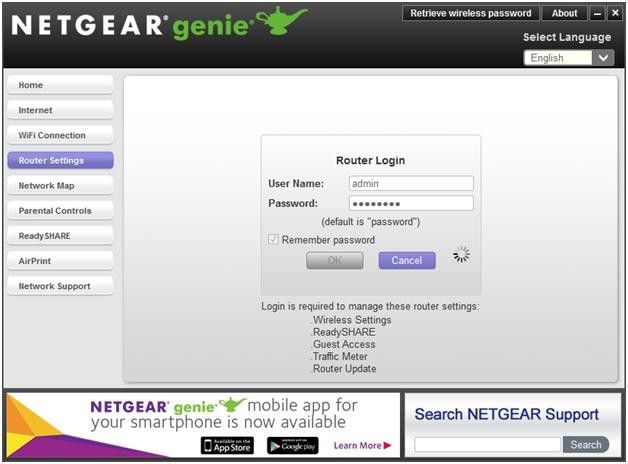
It is always a better option to keep your router firmware to its latest version, same is the case with your Linksys router. There might be lots of bugs in the older version that may decrease the router’s efficiency. Hence, update router firmware can effectively fix the corrupted files. There are also chances that you might get unwanted notifications prompting on your computer screen regarding the update of the Linksys router.
So, if you want to avoid those issues, perform the Linksys firmware update. Only then you can get a better network connection and a better browsing experience. Below are the required steps to upgrade the router firmware,
Steps Perform Linksys update router firmware:
Here are the steps that you can implement on your own to update the Linksys router. Hence, take a look below:
Check for Updates Option for update router firmware
You can check if there is any update is available or not for the Linksys firmware. Hence, you can follow these steps to complete the process.
- At first, visit the Linksys cloud account to log in there. Then, select the option Connectivity after getting the web interface. But if you do not have any Linksys cloud account you can visit the Linksys router’s official site. So, you can search for 192.168.1.1 on a browser search bar and then hit the enter button.
- Then, select the option Check for updates from the Firmware update pop up menu.
- Now, when the Linksys router gets any firmware update you can easily download it. You can then install the firmware on your computer.
- After that, tap on the link “Click here” for upgrading it. But if there is no firmware update then it means your router includes the latest firmware.
- When you get the Update firmware pop-up window, just select the Yes option. So, the Linksys router will start to update its router firmware.
- But note that, you do not close the browser page or turn off the router. Otherwise, the firmware can get corrupted.
- After that, select the Ok option when you get the Router Reboot screen. The complete reboot process will take few minutes to complete.
- Now, you will get a firmware update pop-up box once you complete the firmware update. Finally, select the Ok button from there to continue.
Enable Auto-Update
You can also enable the auto-update to update router firmware automatically. So, you can easily perform the below process:
- At first, visit the Linksys cloud account to log in there. Then, select the option Connectivity after getting the web interface.
- But if you do not have a Linksys cloud account then go to the official page of the Linksys router. Hence, you can search for 192.168.1.1 on a browser search bar and then hit the enter button.
- Next, you need to visit the Firmware Update menu. Now, enable the checkbox for an automatic firmware update. Then after enabling that box, select the Apply option to make the changes.
- But note that, the auto-update option is disabled in case of the Linksys Smart WiFi routers. The router might detect the updates once you connect it to online.
- Then, select Yes from the Update firmware pop-up window to start the firmware update.
- Make sure that you do not turn off the router or exit the browser window. Otherwise, it may be corrupted while you will do update router firmware.
- After that, select the Ok option once you get the Router Reboot screen. Wait for some time until the reboot process is over.
- Now, select Ok after the firmware updated is successful. Finally, the Linksys updates are done for your router.
Performing Manual Update
If you are looking for how to update router firmware, then you can manually update the Linksys router. When you disable the Automatic option then you will only get that updates available in some cases. Therefore, select the Check for Updates option to get that available firmware updates. Hence, follow the below instructions to update the router firmware manually.
- At first, download the latest Linksys router firmware update and then save it to your device. But remember if you get the downloaded file in .zip file, then you have to unzip that file first.
- Then, go to your Linksys cloud account and select the Connectivity option.
- After that, select choose file from the Firmware update option. Then you need to choose that downloaded file from your computer and, select Open.
- Therefore, when you get the Update firmware screen then select the Yes option. Then your Linksys router will get started to update the router firmware.
- But you need to make sure that you never close the browser window or do not turn off the router. Otherwise, it might be corrupted while you update the router firmware.
- Then, select Ok once you get the Router Reboot screen. Now, wait for some time until the reboot process is over.
- When you get the Firmware update pop-up window then select the Ok button. Hence, complete the process of update router firmware will finish.
Update Linksys Router Firmware
You can also update the Linksys router firmware by going to its official site. Therefore, if you are looking for solutions on how to update router firmware Linksys, then you can follow these steps.
- At first, go to the Linksys cloud account to log in there. Then, select the option Connectivity after getting the web interface.
- Therefore, select Administration and then go to the Firmware upgrade section.
- Next, select the downloaded file that you want to update and hence, choose the Upgrade option.
- Wait for some time until the upgrade process is over. Make sure that you have never closed the browser window or do not turn off the router.
- When the update is over, then check the new firmware version. Only then you will get sure whether the router firmware upgrade is done or not.
Hopefully, you can now update the Linksys firmware with the help of the above useful methods. So, if you have any queries about how to update Linksys router then you can go with the above steps.
