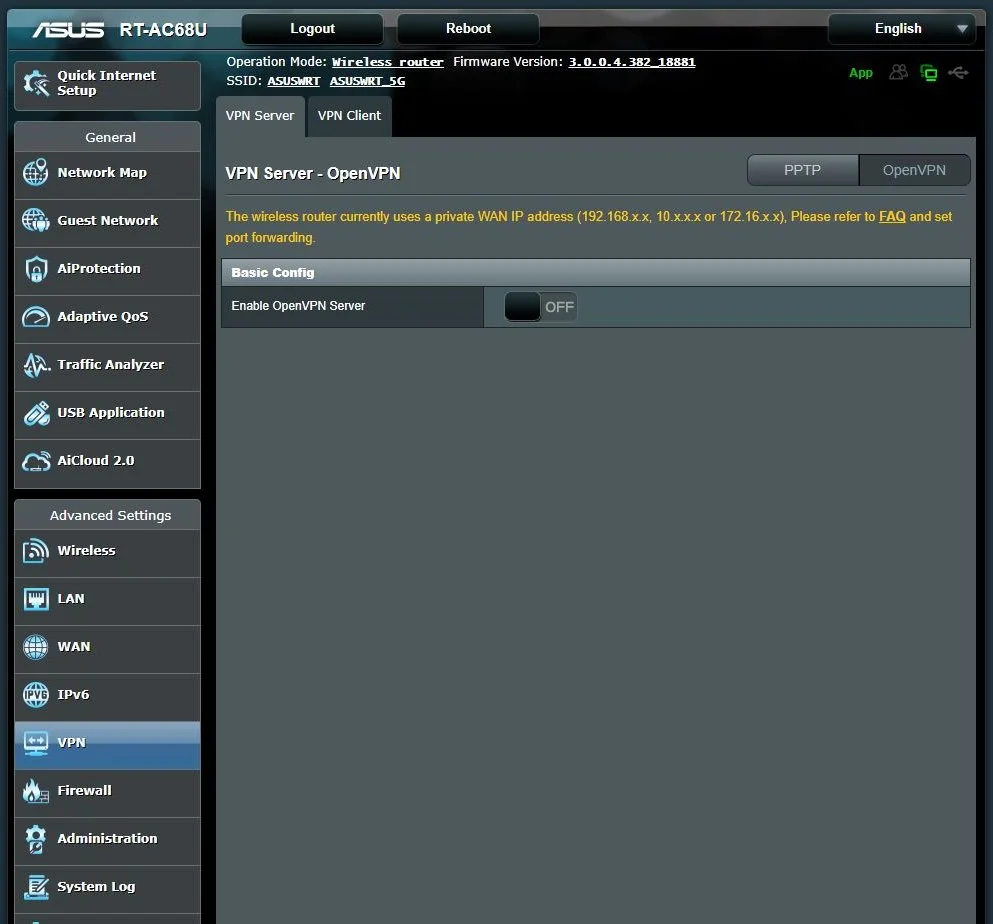
How to Implement Private Internet Access Asus Router?
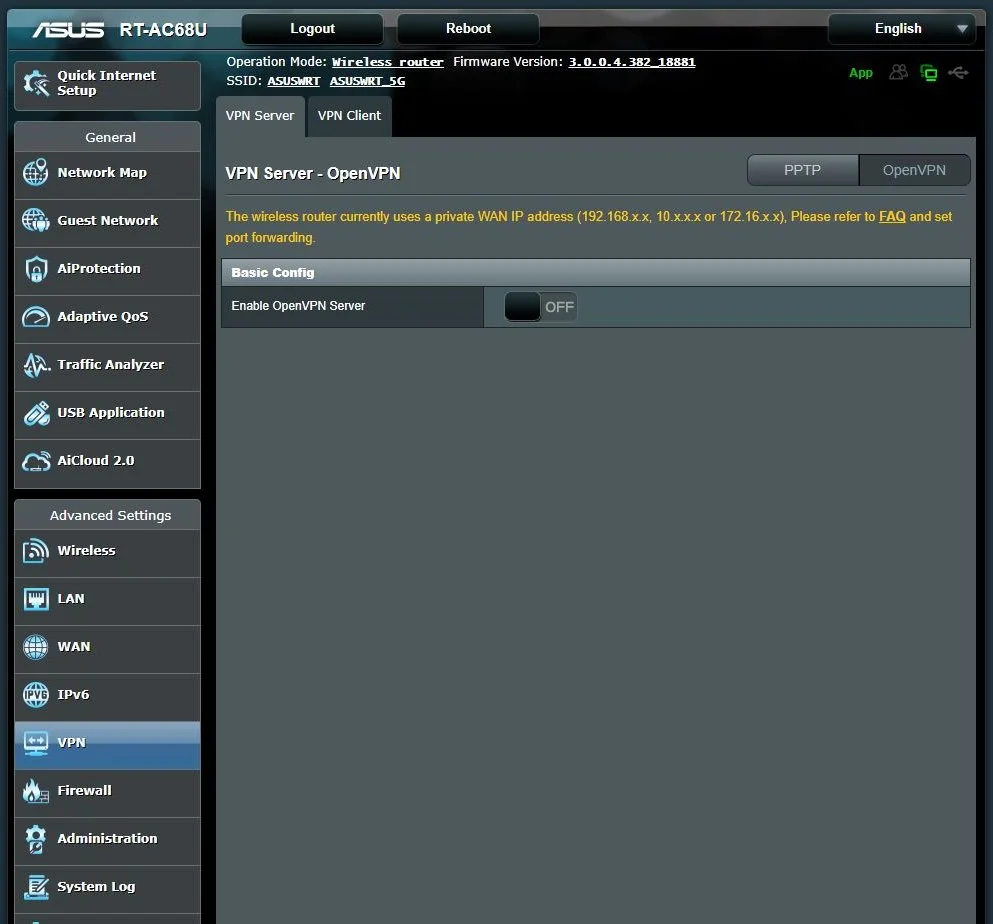
Private Internet Access is a hot topic in networking, especially in the Virtual Private Networking world. The platforms of dedicated VPN services might be compatible with smart devices, computers, and other devices, but there’s one small hiccup for routers.
Routers don’t have a specific application or client for a secure VPN connection. Instead, you have to rely on manual private internet access Asus router procedure if you own an Asus router.
Setting up Private Internet Access or PIA can invoke many queries in your mind. You might be thinking about whether your router is compatible with that or not. We recommend you go through this guide for an unfailing experience with the private internet access Asus router setup.
Can you Set up the Private Internet Access Asus Router Service?
Yes, it’s possible to accomplish the Private Internet Access Asus router setup. You need to implement a router-based VPN connection. However, a router-based configuration is not recommended as there are limitations regarding the inherent speed of the connection.
If you are talking about a single Asus router, then Private Internet Access is possible. Well, you can’t implement the same thing for a modem/router device or a mesh network.
When you set up the Private Internet Access Asus router service, you should fetch the ASUSWRT VPN feature. The speciality of this feature is that you can provide Virtual Private Network services to your devices connected to the Asus router. Additionally, you need not install VPN software on every device in your home network.
Otherwise, there is other two open-source router firmware that you can use for the Private Internet Access on your Asus router. They are DD-WRT and Tomato. However, you can connect these open-source router firmware to a reliable VPN client, and you’re good to go.
On the other hand, you might be thinking about whether you can access the PIA VPN service in your region. The Private Internet Access VPN servers are available in 78 countries. It means that you can go for Private Internet Access at any time and anywhere through such vast server assistance.
How Can You Setup a VPN Client on Asus Router?
Why do you want to implement the Private Internet Access Asus router procedure? A few devices don’t support the VPN client or application to directly work with. In such circumstances, you can only access a VPN through a router, and this is why you should set up a Private Internet Access Asus router service.
Here’s what you need to follow to set up a VPN client on your Asus router.
Prepare your Asus Router via Wired Connections
You should have connected the power cables and ethernet cables to the router. The ethernet cable should enter the modem’s network port. Additionally, connect a computer to your Asus router through an ethernet cable.
Next, go to the web GUI of your Asus router. To do that, explore a browser on the computer and type the following web address: http://router.asus.com. On the ‘Sign In’ screen of the Asus router, provide the username and password. If you haven’t changed the credentials, you have to use the default login credentials.
Otherwise, enter those credentials that you had set recently on your router. If you’ve forgotten them, reset your router and try with default login credentials. Click the Sign In option to enter the web admin panel of your Asus router.
Enter the VPN Settings
After that, you need to locate the Advanced Settings option from the left pane of the screen. Under that option, click on the VPN option. Land on the VPN Client tab, and you need to choose the ‘Add Profile’ option.
Now, you are given options for VPN services, and you have to decide on a specific type. They are PPTP, L2TP, or OpenVPN, and the configuration steps might differ in different VPN types. Perform the following instructions as per your VPN type choice below:
For PPTP
In case you have clicked on the PPTP connection type, you need to follow the guidelines:
- Provide the VPN authentication information as per your VPN service provider.
- Once you have done so, click the OK button to add a VPN client profile.
For L2TP
Here’s what you need to follow for the L2TP connection type:
- Land on the L2TP tab. The tab might be asking for valid VPN authentication.
- Check out the information from your VPN service provider and continue with them.
- Now, opt for the OK option to complete the task.
Instructions for OpenVPN
If you don’t want to go with PPTP or L2TP, you must choose the OpenVPN connection type.
- Under the OpenVPN tab, fill in the VPN authentication information per your VPN service provider.
- Next, click the Choose File option. Select the .ovpn file that your VPN service provider provides.
- Examine whether the appropriate file has appeared in the box.
- Select the Upload button to make sure that the file gets uploaded.
- A hint named ‘Complete!’ should appear on the screen. Only then it’s safe to complete the next step.
- Now, you can go for the OK button below.
Final Steps
You are just a few steps away from setting up a Private Internet Access Asus router through VPN. Click the activate option once you have specified the VPN connection type, including the legitimate VPN information. This will execute your VPN connection. The connection should be labelled with a tick mark if it was successful.
Which VPN Client is the Best for your Private Internet Access Asus Router Setup?
Users have claimed that NordVPN has performed as expected with Asus routers when considering Private Internet Access. Additionally, Surf Shark is another affordable option with the benefit of unlimited ports.
If you prefer any other VPN service, then check if it’s compatible with the Private Internet Access Asus router setup or not. Hopefully, this guide was helpful to implement Private Internet Access on your top-notch Asus router.
