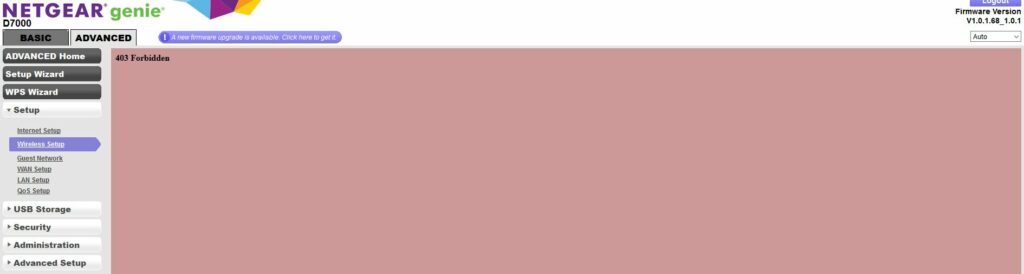
How to Fix the Netgear 403 Forbidden Error?
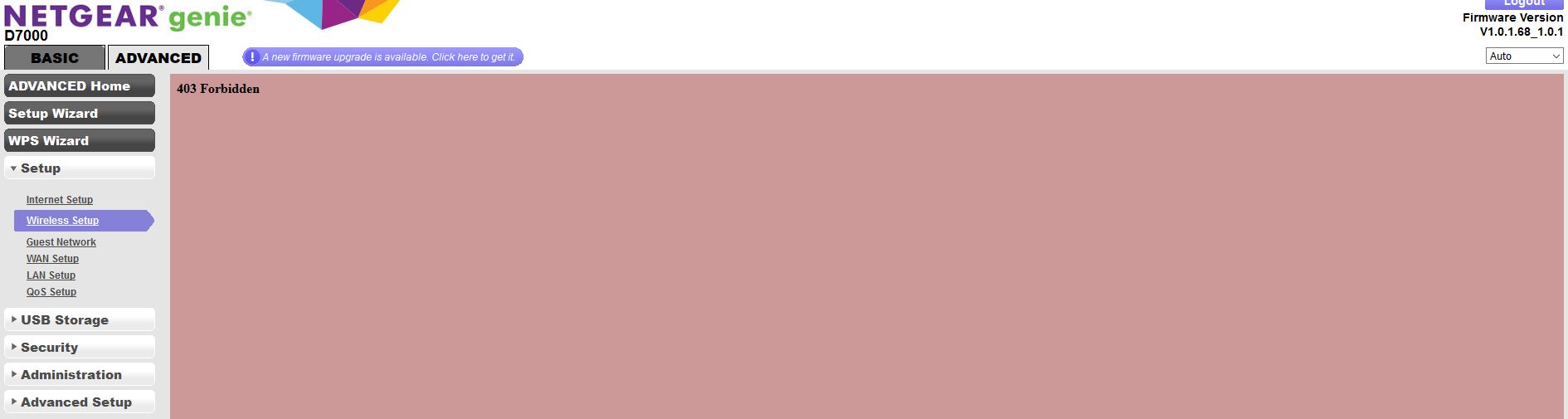
To browse the internet using your router is usually quite an easy task. All you need to do is set up a proper connection with your router. However, it is not always as simple as that, and you might encounter various issues.
Routers across all models and brands are vulnerable to a wide range of errors while functioning. And, the error code 403 is a commonly-reported among Netgear router users.
This error might indicate various issues with your router or connected device. So, you would have to try out various fixes before you find the appropriate solution in most cases.
We have listed some simple fixes for the Netgear 403 forbidden error below to make that easier.
Netgear 403 Forbidden Issue: Causes and Fixes
You can often fix the error code 403 with some basic troubleshooting steps. But, it is not always as easy as that. And, you might have to try out some advanced solutions as well.
Regardless, you can usually fix the Netgear 403 forbidden error by yourself with the following methods:
Check for a Service Outage
There might be a problem with the internet service if you face the “403 forbidden” error repeatedly. So, you must contact your internet service provider (ISP) and make sure whether that is the case. Also, make sure you do not have any pending internet bills.
Do you find that there is a service outage? Then, you would have to wait until the ISP fixes the issue from their end.
Clear Browser Cache Or Use Another Browser
You might fail to load websites on your browser due to a corrupted cache and cookies. And, this is one of the possible causes of the Netgear 403 forbidden error. So, you must consider clearing your cache and cookies for a solution.
You can usually do this through the option to clear the browsing data. Make sure the cookies and cache files are selected among the data to be deleted. This might resolve the “403 forbidden” issue while using your Netgear router.
What if clearing the cache does not do the trick? In case you are wondering, you can simply change the browser in such situations. So, exit the browser you are using and open a different one. If that does not fix the problem, you need to check the router connection.
Fix Router Cable Connection Issues
The Netgear 403 forbidden error might also occur due to a bad cable connection on your router. So, you must make sure that the router is firmly connected to the modem.
If required, change the cable you are using, and check whether the problem persists. Are you using a cable connection with your Netgear router? Then, make sure the cable is firmly connected at both ends.
The ethernet cable you are using might face damages under various circumstances. So, you must consider replacing it with a new one to fix the issue. If you still get the 403 forbidden error, the problem lies elsewhere.
Resolve Wi-Fi Connection Issues
Are you using a wireless connection with your router? Then, you must be more watchful for connection issues. After all, wireless networks are not always as reliable and stable as cabled ones. Try switching to an ethernet connection for a while and see if that fixes the Netgear 403 forbidden error.
Wi-Fi issues might also occur when too many obstructions to the signals. And, you need not necessarily switch to an ethernet connection in such cases. Instead, you can simply place the router and your computer closer to each other. This can often fix the Wi-Fi issues on your router.
Power Cycle Your Netgear Router
Were the aforementioned fixes ineffective in resolving the Netgear 403 forbidden error? Then, you must try power cycling the router for an effective solution. This method can often provide a quick solution to a wide range of router issues. Disconnect your router from power while it is running and plug it back in after a minute.
Turn the router back on and try to access the internet once it is ready. You should not face the issue again if it was caused due to an error in your router. So, there are no errors in your router if this solution does not work.
Update Your Netgear Router’s Firmware
Have you been using outdated router firmware for a long time? If yes, that might have caused the Netgear 403 forbidden error in your case. So, you must upgrade your router’s firmware without further delay.
You can do that through the interface in the latest models. Apart from that, you can also download the latest firmware version from the support website.
Log in to your Netgear router, and then go to the Firmware Update or Router update section. Then, initiate a firmware upgrade and wait until the process is complete. Depending on your update method, you might have to upload the firmware to your router. Check whether the “403 forbidden” error persists once you are done.
Disable the Third-Party Antivirus
Are you using third-party antivirus software on your computer? As you might know, third-party apps might cause various issues on your device. And, you might need to remove them from your device to fix the problem. So, you must consider disabling the antivirus if it prevents you from accessing the internet.
Open the app and toggle it off before accessing a web page again. If you get the error message again, you must also try disabling the firewall on your device. And, if that does not work, you must also try booting your PC in Safe Mode.
Re-Configure Your Router
Do the aforementioned methods fail to solve the 403 forbidden error? Then, you have yet another viable solution left – resetting your Netgear router. After all, router misconfigurations can also cause the Netgear 403 forbidden error in many cases. And, resetting your router should remove all misconfigurations in it.
