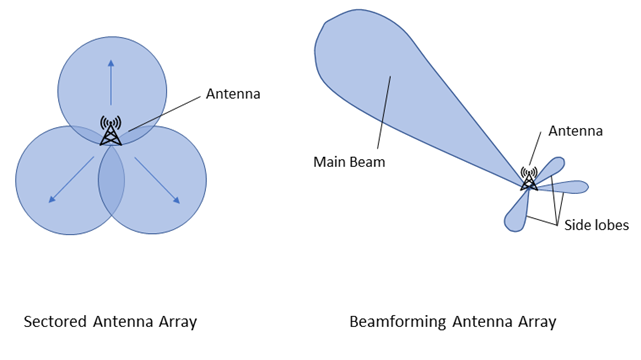
Enable BeamForming On or Off (BeamForming Explained)
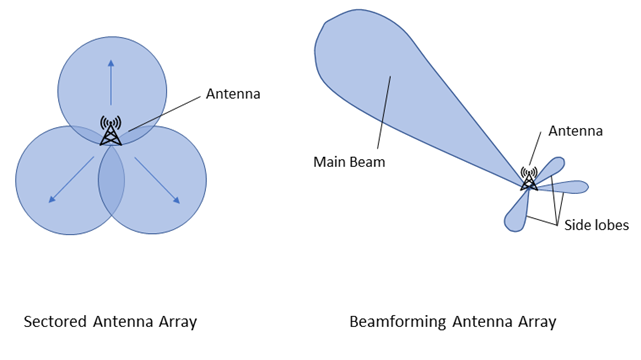
Most routers with the 802.11ac wireless standard feature the Beamforming option in their interfaces. This feature is primarily meant for enhancing your wireless network’s performance whenever required.
So, it is one of the various features available on the latest routers to optimise your network. You will usually find the Beamforming option under the advanced settings section if your router features it.
If you have never used Beamforming, you must know how it works before enabling or disabling it. This should help you understand when to enable or disable this feature. The usefulness of Beamforming might differ depending on your requirements, as we shall see. Also, you can enable or disable it quite easily using your router’s web-based interface.
How does Beamforming Work?
The concept of Beamforming in routers is usually quite easy to understand. Your router sends all its signals uniformly in all directions, as you probably know. So, it would also send signals toward directions without connected devices. Now, that results in the wastage of signals, which you would want to prevent.
Before Beamforming was introduced, you could only move your router’s antenna around to avoid signal wastage. Now that you have Beamforming, you can make your router detect the direction of devices receiving data. Your router will then focus its signals towards the direction of the devices.
This feature can help you improve your Wi-Fi performance significantly. However, as we shall see, it can also pose some disadvantages in certain situations.
Types of Beamforming Available on Routers
The current version of Beamforming is the second one, and the earlier router models feature an older version. You will find some similarities and differences between these two versions of Beamforming.
- Universal or Implicit Beamforming
This was the first version of Beamforming that was introduced on routers. It was made available on the models using the 802.11n wireless technology and was optional. This version helps routers to enhance the downlink speed by adjusting their internal antenna. You can still find implicit Beamforming as an option in various AC standard routers.
- Explicit Beamforming
Unlike implicit Beamforming, which was optional, explicit Beamforming has become a standard on routers. Apart from your router, this technology also needs the connected device’s wireless adapter to work. In other words, it makes your router and connected devices work together to focus on the signals. So, explicit Beamforming only works when the connected device supports this feature.
When Should You Enable Implicit or Explicit Beamforming?
Both the types of Beamforming mentioned above can be useful to you in various situations. So, the older version has not gone out of use yet. Here are some situations where you might want to enable either of these Beamforming versions:
- You Must Boost Signal Strength in Medium-Large Spaces
Regardless of the type of Beamforming, it works best in medium or large spaces. So, you can use either type of Beamforming to strengthen the signal across a medium-sized or large building. The signals would then be able to reach areas that were unreachable previously.
- Your Device Supports Explicit Beamforming
Are you considering enabling explicit Beamforming on your router? In that case, you must ensure that the connected device supports this technology. You can expect good results by enabling Beamforming if your device is compatible.
- Explicit Beamforming is Not Viable
Many connected devices might not be compatible with your router’s explicit Beamforming. You must enable implicit Beamforming in such situations, provided it is available. As we have seen, this version does not require any compatibility with your device.
When Should You Disable Implicit or Explicit Beamforming?
As mentioned earlier, Beamforming might pose a disadvantage to you in many cases. So, you might sometimes have to disable this feature on your router to maintain the network performance.
Here are some cases where you might want to turn off implicit or explicit Beamforming:
- You Must Boost the Signal Strength Across Small Spaces
Do you need to boost your WiFi signal only across a small space? In that case, you must look for other ways to do that instead of enabling Beamforming. This applies to both versions of Beamforming available on routers.
- Connected Devices do not Support Explicit Beamforming
Do you find your devices incompatible with explicit Beamforming? In that case, enabling this feature would affect your network performance significantly. So, you must turn off the Beamforming in such situations.
- The devices in the Network Support Explicit Beamforming
Are you using implicit Beamforming while your devices are compatible with the later version of this technology? If yes, then you must consider using explicit Beamforming instead of the implicit one. You will surely get a better signal strength boost by doing that.
How to Enable or Disable Beamforming for Your Wi-Fi Signals?
Regardless of the type of Beamforming available on your router, the procedure for enabling it is the same. The steps for doing that might differ slightly depending on your router model.
Proceed with the following steps to enable Beamforming through your router’s web-based interface:
- Connect to Your Router Over Ethernet
You must use an ethernet connection to access the admin interface. Use a reliable cable to avoid connection issues so you can customise your router smoothly. You should be able to access the admin interface on your browser after setting up the connection.
- Open the Admin Interface on Your Browser
Open any browser on your device and type in your router’s default IP address. This should take you to the login page for your router, where you must enter the admin credentials. You should then be able to browse through the web-based router interface and make any changes.
- Find and Enable/Disable Beamforming
Navigate to the advanced settings section once you have accessed the admin interface. You might find the Beamforming option given there in most cases. Also, explicit Beamforming is enabled by default on the latest router models. In other words, you need not turn it on unless you have disabled it after installing the router.
The same goes for implicit Beamforming, which is also enabled by default on routers. You can disable it whenever required by unchecking the box next to it. Make sure all the changes you have made to the Beamforming options are saved before you exit the router’s interface.
Alternate Methods to Boost Your Wi-Fi Signal
As we have seen, both types of Beamforming are unsuitable for your network in specific situations. You might need to look for alternatives to Beamforming on your router. The only other way to focus the signals in a specific direction is to move the antenna, as you know by now.
You can also try the following steps apart from that to boost your Wi-Fi signal strength:
- Change Your Router’s or Device’s Location
You might be receiving a weak Wi-Fi signal due to the distance from the router. Bringing your device and the router closer to each other might help you resolve the issue in such cases. Depending on your convenience, you can relocate your router or the device.
- Update the Firmware
Your router might fail to provide a strong rough Wi-Fi signal if it has outdated firmware. So, you might want to look for a firmware update for your router model. Many routers let you look for updates through their interfaces. If your router does not allow that, you must download the firmware update from the official website. Then, you must upload the firmware to the router through the web interface.
- Check the Internet Speed
The wired internet connection to your home might not provide a fast enough connection. So, you must check whether that is the case if you are not sure. You can find various online tools to run speed tests for your internet. Use one of them to check the speed that your internet connection is providing you. Call your service provider if the speed does not match your bought plan.
- Remove Some Devices From the Network
You might receive a weak Wi-Fi signal if there are too many devices connected to the network. Removing some of the connected devices should offer you an effective solution in such cases. However, you might also need to apply some other steps in addition to that.
Do you find any unwanted devices connected to your Wi-Fi network? Remove them and consider blocking them, if required. Alternatively, you can simply change your network’s password to keep unwanted devices away. Also, ensure your Wi-Fi network is not hacked and apply the necessary protective measures.
Strengthen Your Wi-Fi Signal With the Necessary Steps
Does Beamforming allow you to receive a stronger Wi-Fi signal? If yes, you might want to enable it on your router immediately. Otherwise, you must disable it after accessing your router’s interface. You should consider other methods to strengthen your Wi-Fi signal in such situations.
