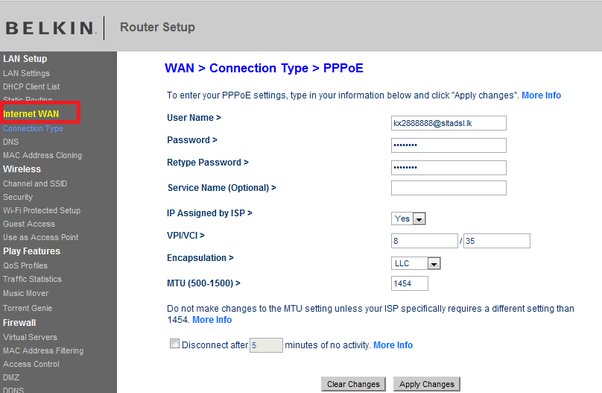
Belkin Router Default IP Address and Password – All You Need to Know
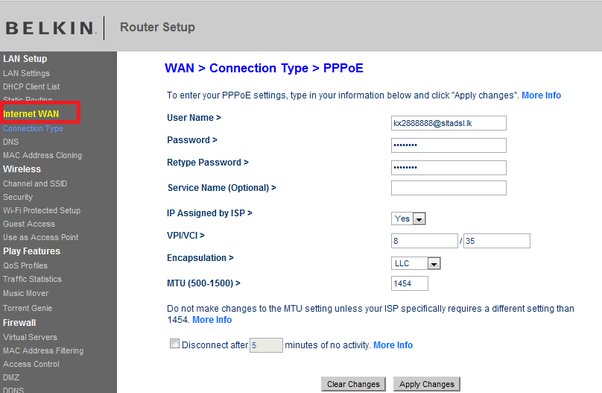
Regardless of the brand or model, every router comes with a default gateway and password. So, your Belkin router has some default credentials and IP as well, which might differ with each model.
You need to use the default IP address and password for accessing your router’s interface for the first time. And, the same applies when you are logging in to your router after resetting it.
So, the default IP address and password are important for accessing your router. Are you trying to find your Belkin router default IP address and password? Here, we will look at how to know these crucial details and then use them.
What are the Uses of Belkin Router Default IP Address and Password?
The user interface is a very important part of your router for making changes to its network. Moreover, the latest routers have a more customisable interface than earlier models. You can simply use your web browser to access your router’s interface.
But, to do that, you need to open the login page by entering the default IP address. So, you must know the default gateway of your Belkin router to access its web interface.
Once you access the login page, you need to enter your router’s admin credentials. You can simply keep using “admin” as the username on your Belkin router. But, you must set a strong password on it to ensure optimal security. And, you need the default password to start the router setup for customising the password and other aspects.
How to Know the Belkin Router Default IP Address and Password?
You can usually find your router’s default IP address and admin password in a few simple steps. Skip to the login steps for your Belkin router, if you already know its default gateway and password.
Finding the Default IP Address
You can usually find the default gateway of your router printed on a sticker at its bottom. If you do not find it there, you must check the user manual. Are you unable to find the default gateway by either of these methods? Then, you can simply use a client device to find this information.
How to find Belkin router default IP address on Windows?
Find the Network and Internet section in the Control Panel if you are using a PC. Click on ‘view network status and tasks’ given below it. This will take you to the Network and Sharing Center. Click on the ‘Wi-Fi’ or ‘Ethernet’ next to Connections, spending on the type you are using. This will open a new window with some information about the connection on your screen.
Click on Details to view further information about the connection. Then, check the value next to ‘IPv4 Default Gateway’ listed there. This would be your Belkin router’s default IP address. Alternatively, you can also use the Command Prompt to find this information on your PC.
Open the Command Prompt and enter “ipconfig” to view our router’s details. This will bring up the default gateway, among other useful information.
How to find Belkin router default password on Mac?
You can find the default password using a Mac device as well. And, the process is quite similar to that on Windows. Go to the System Preferences and open the Network section there. Click on your Wi-Fi or ethernet connection to view its details. Click on Advanced on the right panel to view more information about your router.
Open the TCP/ IP tab in the new window and check the default gateway given next to ‘Router’. You can also use the Terminal app to find your Belkin router’s default password. Enter “netstat-nr| grep default” and find the IP mentioned next to “default” at the top.
Finding the Default Password
The sticker at the bottom of your router should contain the default credentials of the model. So, you should find the default password there as well. Apart from that, you should also look into the service manual of your router.
You can also find the default credentials for most router models on the internet. So, you must search for the default password for your Belkin router model online, if required.
How to Use the Belkin Router Default IP Address and Password for login?
Have you found the Belkin router default IP address and password? Then, you can proceed with the log in right away with the following steps:
Connect to Your Belkin Router
You must set up a reliable connection with your router to access its web interface. And, as you might know, an ethernet connection is the best option for that purpose. So, use an ethernet cable to connect your computer to your Belkin router. Then, proceed with the next step.
Enter the Default IP Address in a Browser
Open any browser on your computer to access your Belkin router’s user interface. Then, enter the default IP address in the search box. Provided, you must use the right IP address; this should open the login page on your browser. Also, make sure to enter the default gateway correctly.
Use the Default Admin Username and Password
Once you have reached the login page, you can access the interface using the default credentials whenever ready. Enter your admin username and password to open your Belkin router’s interface. You can then perform any customisations you want to make or go through the setup process.
What if Belkin Router Default IP Address and Password Do not Work?
Provided that the router is using its default settings, you should access it with its default credentials. The problem you are facing with the login might have something to do with connection issues. Especially so, if you cannot reach the login page with the default gateway. Make sure that your router and computer are connected properly.
If the problem persists, your router might be using customised credentials and a gateway. In such cases, you can reset it and then use the Belkin router default IP address and password.
