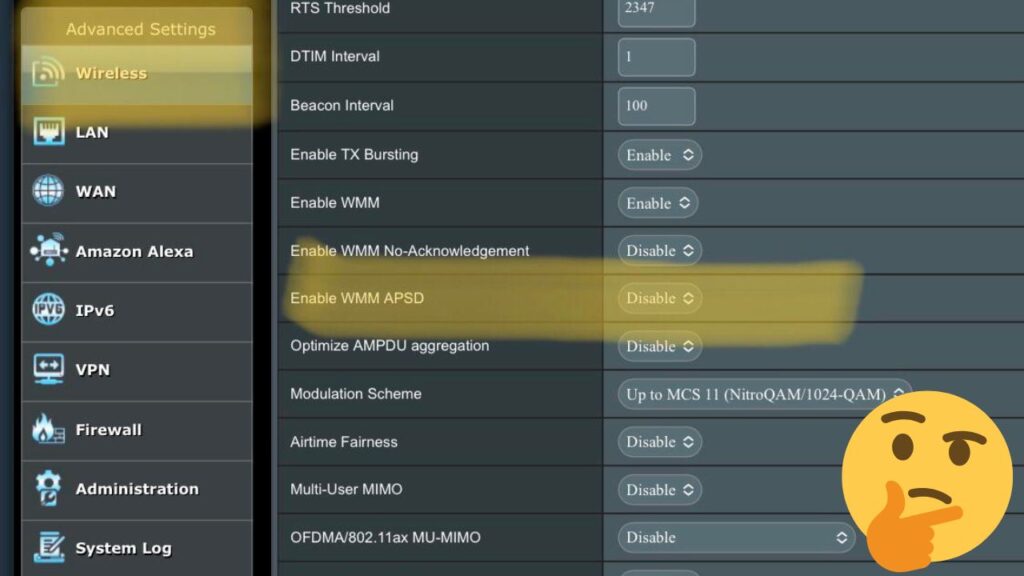
WMM APSD: Should You Turn it On or Off?
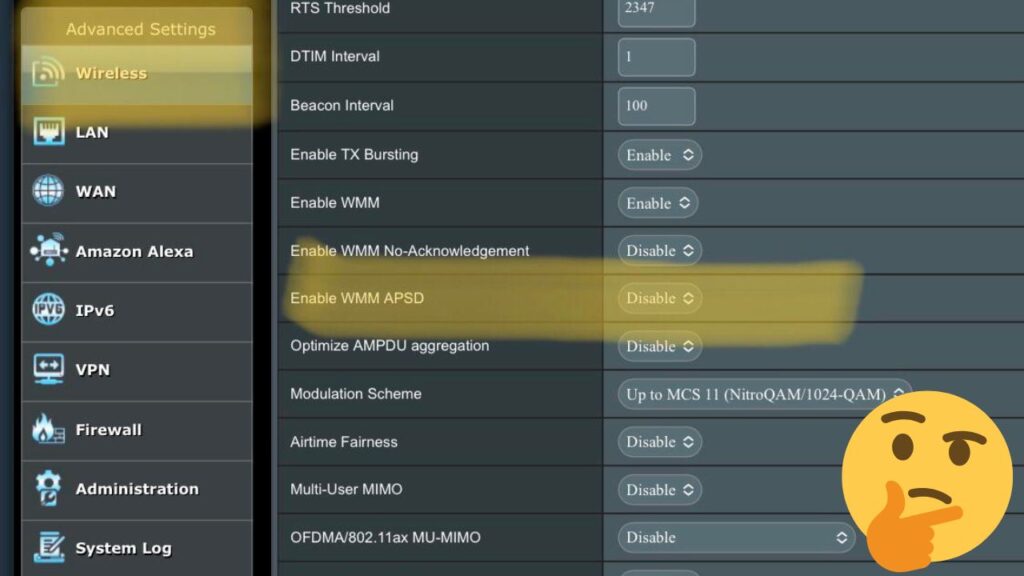
Undoubtedly, you deserve a fast and efficient wireless network so that your Wi-Fi devices can always stay connected. It might be surprising that the battery drainage can also depend upon the wireless network. Your Wi-Fi mobile devices demand a recognisable amount of power for voice, video applications, and others.
The fact is that your mobile devices’ batteries can’t be ever-increasing. Hence, you might be looking for a solution that will help you to optimise the battery usage among your mobile devices. Is there any built-in feature for wireless networks to save your mobile device’s battery life or power consumption?
Fortunately, WMM Power Save mode or WMM APSD is here to help you under such circumstances. WMM is a technology dedicated to Quality of Service functionality for Wi-Fi networks. It prioritises traffic from different sources and applications, and it applies to all 802.11n devices.
Let’s learn more about WMM APSD, how it can help you, and when you should turn it on.
What is WMM APSD?
WMM APSD is the abbreviation for Wi-Fi Multimedia Automatic Power Save Delivery. As the name suggests, this feature prevents your mobile devices from draining unnecessary power or battery when you connect the mobile device to a specific Wi-Fi network.
The mode usually sends the connected mobile device to sleep or standby mode. Thus, it helps in conserving more battery compared to its wake mode. The WMM APSD mode can manipulate the sleep and wake modes conveniently. Hence, there are minimal chances of packet loss.
In addition, you can optimise your device’s voice, audio, or video application performance with WMM APSD. This mode is designed to handle latency-sensitive applications, and the device can receive the same amount of data in fewer frames. Consequently, it takes less time for data transmission.
How WMM APSD works to Extend Battery Life for Mobile Devices?
The WMM APSD protocol uses the mechanism of legacy 802.11 and 802.11e for power-saving purposes. Devices such as smartphones, laptops, and any other network-enabled devices with 802.11n standards can benefit from WMM APSD.
However, WMM APSD works similarly, just like beacon and DTIM intervals. The client sends an uplink data frame to insist the access point or router release buffered data.
The access point releases earlier buffered data stored in the queue as soon as it receives the data trigger frame or packet. Queues can be influenced upon receiving a trigger data frame related to every queue. Otherwise, queues can be configured to be delivery enabled.
WMM Power Save mode divides traffic into four categories, such as background, voice, video, and best effort. Background handles FTP requests and other low-priority yet high-output applications. Voice and Video queues are responsible for the voice-over and video applications.
The Best Effort queue handles the most standard IP applications. The QoS policy also states handling should be for every access category. Hence, you can notice a difference in every packet handling.
In addition, two kinds of APSD come into play to save your mobile devices’ battery.
- Unscheduled Automatic Power Save Delivery or U-APSD applies when client devices send buffered data to the router or access point.
- Scheduled Automatic Power Save Delivery or S-APSD gets activated if the access point transmits buffered data relying upon a previously determined schedule.
This occurs when the power-saving device is scheduled to communicate with the access point without receiving a signal from the station device.
Is WMM APSD Enabled by Default?
On most access points or routers, the WMM APSD protocol remains disabled by default. Routers are built to offer uninterrupted wireless network privileges, and the activation of WMM APSD can slow your network down. Though the feature is brilliant for power saving on end-client devices, the devices must send an individual PSpoll to receive every unicast packet buffered by the router.
In addition, your devices’ applications must support the WMM power save mode. Thus, applications can inform the respective client about the generated traffic and its requirements.
Therefore, the entire WMM APSD can slow the network based on its configuration. That’s why most router or access point manufacturers prefer to keep WMM APSD’s default value disabled.
When Should You Enable WMM APSD?
Are you using your Wi-Fi network for any real-time applications? Only then can you turn on WMM APSD. Real-time applications, such as Voice over IP and more, consume more energy than required if you don’t keep the WMM APSD protocol enabled.
If you have connected your iPhone, iPad, or Android smartphone to your router for VoIP, then enable WMM APSD. You might notice less battery consumption, up to 30%, compared to the disabled WMM APSD.
However, you might skip enabling WMM APSD if you use a Wi-Fi network in your home. Turning on the WMM APSD protocol might affect the network performance and speed. As a result, you might notice that your devices keep disconnecting from the access point more often.
Moreover…
Mobile devices might face trouble retrieving data from the router after recovering from sleep mode. Your mobile devices might not efficiently retrieve data with WMM APSD enabled. Therefore, you can turn off the feature if you encounter any packet loss or data transmission issues with your mobile devices.
In addition, you should check whether your mobile devices support the WMM APSD protocol. The mobile device might not support the technology; hence, it’s not appropriate for feasible network connectivity.
On the other hand, test whether your router has the latest firmware installed. It will be too soon to blame the WMM APSD protocol if glitches are everywhere on your wireless network. However, we recommend keeping WMM APSD enabled for public wireless networks.
Should You Enable or Disable WMM APSD on your Network?
You can keep WMM APSD enabled on your home network if your devices’ battery optimisation matters to you. In addition, the feature is fine if it doesn’t create any slowdown or mess with the network speed or performance. If you find any disadvantages with this protocol, then you can readily disable it on your router’s web-based user interface.
