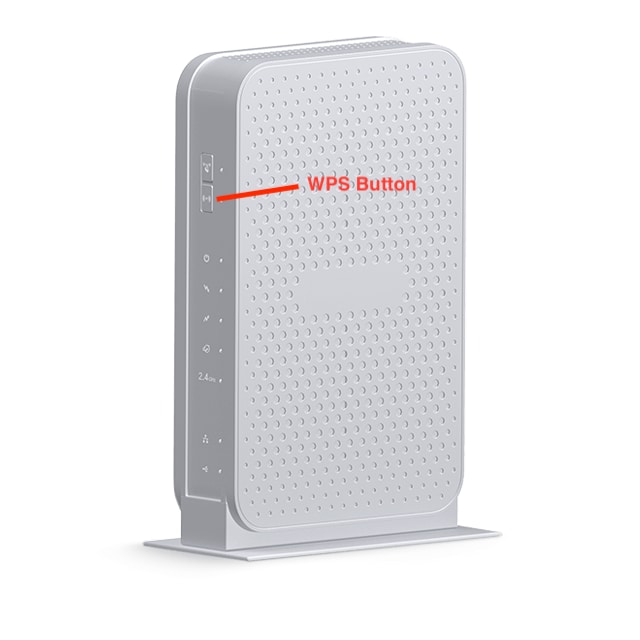
Where is the WPS Button on Xfinity Router & How to Use it?
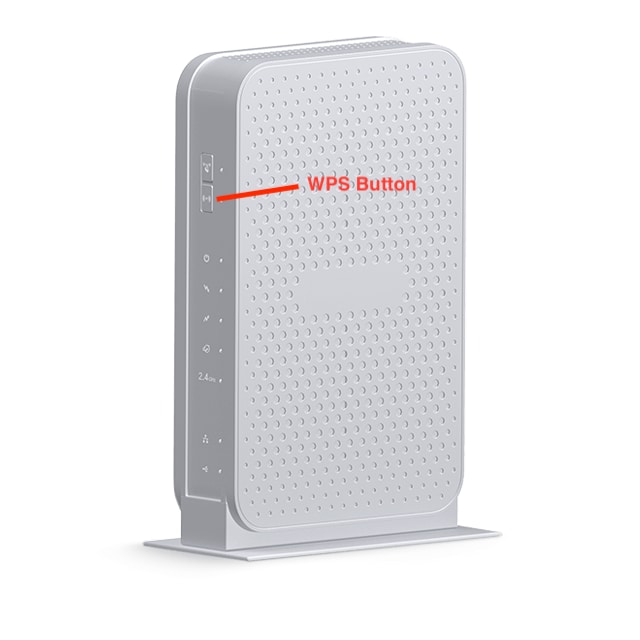
Most of the latest router models allow two types of network setups – regular and WPS. As you might know, the regular setup involves setting up your router in a few steps.
But, the WPS setup allows you to create a safe network with the press of a button. And, you need to press the WPS button on your router to do this. The latest Xfinity routers usually have a WPS button to allow you this kind of setup.
In many cases, you might want to go for a WPS setup on your router. Here, we will look at some crucial information regarding that and the WPS button.
The information given below should answer all the common questions, including where is the WPS button on Xfinity router?”. Apart from that, we can also help you with an alternative way to set up your router.
Where is the Wi-Fi Protected Setup (WPS) Button Located?
All routers with a WPS button usually feature it on their back panel. And, Xfinity routers are not an exception to that. After all, the back panel is the most suitable location for the WPS button. The exact location of the button might differ depending on the router model you are using.
You can easily find the WPS button on your Xfinity by checking its back panel. If required, you must also check the user manual for the location of the WPS button. You can find this information there in most cases. Then, you can perform a Wi-Fi Protected Setup on your router right away.
How to Use Your Xfinity Router’s WPS Button?
Many users might think that they can use the WPS button to skip the router configuration procedure. If you think the same, that is not the case at all. So, you must configure your router and set a network name and password for it. You must then use the WPS button to immediately connect your device to the router.
To perform a WPS setup, you must enable Wi-Fi on the device you want to connect to the network. You must also turn on your router to do this. Press the WPS button for around two minutes when both devices are ready to connect. Check your device and make sure it has successfully connected to your Xfinity router.
Connecting Two WPS Devices
You might often need to connect your Xfinity router to another device that has a WPS button. In such cases, the process works similar to connecting a client device to your router.
All you need to do is press the WPS buttons on both devices once they are ready. This should connect them if you have pressed the buttons long enough. You can then start using the devices as per your requirements. Alternatively, you can also connect the device over a cable if that is possible.
What if the WPS Button is not Working on Your Xfinity Router?
Are you unable to perform a WPS setup by pushing the button? If yes, you can also try using the PIN for this task. To do that, you need to acquire the PIN for the WPS setup first. Also, you must make sure that the WPS setup is enabled on your Xfinity router.
Connect your computer to the Xfinity router over an ethernet connection. Then, open any browser and go to the router login page using the default IP address. You should find the default gateway for your router on a label pasted on it. Log in using the admin credentials and complete the setup if you have not already.
Open the Gateway section on the interface and go to the Connection settings. Then, open the WiFi window and click on ‘Add WPS Client’, provided it is enabled. Select ‘PIN Number’ as the connection method and enter the PIN to complete the WPS setup. Click on Pair once the procedure is complete before you start using the network.
Set Up an Ethernet or Wireless Connection for a While
Did you fail to create a WPS connection? Then, you might want to reach out to a professional technician for a solution. Try using an ethernet cable or a wireless connection to access the network until then.
There is an issue with your router if even these methods fail. You can try resetting the router or upgrading its firmware in such situations.
Why Use a Wi-Fi Protected Setup On Your Xfinity Router?
All types of connection setups on your router have some benefits. So, the WPS setup also has some benefits to offer you.
Here are some of the main ones among them worth nothing here:
Sets Up the SSID and Security Key for Access Points
Are you using an access point with your router? Then, a WPS setup will set up the access point’s SSID and security key. In other words, you do not need to apply the manual procedure for doing that. So, a WPS setup makes setting up the access point’s network easier.
You Need not Know the Password or Passphrase
While setting up connections the regular way, and you need to use the password or passphrase. But, a WPS connection set up does not need that. As we have seen, the security key is set automatically during this type of setup. The WPS-enabled devices can automatically connect as a result.
The Security Key is Secret
Your router will generate a random security key, usually difficult to guess. And, that relieves any worries about the privacy of the security key. As a result, you need not worry about the safety of your network either.
Is WPS the Best Setup Option?
WPS is not always the best option for setting up a connection with your Xfinity router. It is quite difficult to connect a non-WPS client device to the router. This setup method also does not support direct communication between two wireless devices. You also do not have the WPS option when non-WPS devices are in the network.
