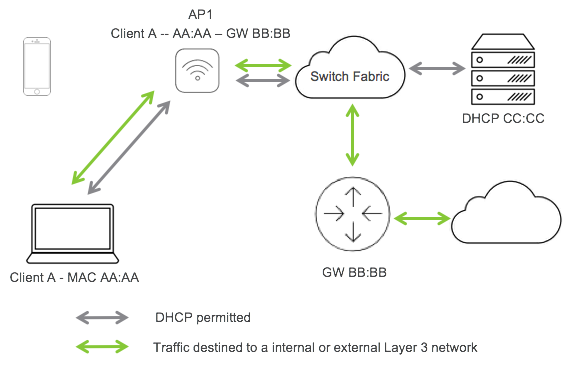
What is WiFi Isolation? Should I Enable It?
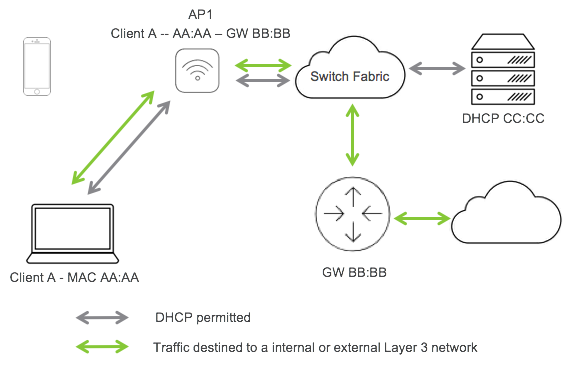
Ensuring optimal security on your network is a crucial step you must take as a router user. And, there are various ways to do that. You probably know a wide range of measures to protect your WiFi network.
But, it will only benefit you if you can use a few more measures. After all, cybersecurity threats are evolving with time and growing more dangerous. One or two security measures are not for keeping your data safe nowadays.
WiFi isolation is a great way to protect your network from malicious devices. The upcoming information should be useful in answering the question ‘what is WiFi isolation?’ in detail.
Let us look at how WiFi isolation works and how to use it among other things related to it.
How does WiFi Isolation Work?
You might let multiple devices connect to your WiFi network regularly. And, some of them might have malicious files and software. In such cases, those devices can put all other devices in the network at risk. The malware might spread to the entire network from it. And, WiFi isolation can help you prevent such situations on your network.
Most of the latest router models allow you to set up WiFi isolation. This feature is usually disabled by default on your router. Once you enable it, the devices connected to the network cannot communicate directly. And, that applies to any type of device in the network including access points.
So, the connected device can only connect to the Internet on a WiFi isolation-enabled network. And, that keeps your network safe from a wide range of viruses and malware.
What are the Applications of WiFi Isolation?
You can use the WiFi isolation feature wherever you have set up a WiFi network. Needless to say, your router should have this feature if you want to use it. You can make sure whether your router has WiFi isolation through its interface.
Finding and enabling the feature is quite simple as we shall see. As for the application of this feature, you can use it in both homes and workplaces. After all, it can be quite useful in both places.
In Homes
Do you share your home WiFi network with many guest devices? If yes, then you must consider the threat that they pose to your network. Most of the latest routers allow you to set up separate networks for guests.
But, you can also let your guests use your home network with WiFi isolation enabled. This will help you prevent malware in any guest device from reaching your home devices.
In Offices
Your office WiFi network probably has many devices connected to it regularly. And, businesses are a common target for hackers. They might target your network through the devices connected to it.
You can enable WiFi isolation to prevent that from happening. Business owners must consider adding this security measure to their company’s cybersecurity policy.
How to Enable WiFi Isolation on Your Router?
Do you want to try out WiFi isolation on your network? Then, you must access your router’s interface first. If your router has this feature, you should be able to enable it from the web management page. Proceed with the following steps to access your router and enable WiFi isolation:
Set Up an Ethernet Cable with Your Router
Make sure your router is connected to power and set up an ethernet connection with it. You must use an ethernet connection whenever you want to access your router’s interface. Also, make sure to set up a stable connection to prevent router login problems. Connect the cable properly on both sides and proceed with the next step.
Open the Router’s Interface On Your Browser
Enter your router’s default IP address in your web browser to open the login page. Then, enter your router’s admin username and password to access the interface. A failed login attempt probably means that you have entered the wrong credentials.
Also, check for any connection issues and fix them if you find them. You can also reset the router as a last resort for an effective solution.
Enable the WiFi Isolation Feature
The WiFi Isolation feature is usually located in the Wireless section in all router interfaces. So, navigate to the wireless settings on your router after logging in. Look for the WiFi isolation option and check whether it is enabled. As mentioned before, it is usually turned off by default. Enable it in that case and make sure to save the changes before logging out.
Provided that you have enabled the feature successfully, the devices in the network cannot communicate with each other. So, you need to find other means for them to communicate after you enable WiFi isolation.
Are there any Alternatives to WiFi Isolation?
You might need the devices connected to your WiFi network to communicate with each other. In that case, WiFi isolation will prevent you from doing that as we have seen.
Are you looking for an alternative to this feature? If yes, then you can try setting up a guest network. Most of the latest routers let you set up a separate network for guest devices. And, you can do that through your router’s web management interface.
How does a Guest Network differ from WiFi Isolation?
A guest network does not isolate the devices connected to your WiFi network. In other words, they can communicate with each other when you enable this feature. But, the devices from your main network cannot communicate with those connected to the guest network.
So, the Guest Network feature creates a separate network rather than isolation devices in the same network. Many router users out there might prefer this over WiFi isolation.
Optimise Your Router’s Security
The latest router offers you many methods to secure your network. And, WiFi isolation is only one of those features. You do not necessarily have to use it to ensure your network’s protection. Other features like the firewall and guest network can also be useful.
