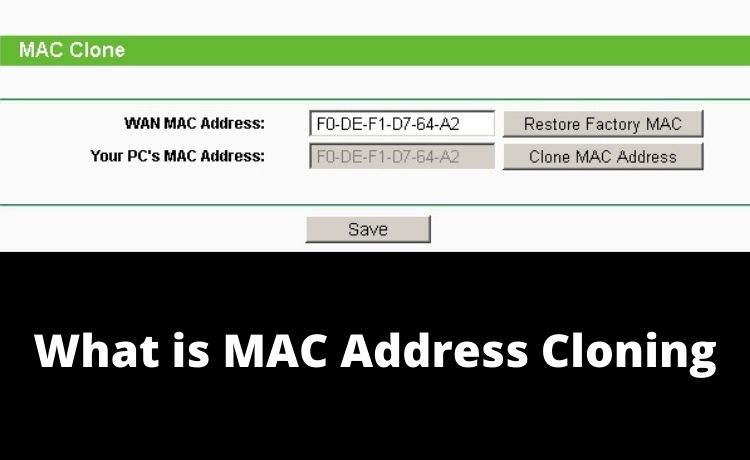
What is MAC Address Cloning? How Do You Clone Your MAC Address?
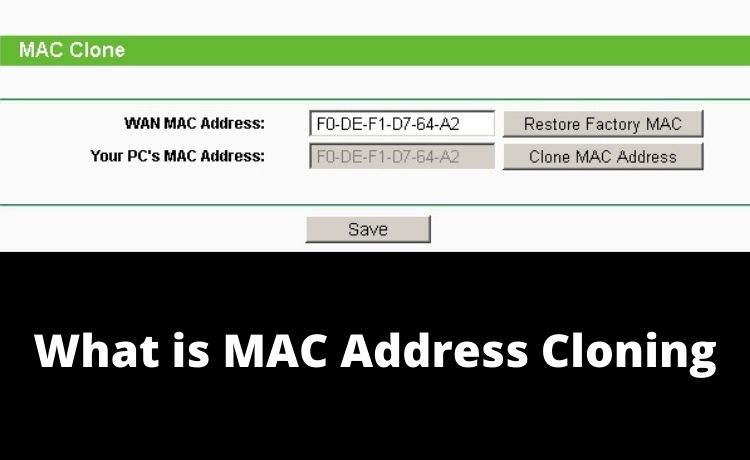
All computers, smartphones and routers come with MAC (Media Access Control) addresses. And, these play a crucial role in connecting your device to the internet. So, if there’s an issue with the MAC address, you might face connectivity problems. And, in such cases, you can try a method called MAC address cloning to fix them.
Are you facing internet connection issues on your computer? Then, you can troubleshoot the problem by various methods. And, if nothing else works, you must try cloning the MAC address. After all, it has proven to be quite an effective solution to connection issues. The information given below includes all you must know about MAC address cloning.
What Does Cloning a MAC Address Mean?
As the name might suggest, cloning your MAC address means copying your MAC address to another device. Now, you might wonder what purpose this serves. In that case, this is mainly done to make your internet service provider recognise the device you’re using. After all, your ISP provides its services to only specific MAC addresses.
The external provider identifies your MAC address and assigns your device an IP address. So, you might need to change your MAC under various circumstances. And, you can do that quite easily, as we shall see.
How Do You Clone Your Windows PC’s MAC Address?
Are you facing issues with the internet connection on your Windows computer? Then, there are various ways you can clone another MAC address on it. Also, you must always clone the address that you have registered with your ISP.
And, for that, you can proceed with the same steps that you take to change the MAC address. These are the main ways you can do that:
-
Through the Control Panel
Using the Control Panel is one of the simplest ways to change or clone your IP address. So, go to the Control Panel on your device and search for the network connection options there. Look for the ‘view network connections’ option and opt for it. This will bring up all the network connections on your device.
Now, you need to right-click the network for which you want to change the MAC address. Opt for the Properties option, and then opt for configuring it. This will take you to another page where you can find your MAC address or network address. Opt for changing it and enter the address you want to clone.
-
From the Device Manager
Many users might find the task a bit easier while using the Device Manager. So, you can proceed with this method if you prefer. Open the Device Manager and expand the Network Adapters option listed there. Then, right-click the adapter in use and access its Properties.
There, you need to find and open the Advanced options tab. Then, click on the Network Address and enter the new one that you want to clone. This should fix all your network problems, provided that you cloned the right address. So, it’s as simple as cloning the MAC address through the control panel.
-
Using the Registry Editor
Can’t change the MAC address through the Control Panel or Device Manager? Then, you can also try performing this task through the Registry Editor. Now, you need administrator rights to proceed with this step.
Provided you have that, open the Registry Editor as administrator. There, you must navigate to HKEY_LOCAL_MACHINE\SYSTEM\CurrentControlSet\ControlClass\{4D36E972-E325-11CE-BFC1-08002BE10318}.
Expand it and you’ll find all the network interfaces for your device listed there. Then, you need to find the right folder that matches your device. Right-click on it, and then opt for the New option. Opt for String Value and enter the name “Network Address”. After that, open it and enter the new address that you want to clone on your device.
Now, the changes are often not enabled right after you make them. Restarting the PC should enable the changes in such cases. Once you’re done, you should stop facing any MAC address-related connectivity problems.
-
With a Third-Party Software Tool
You can find a wide range of software tools for performing various tasks on your computer. Moreover, some of them can also help you change or clone MAC addresses on your computer.
You’ll find many such suitable programs for your Windows computer. So, you might want to try some of the best ones among them. They’d surely make the task a bit easier as compared to the aforementioned methods.
How to Clone Your MAC Address on Your Router?
Your service provider might often fail to recognize the router that you use to access the internet. This mainly happens when you haven’t registered your router’s MAC address with your service provider. In such situations, you can find a solution by cloning the registered MAC address on your router. And, that’s quite a simple task.
To proceed with this, you need to log into your router’s interface first. In case you’re wondering, you can do that by searching the device’s default IP address. Then, enter your credentials.
Have you forgotten your username and password? In such situations, you can simply reset default settings on your router. Consult the manual for your default credentials, if needed.
Once you’ve logged in, go to the Status section and find the MAC address there. Then, opt for changing it and enter the new address. If the changes aren’t enabled immediately, restart your router.
Speak With Experts for Other Effective Solutions
As mentioned earlier, cloning your MAC address is an effective solution to network issues. However, it might not always be effective. Also, you might sometimes end up complicating the issue further while trying to clone the MAC address.
A reliable expert can ensure a long-lasting solution to the issues you’re facing. Apart from that, they can also help you find viable alternatives, if MAC address cloning doesn’t work.
