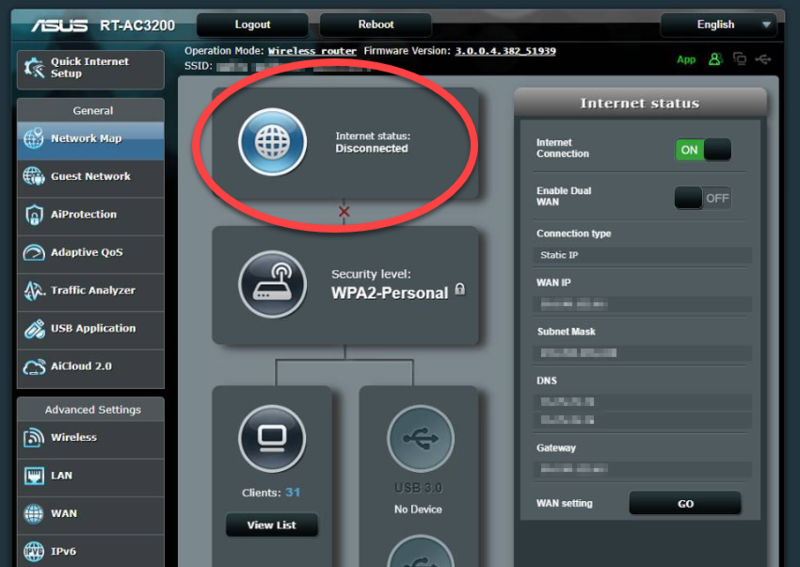
The Router Cannot Connect to Asus Server: Causes and Fixes
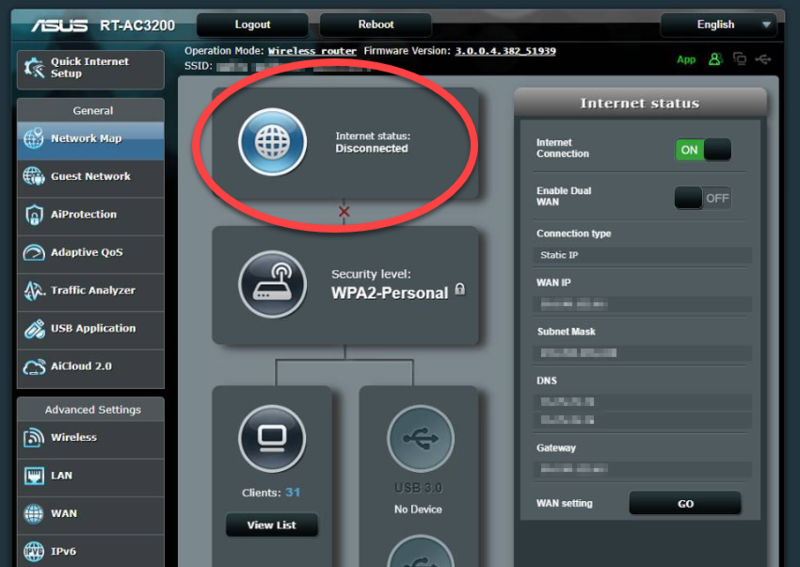
Your Asus router might usually provide you with great performance. But, you might also come across various issues while using it. And, some of them seem to be more frequent than others.
However, there are always some simple ways to fix your router issues effectively. Here, we will look at what to do if the router cannot connect to the Asus server.
You might want to fix this issue as soon as possible, indicating internet problems. So, go through the fixes mentioned below to solve the Asus server connection problem.
How to Fix ‘the Router Cannot Connect to Asus Server’ Issue?
You will get a message while using your Asus router if it cannot access the server. And, this might occur when you perform a wide range of tasks for various reasons.
So, you need to find the appropriate solution to apply in your case. Here are some of the essential ones that you must try out:
-
Restart Your Router
Most of the issues on your router usually indicate a temporary error in the device. So, this is among the first causes of the problem that you must consider. Restarting the router should resolve any temporary errors in it. After that, you might not face the “the router cannot connect to Asus server” issue.
Keep your router unplugged from the power supply for at least 2 minutes. Then, plug it back in and turn it on. Do you find your router overheated? If yes, then you must wait for it to cool down before plugging it in again. Check on the problem and proceed to the next solution if it persists.
-
Use an Ethernet Connection
Are you using a Wi-Fi connection with your router? If yes, then your device might often receive a weak signal. As a result, the router cannot connect to Asus server. So, you must try using an ethernet connection to fix this problem. That will ensure a strong and stable connection unless the cable is damaged. Connect your router and computer with an ethernet cable and try connecting to the Asus server again.
-
Secure the Cable Connections
You might use a wireless connection between your router and computer. But, there are still many connections for which there are no wireless alternatives. So, you must check these wireless connections and make sure they are connected properly. And, that includes the connection between your router and modem, among others. Ensure all the cables you are using with your router are firmly inserted.
If the problem persists, you can also try using different cables. After all, the ones you are using might be damaged. But, what if the router cannot connect to the Asus server even after that? Then, you must proceed with the next solution.
-
Relocate the Router
Sometimes, the router cannot connect to Asus server because of an obstruction in its signal. You might face this issue more commonly on some Asus router models than others. So, relocating the router might fix the problem depending on the model you are using. This is a very simple yet effective fix for connection issues.
But, where should you relocate the router? If you are wondering, placing it randomly in a different location might not do the trick. You must try placing the router as close to the connected device as possible. This should ensure a better connection and fix the problem related to accessing the Asus server.
-
Look For Viruses and Malware
You might often find the router cannot connect to Asus server due to viruses and malware. So, you must scan for viruses on your computer with a reliable antivirus. You should experience better network performance once you get rid of the malware.
Apart from your computer, you must check your router for malware as well. You can find many reliable antivirus checking software for your Wi-Fi network. They can help you detect viruses on your router. Apart from that, you can also look for the signs of router malware infection. And, a changed DNS is one of the most common ones among them.
You can simply reset your router to remove all malware from it. Also, you must make sure to update your admin credentials regularly to ensure optimal security.
-
Use a Different Wireless Channel
Are there a lot of routers in your area? Then, that might explain why the router cannot connect to Asus server. So, you need to remove the interference from nearby networks to fix the issue effectively.
You can do that by changing your router’s wireless channel. Since you cannot access the Asus server, you must use an app for this. If your router does not have app support, you cannot proceed with this step.
You have many channel options in both the 2.4 GHz and 5 GHz bands. But, how do you find the right channel to use? The easiest way to do that is by using a Wi-Fi analyser app. You will find many reliable options out there for your Android device. Check whether the issue persists after you switch to a suitable wireless channel.
-
Check Your Internet Package
Are you unable to find any issues with your router or computer? Then, you must check the status of your internet package. You might have a very small amount of internet left in the package, or it might have run out. In such cases, you simply need to buy another internet package for a solution.
What if the Server Connection Problem Persists?
Are you facing difficulties connecting to the Asus server even after applying the aforementioned solutions? If yes, you must try changing the DNS or bypassing the DNS server. Apart from that, resetting the router might also do the trick.
