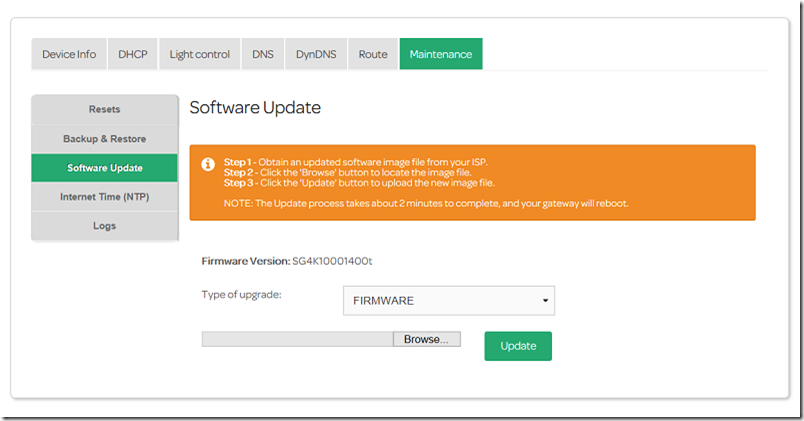
Sagemcom Router Firmware Update: Everything You Need to Know
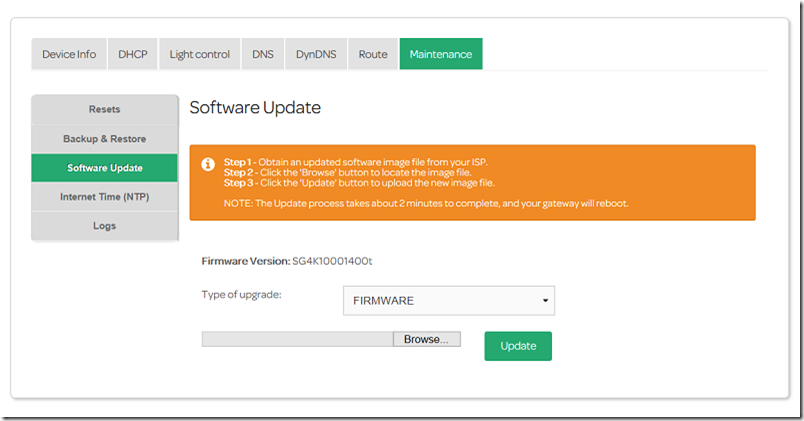
Every router comes with a definite firmware version. When the router manufacturer releases the next firmware version, you have to download and install the firmware version. There’s no exception for Sagemcom routers. You need to perform the Sagemcom router firmware update to cope with the latest compatibility factor.
With the latest Sagemcom router firmware update, your router can provide you with the latest features. Additionally, your Sagemcom router gains immunity against security threats.
Therefore, it’s important to get Sagemcom router firmware updates for uninterrupted network facilities. Here’s what you should know about the firmware update and its whereabouts.
How to Accomplish the Sagemcom Router Firmware Update Process?
Users have reported that outdated firmware of any router can lead to issues. You might experience slower internet speeds, connectivity glitches, and much more. And, that’s why you should not keep the Sagemcom router firmware update pending.
Here’s the detailed step-by-step guide for updating your Sagemcom router’s firmware.
Connect the Router to a Computer
To download and install the latest firmware update, you need to access the router’s web GUI. And, you can access the router’s web interface through any browser on any computer or similar device. Therefore, you have to connect your computer to the Sagemcom router to initiate the process.
Use a compatible ethernet cable and connect it to the Sagemcom router and your PC. Make sure that you have turned on both the devices and the modem. The advantage of the wired connection is that you need no password.
Otherwise, you have to select the specific SSID of the network and provide the associated password. Thus, you will secure a strong and stable wireless connection between your computer and the Sagemcom router.
After successfully connecting the Sagemcom router to the computer, you can go to the next step.
Sign in to the Router’s Web-Based Utility
Open a web browser on your computer and enter your router’s IP address. The default IP gateway of your Sagemcom router should be mentioned in the router’s label. Or, you can check the user guide and browse the internet for your router model.
Once you enter the gateway, the login prompt should appear. Next, you must provide the username and password in their exact fields.
If you haven’t changed them, then you have to use the default username and password for your router. After that, you have to simply click the Login button or hit the Enter key.
Navigate to the Required Settings
You should have entered the web GUI of the Sagemcom router. Head towards the Router settings option.
Locate the Maintenance tab and click on it. Next, you need to choose the Software Update option.
Verify the Sagemcom Router Firmware Update
As soon as you click on the Software Update option, it will start exploring firmware updates for you. It will show if any firmware updates are required for your router. If not, then your Sagemcom router has the latest and best firmware update to date.
Otherwise, it will verify the type of the firmware version. Additionally, it will check if it is the right type of firmware update for your Sagemcom router.
Download the Sagemcom Router Firmware Update File
Once your router’s web interface verifies the firmware update, you can download the update file to your computer. Just click the Download, and the file will be downloaded to the default location on the computer.
If your Sagemcom router model doesn’t support the automatic download of the firmware update, then you have to download the firmware from the manufacturer’s official website.
Make sure that you download the latest firmware update for your Sagemcom router model while relying on the Sagemcom router’s official support website. Additionally, check if your router model can support the latest firmware update. The manufacturer must have released a list of router models that can go with the firmware upgrade. Look out for your Sagemcom router’s model there.
Select the Firmware Update File
Now, you need to click the Choose File option. Navigate to the location or the file path where you have saved the Sagemcom router firmware update file. Select the right file, and you can now finally click the Update option.
Wait for a While
The firmware update must have started if you have followed the guidelines appropriately. The Sagemcom router might flash a blinking or solid red light when the firmware update occurs. So, you need not worry about the red light at the power indicator.
Additionally, you should not turn off the router or the computer when updating the firmware. Moreover, you should not close any browser tabs. Or else, the firmware update might halt. As a consequence, the router might receive damage. The router might take longer than expected, and you shouldn’t interrupt the process.
Sagemcom Router Reboots
Well, the router should have completed the firmware update. The router will reboot, and it will flash solid green lights at both power and WAN indicators.
Check the Sagemcom Router Firmware Update Version
Log in to its web interface again to make sure that your Sagemcom router has successfully installed the router update. Navigate to the Router Settings and land on the Maintenance tab. Expand the Software Update and check if it mentions the latest Sagemcom router firmware update version. If it does, then your Sagemcom router has the latest feature-rich firmware update.
Things to Remember
Ensure that the internet connection remains stable throughout the Sagemcom router firmware update process. If you are facing trouble getting your router’s IP address, open a Command Prompt window on your PC. Run the ‘ipconfig’ command and check the default gateway to access the router’s web interface.
You can factory reset your router if you think anything has gone wrong while updating the firmware. You can use the web-based utility to reset it. Or, simply long-press the physical reset button on the router.
