Reset AirPort Extreme Or AirPort Express Base Station [Easy Guide]
Are you having difficulty when you are trying to reset your AirPort Extreme or AirPort Express base stations? If yes, then not to worry. You are in the right place where you can use the proper techniques to reset Airport Extreme or Airport Express base stations.
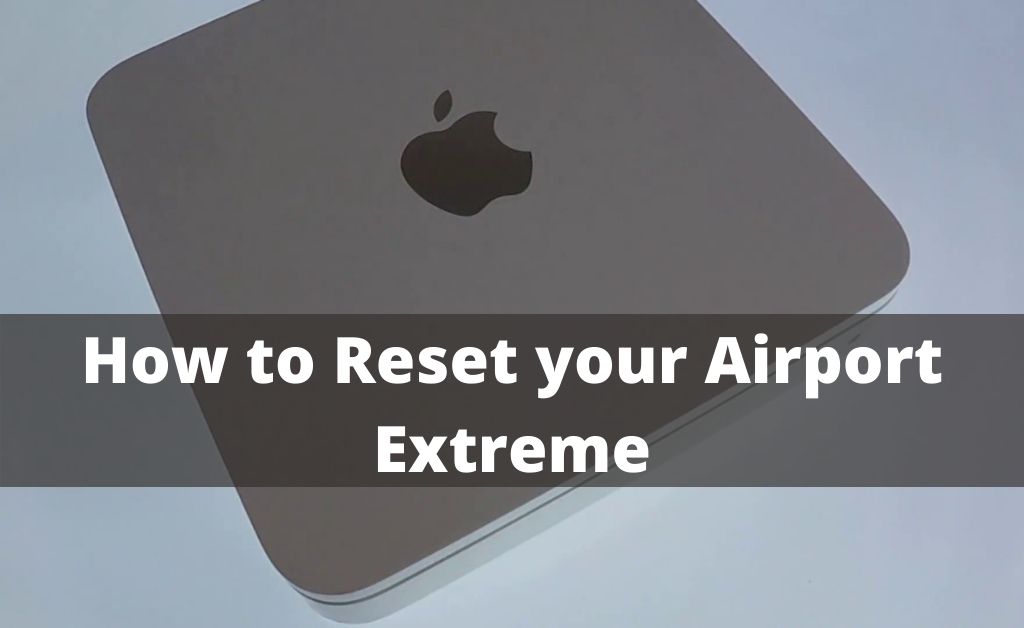
If your Apple router is not working in the right way, then you can simply choose the router to reset it. Well, there are different kinds of reset processes available for AirPort base stations. Let’s check out those reset techniques for various models of AirPort base stations.
Different Kinds of Procedures Available for doing Reset AirPort Base Station
You can gain control of the AirPort base station again just by resetting the Apple router to its default settings. To do so, you have to perform some reset operations. Basically, there are mainly three reset options available for any AirPort base station.
Soft Reset
This reset procedure will just reset the password set to the AirPort base station. Additionally, the same reset will deactivate the security settings for five minutes so that you can do the necessary changes. If you don’t apply any change within five minutes, the base station will get its former settings back. Well, this reset is only helpful when you have forgotten the password.
Hard Reset
It does something more than the previous soft reset. This reset will take your Apple router to an unconfigured state. But within the same time, profiles and last changes stay on the router. It just removes previous settings. If you are facing any network issues, then you can simply perform this reset procedure.
Factory-Default Reset
It is quite like the hard reset but it removes all the saved profiles and configurations from the AirPort base station. Perform this reset if you are going to sell or give away the router to someone. Before performing a factory-default reset, keep in mind the following consequences.
- The password of the router is set to ‘public’; it means that anyone can access the router.
- The name of the base station converts into the ‘base station’.
- In addition to this, the network name changes to ‘Apple network’ followed by the last six digits of the MAC address of the base station.
- The router is set to request an IP address by DHCP.
It is better to update the firmware of the AirPort base station before the factory-default reset procedure.
Reset AirPort Extreme or Reset AirPort Express (802.11ac or 802.11n Models):
The first job is to discover the Reset button on the router. Generally, the Reset button resides next to the ports. Keep a straightened paper clip ready to execute the reset process. You can use a sim ejector tool, as well.
Perform Soft Reset Airport Extreme:
If you need to reset the passwords of the AirPort Extreme or Express, then you might follow this procedure. It will reset AirPort Extreme to the password that you want.
- Check if the base station is switched on.
- Press and hold the Reset button. Don’t release it for 1 second. After that, release the button. Notice if the status light is showing up an amber light.
- Select the Wi-Fi network of your base station under the Wi-Fi Status menu.
- Next, explore the AirPort Utility option. You will find this option inside the Utilities folder of the Applications.
- Click on the icon of the base station. Next, opt for the Edit option from the menu. You are now able to create a new password for your Apple router.
Perform Hard Reset Airport Extreme:
If you have to keep the profiles intact in your Apple router but remove settings, then a hard reset is a good option. Follow the guidelines stated below to work hard for resetting AirPort Express as well as Extreme.
- Ensure that the router still connects to power. Now press and hold the Reset button for around 5 seconds till you can notice the status light starts flashing amber.
- Wait until the router restarts. Next, go to the AirPort Utility option.
- Select the option named Other Wi-Fi Devices. Choose the AirPort base station, afterward.
- Opt for the Edit option followed by the Other Options button.
- Next, opt for the Restore Previous Settings option. You have to keep clicking the Next option until you reach the last window.
Once the reset completes, select the Done option.
Perform Factory-Default Reset:
Make sure that your AirPort base station has firmware version 7.9.1 so that you can perform this reset procedure. After confirming, you just have to go through the guidelines given in the section below.
- Detach the AirPort base station from its power.
- Press and hold the Reset button. While holding the Reset button, you have to connect the base station to the power again. Don’t release the Reset button for the next six seconds or unless you can see the status light flashing amber light.
- Wait until the Apple router restarts. Once the resetting is complete, you can navigate to the AirPort Utility to reconfigure the device.
Reset AirPort Extreme (802.11b/g Model):
When it comes to the 802.11b/g model of AirPort Extreme, there are only two reset options available. One is soft and the other is a factory-default one.
Perform Soft Reset:
If you want to perform the soft reset of the AirPort base station, then go through the steps cited below.
- You have to connect the base station to the power while you are about to perform the soft reset.
- Next, press and hold the Reset button and don’t release the button for at least 10 seconds. After 10 seconds, release the holding over the Reset button.
Perform Factory-Default Reset:
In case, you are in need of more than the soft reset, then you have to perform this reset on the 802.11b/g model of AirPort Extreme base station. Follow the below-mentioned steps for performing a factory default reset.
- Disconnect the power supply of the Apple router.
- After that, you have to press and hold the Reset button with the help of a paperclip. Without releasing the Reset button, you have to connect the router to the power supply. Next, continue holding the Reset button for the next five seconds. When you can notice the status light turns on, you might release the button.
Soft Reset Snow or Graphite Models:
Firstly, you need to find out where the Reset button resides on your AirPort base station. Then continue to follow the below-mentioned steps.
- The base station should connect to the power supply.
- Next, press the Reset button and keep it holding. Once the middle LED starts blinking, the device goes into the soft reset mode.
- Now, you have to set the following settings on your router according to your computer:
- IP address: 192.42.249.15
- Subnet: 255.255.255.0
- Router: 192.42.249.13
- Next, you have to choose the network created by your AirPort base station from the Wi-Fi Status Menu of your system.
- After that, you need to navigate to the AirPort Admin Utility menu for your AirPort model. You have to reconfigure all the settings of your router in that particular application. Your Internet Service Provider would deliver a new IP address. Then, you can reset the password on the router.
You might do the necessary changes regarding the encryption protocol and choose a password to avoid trespassing. After restarting the router, it will start using all the reconfigured settings.
Hopefully, you are now able to reset AirPort Extreme on your own. Go through the process according to the technology used in your AirPort base station. Make sure that you have saved the newly registered password somewhere safe so that you need not reset the device again and again.
