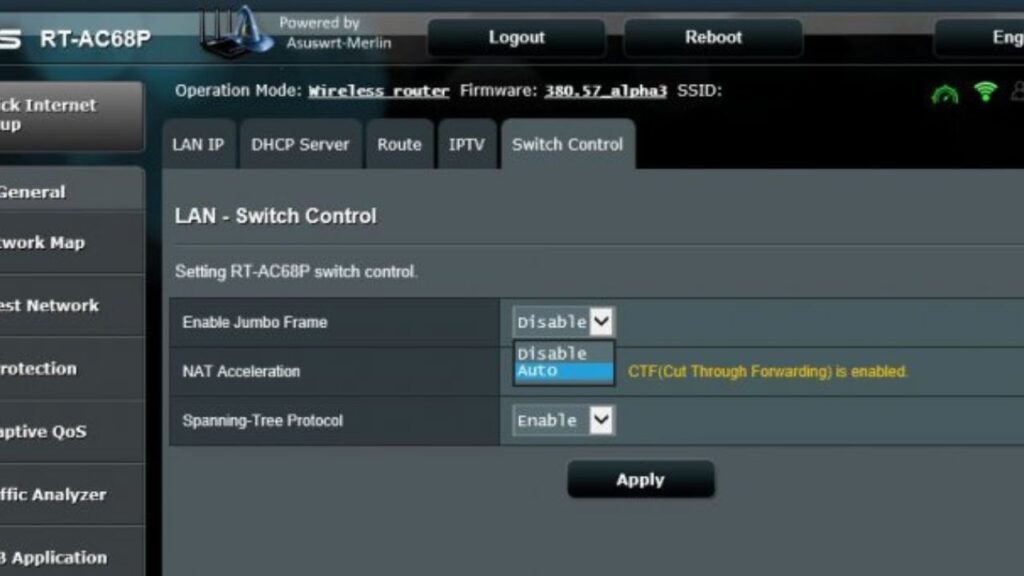
NAT Acceleration On or Off – What Should be Your Move?
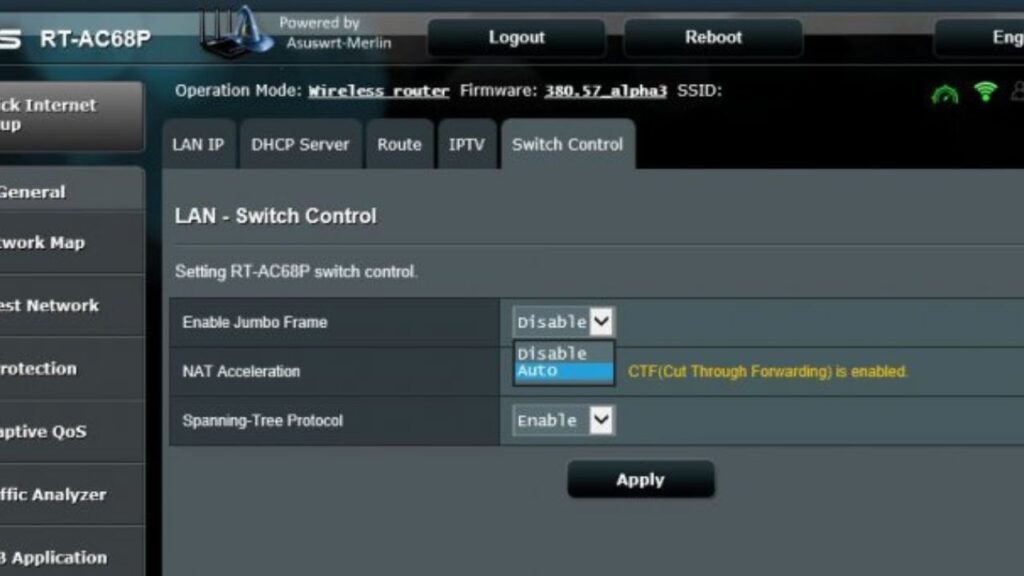
A perfect wireless network configuration demands high performance, minimal lagging, and reliable security standards. As a regular internet user, it might be confusing to understand what you should keep enabled and whatnot. Among other terms of router configuration, NAT Acceleration or Hardware Acceleration is the talk of the town.
NAT acceleration for routers is quite different from a computer’s hardware acceleration. Only Asus routers have the hardware acceleration known as NAT acceleration, while you have to address it as hardware acceleration for other brands. Other terms for the same hardware forwarding are Cut-Through Forwarding (CTF), Flow Accelerator (FA), etc.
Let’s explore NAT acceleration, how it impacts your wireless network, and whether you should enable this feature.
NAT Acceleration: Definition
NAT (Network Address Translation) acceleration is a combination of hardware features and software setups designed to improve network speed. If you want to speed up your network experience, then you can turn on NAT acceleration or hardware acceleration on your router. However, you need not enable this feature if you can achieve an internet speed of at least 100 Mbps or higher.
You can easily locate NAT acceleration settings under your router’s LAN configurations. Generally, you can find two levels of NAT acceleration on Asus routers. The first level or Cut-Through Forwarding refers to a software optimisation technique that accelerates the NAT traffic. If you want to achieve a peak internet speed above 200 Mbps and your ISP offers a speed of over 100mbps, then you can activate the CTF technology.
While having the level-1 NAT acceleration or CTF enabled, the access point saves the complete frame before it sends it to its final destination. However, the holding interval might use more CPU resources of the router than required.
Whereas the level-2 NAT acceleration is a set of CTF and FA settings. This hardware acceleration mechanism supports accelerating Static IP and wired DHCP connections. You can enable this option of NAT acceleration when you want to use what your ISP offers best.
How does NAT Acceleration or Hardware Acceleration Work for Routers?
Any router closely examines incoming traffic to every port and takes care of the destination ports. Additionally, the router routes the traffic in its path so that data can reach the correct destination.
Now, while forwarding traffic, the router might have to decide whether it will accept or discard the traffic. This is decided by the Network Address Translation and modifies the traffic address to a public address from a local private one.
The router has to send a specific packet or information to its CPU when it’s about to allow or discard the traffic. Any CPU consists of limited resources, and you can’t stretch them. The router’s CPU has to verify the initial bytes of each packet, and the decision is made.
However, a router receives a lot of traffic requests every second. Verifying every packet’s first few bytes might take a considerable time. Additionally, the processes might own all the CPU resources, so the performance might lag behind as expected. Here, NAT acceleration or hardware acceleration can improve your networking speed.
NAT acceleration or hardware acceleration allows the router to inspect only the first few traffic packets. Thus, the router doesn’t have to waste time inspecting each packet of the remaining traffic. Once the router’s CPU allows those first packets to forward to their destination, the traffic will directly reach its destination. Needless to say, enabled NAT acceleration will improve your network’s performance and speed.
Should You Enable NAT Acceleration on your Router?
Enabled NAT acceleration is a proven technique to get higher throughput regarding your wireless network’s performance and efficiency. In addition, it assists your router in eliminating unnecessary traffic and latency. You can achieve a highly optimised router CPU with NAT acceleration enabled.
NAT acceleration is not only about benefits. Cons are present there, and you might lose the port forwarding ability with active NAT acceleration. Port forwarding might be your usual option to filter your uninterrupted networking experience if you are a gaming enthusiast. NAT acceleration can ruin it for you.
In addition, your router might stop parental controls, PPPoE or Point-to-Point Protocol over Ethernet, STP for bridged Ethernet LANs, and more. You might also face issues related to streaming on devices, such as Chromecast, Apple TV, etc., with NAT acceleration. Users have reported that hardware acceleration can disrupt streaming services, and they can become unstable.
Hence, you should prefer NAT acceleration as enabled only when you want to reduce CPU overloading. Additionally, check out whether your router comes with hardware acceleration facilities or not.
Why Should You Disable NAT or Hardware Acceleration on Your Router?
You can manually turn off NAT acceleration on your router if you don’t require it. Home routers don’t necessarily have to access NAT acceleration as they don’t have to deal with heavy workloads. However, you can enable it for your intense gaming routers if you don’t want a drop in the network’s speed.
Otherwise, you can disable NAT acceleration if you’re experiencing compatibility issues with the feature enabled. You can encounter different problems, disconnected devices, etc. when you have enabled NAT acceleration for short-range Wi-Fi connectivity.
Here’s how you can disable NAT or hardware acceleration on a router that comes with NAT acceleration support:
- Make sure that your router is turned on and it connects to the modem through an Ethernet cable. In addition, check that your router has a stable internet connection.
- Now, connect any of your computers or mobile devices to the router through a wired or wireless medium. You need to access an internet browser on the device, so choose a device accordingly. Open any internet browser on that device.
- Next, enter your router’s gateway URL or IP address to access its control panel. Or, you can explore your router’s dedicated application to make NAT acceleration changes.
- Check out specific settings for NAT acceleration after you log into that admin panel, firmware, or application. Disable NAT acceleration for your router, and you are good to go.
Issues Caused by Enabled NAT Acceleration
Conflicts are inevitable between NAT acceleration and other useful features of the router. Here are a few common issues that can arise from active NAT acceleration:
Port Forwarding not Working
Reportedly, port forwarding gets disabled or erroneous with enabled NAT acceleration. You might face challenges hosting gaming sessions from your home network if you turn on NAT acceleration. Hosting gaming servers for MMO, Minecraft, or other popular titles will be uncertain with active NAT acceleration.
QoS Obstacles
Quality of Service features is designed to have some priority in deciding the traffic that should reach its destination first. With NAT acceleration enabled, you are triggering serious conflicts with QoS standards. QoS allows the router to hold on to the traffic or data for a while before deciding what to do with the traffic.
NAT acceleration doesn’t permit the router to hold on to that traffic, and it initiates the transmission as soon as possible. With CTF or Level-1 NAT acceleration, your router can access Adaptive QoS. On the other hand, no QoS is active with the Level-2 or CTF+FA NAT acceleration.
Streaming & Mirroring Restrictions
Are you encountering issues with streaming devices and mirroring? Chances are there that you might have enabled hardware or NAT acceleration on your router. Chromecast and Apple TV users have complained about such instances, and you might also come across corrupted data. Routers have to resend them, and you might eventually notice considerable latency in streaming on those devices.
Parental Control & IP Traffic Monitoring
These features allow the router to examine data packets closely before passing them on. If you keep NAT acceleration enabled, the router will not get the privilege of inspecting every data packet.
Thus, such security features will remain compromised. Therefore, you must reconsider the NAT acceleration feature to keep parental control and IP traffic monitoring active.
Wrapping up….
NAT acceleration is a great approach to escalate your network speed. However, you are aware of the disadvantages of NAT acceleration enabled. Hence, you should disable NAT acceleration if you don’t require high-speed networking right now.
Moreover, NAT acceleration might interfere with your router’s security. So, keep NAT acceleration disabled for both public and private networks unless it’s extremely necessary.
