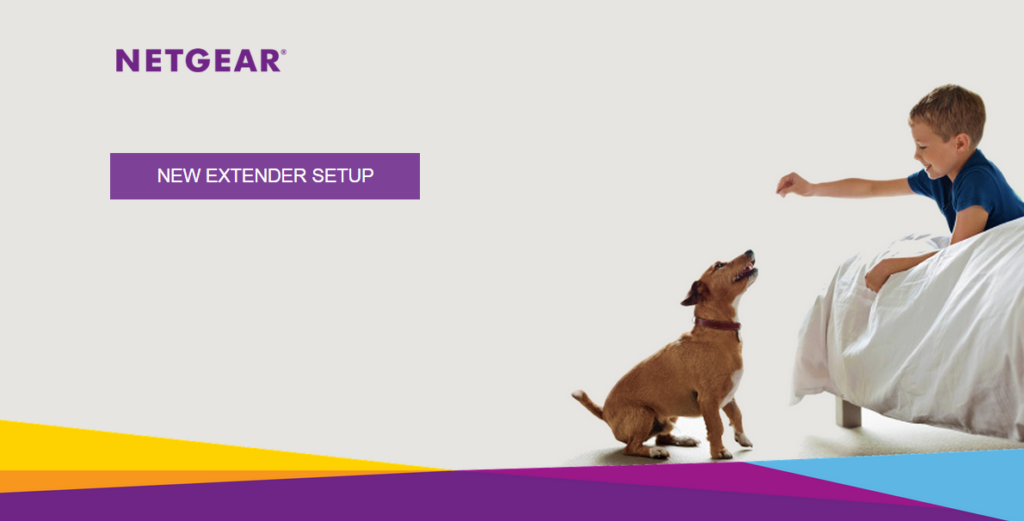
Mywifiext Net Setup On Your Netgear Extender (Updated 2022)
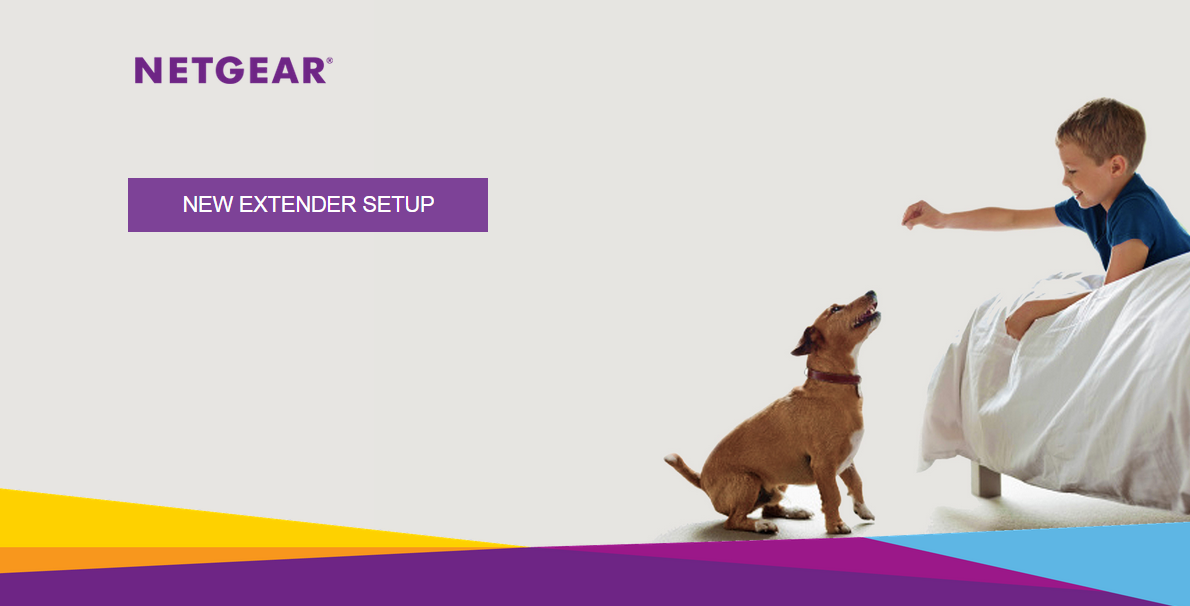
Image: Netgear
Regardless of the model, you can set up your Netgear extender using your web browser. As an alternative, you can also use the Nighthawk app to proceed. However, this app might not support all Netgear router models. So, the web-based setup is the only method you can use in all cases.
You can set up your Netgear router by going to the mywifiext.net site. Here, we will take a look at how you must proceed, and you can usually set up your Netgear extender all by yourself with the methods given below. But, you must contact an expert immediately if you face any issues with the Mywifiext Net setup.
Netgear Extender Mywifiext Net Setup Procedure
You only need your router, extender and client device for proceeding with this setup. Go through the following steps once you have arranged the requisite components:
-
Connect Your Computer to the Extender Network
You must connect the extender to the power before you proceed. Then, check whether it is ready to use by observing its LED lights. Once the extender is ready, you need to connect it to your mobile or computer. Also, make sure that you connect your device to the right network.
Usually, it is named Netgear_EXT by default. As for the password, it would either have none or you must enter “password” in the field. After that, you must access the setup page for your Netgear extender on your device.
-
Go to Mywifiext.net
Your extender would not be able to access the internet until you set it up. And, it would warn you that you are not connected to the internet. However, you do not need the internet to open the setup page of the extender. So, opt for keeping the Wi-Fi network and enter “mywifiext.net” on your web browser.
As an alternative, you can also enter your Netgear extender’s default IP address to open the setup page. In either case, you need to click on the New Extender Setup to begin the procedure.
-
Complete the New Extender Setup
You get to see some terms and conditions when you opt for New Extender Setup. So, you must go through them and agree with them to proceed. After that, you must take the following steps to complete the mywifiext net setup:
Set the Admin Credentials
First, you need to set a name and password for your Netgear extender. You can set any SSID that you prefer, but make sure to set a unique password. In other words, the password should not match that of your router network. Also, make sure to save these credentials somewhere in case you forget them. After all, you would need them to access your extender’s interface every time.
Once you get the credentials, you will get two questions regarding the recovery of the credentials. Select the answer that you prefer and click on the Next button once you are done.
Connect to your Wi-Fi Network
You can connect your Netgear extender to your Wi-Fi network after you set its credentials. But, before that, you will get the option to use the Netgear Genie software. In case you are wondering, it allows you to use the same credentials for all Netgear accounts. However, this is optional and you can skip to finding a Wi-Fi network.
If your router has 2.4GHz and 5GHz networks, you can content the extender to either of them. So, select the SSID of the one you want to connect to and click on Next. After that, you must enter the network’s password to connect the Netgear extender to it.
Set your Extender’s SSID and Password
After connecting to the Wi-Fi, you need to name your extender’s network. Also, make sure to name the 2.4GHz and 5GHz bands, so that you can identify them. As for their passwords, they are the same as your Wi-Fi password by default. But, you can opt for setting a unique password for them.
Do you want to use the same SSID and password for your router and extender? If yes, then you must select the Enable One Wi-Fi Name option. However, not all extender models might have this feature. In any case, click on Next when you are done
Check the Extender’s Network
Your Netgear extender will take some time to apply the configurations you have made. After that, you can exit the setup page and connect your device to the extender’s network. Then, open the browser and make sure that your Netgear extender can access the internet. If it can, then go back to the setup page and click on Continue. This will finish the Netgear router mywifiext net setup.
Set Up Your Netgear Extender with the Nighthawk App
The Nighthawk app is compatible with a wide range of products from Netgear. And, you can use it to make your extender’s setup much simpler. Moreover, you can download this app on both Android and iOS devices. So, install it on your mobile and launch it to start the setup.
Your extender should be powered on while you set it up with the Nighthawk app. Also, make sure that the extender’s LED light shows solid green. Then, connect your device to the extender’s network and follow all the instructions on the app. Your Netgear extender should be ready to use once you are done. Connect your device to the extended network and check whether it can access the internet.
What if Your Netgear Extender cannot Access the Internet?
You can place the extender and the router in the same room to fix the network issues. Apart from that, you must also make sure that the extender is connected to power. If it still cannot access the internet, you can try power cycling it. Restoring factory settings and going through the setup procedure again might help in some cases. If none of these methods works, you must contact a professional right away.
