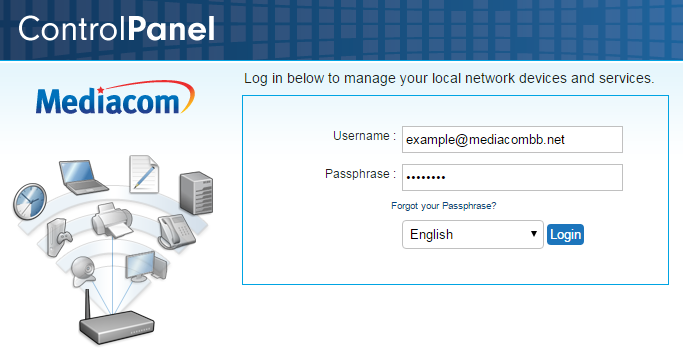
Mediacom Control Panel Username: Everything You Should Know
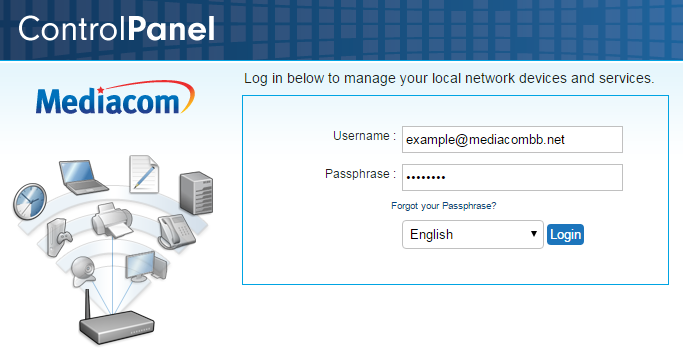
Mediacom is a reliable name in the networking and communication industry. Whether it’s your home or small business, you can easily depend on a compatible Mediacom router. Additionally, they provide internet connections apart from networking devices. Both combined, you can experience seamless internet connectivity.
However, every new router requires a preliminary setup for a basic configuration. You should know the Mediacom control panel username and other equivalent information. If you are a new Mediacom router user, this guide will help you out.
Without the right Mediacom control panel username and password, you can’t access the router’s web-based interface. The web-based utility is the key to setting up any router. Let’s find out the Mediacom control panel username, password, and how to log in to the router’s control panel.
What’s the Mediacom Control Panel Username?
It’s one of the vital things to gain access to the web-based utility of the Mediacom router. Every router comes with a few default settings and the username of the control panel is one of them. For most Mediacom routers, the default username for the control panel is ‘admin’.
You can check out your Mediacom router’s user manual. Otherwise, there should be a label that mentions SSID, Wi-Fi password, control panel’s username, and password. Check this out if you find out that ‘admin’ is not the right username for your router. Apart from the Mediacom control panel username, you must learn the default IP address and password to access the admin panel.
The default password for the Mediacom router’s admin panel is ‘password’. Additionally, the default IP address for Mediacom routers is 192.168.0.1. Instead, you can also enter the following web address: http://homewifi.mediacomcable.com. Keep in mind that all these values or settings are default. Users can modify them according to their convenience.
If you are using a second-hand Mediacom router, your router might have a configuration. You can hard reset your Mediacom router to get back all the default factory settings. Then, you can proceed with all the default settings of the Mediacom router.
How to Access Login Page through Mediacom Control Panel Username?
The router’s control panel is the all-in-one destination for users if they wish to make any changes to the router and its interface. You need to go to the Login page of the Mediacom router and provide the Mediacom control panel username and password. Then, you can enter the control panel and make subsequent changes.
Let’s check out the entire process to get into the Mediacom router’s control panel.
Establish the Required Connection
Before you start, you should have the Mediacom wireless router, a computer, or a smartphone and access to the wireless network. However, you can switch to a wired connection if it’s the setup process. Now, connect your device to the Mediacom wireless router through a wireless connection. Or, use a network cable to connect them.
The device you connect to the router is used to access the router’s control panel. Therefore, the device should have an uninterrupted internet connection while accessing the router’s control panel. That’s why we recommend using wired connections for the first time.
Open a Web Browser to Enter the IP Gateway
You need to launch a web browser on your computer or smartphone, whatever you have connected to the Mediacom router. Use the browser’s address bar and input the default IP address of the router. It is generally 192.168.0.1. However, it can be changed, and in that case, you have to find out using the router’s user manual.
Once you have entered the right IP address of the router, you can press the Enter or Go button. And, this will take you to the Login screen of the Mediacom router’s control panel.
Provide the Mediacom Control Panel Username and Password
You are aware of the default login credentials for your Mediacom router. Enter ‘admin’ in the field of username and type in ‘password’ in the password field. Make sure that you type them in lowercase.
After that, you can click the Login button or hit the Enter button. If the login credentials are right, then you will be manifesting the Mediacom router’s control panel. Or else, you have to check out whether your router settings have been modified. Hence, you have to reset it and continue the same process.
Routers can come with randomly generated login credentials. In that case, you should check your router’s user manual, label, or packaging box. Hopefully, you succeed in accessing the router’s control panel.
How to Change the Mediacom Control Panel Username to its Default?
If you want to revert the username changes on your router portal, you need to reset the router. Resetting the router will wipe out every networking modification and get the router to its default factory settings.
Here’s how you can bring the default Mediacom control panel username:
- First thing first, locate your router’s reset button. Use the user manual to find out where the reset button is.
- After you have located the button, get a paper clip. Make sure that the router is turned on.
- Twist the paper clip and press the reset button. Don’t release the button immediately. Hold the button for 10 to 15 seconds.
The router should start blinking its LEDs after a while. Then, you can let the reset button go. Well, you can use the router’s control panel to reset the router too. However, a hard reset is a straightforward process to reset your router and make a fresh start.
Summing up…
We hope that the guide was helpful regarding the Mediacom control panel username and relevant information. Make sure that you change the Wi-Fi password for your router every 2 to 3 months to keep your home network safe from vulnerabilities.
