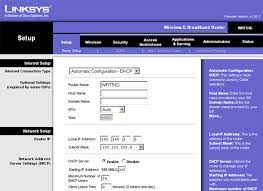
How To Set Up Linksys Router? Step-by-Step Guide
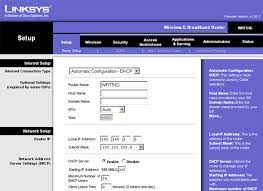
Linksys is a renowned brand that provides a wide range of routers. If you want to avail the best router for your personal or office purposes, then you can trust upon the Linksys router. This router is undoubtedly the best among all. It is not an easy task to do a Linksys router setup without a proper guidance.
You can easily set up the Linksys routers with the help of a cable Internet service. You can also do this by inserting the installation CD or by configuring the settings of the router manually.
If you have just purchased the new Linksys router and want to perform Linksys setup on your own, then read this article from top to bottom to make your task easier.
Simple Methods to Set Up Linksys Router:
Mainly there are four procedures to set up a Linksys router with the help of the computer that is registered to your ISP.
Follow all the procedures carefully and apply them accordingly.
Note: Do not skip any steps, otherwise, you need to start the setup process from the beginning.
Method 1: Verify that the Internet Connection is Active
First, you have to connect your device to the cable modem with the help of an Ethernet cable. If you found that your device has an internet connection, then proceed to the next section. Otherwise, you should contact the Internet Service Provider (ISP).
Note: Some of the cable modems have their USB ports configured by the ISP to give the system an internet connection. You are not able to go online through the Ethernet connection, in case the physical connection is through the USB ports. If this is the situation, then you need to contact the ISP.
Method 2: Connecting Devices Together
The next process to perform the Linksys router setup involves connecting your device with the router. It involves some simple steps. Follow the steps mentioned in the section below.
Step 1
At first, connect the cable modem to the WAN or Internet port of the router.
Step 2
Now, connect your device to any of the ports of the router. They are numbered as 1, 2, 3, 4. In case, you want to set up the router through your laptop, then first you need to connect the Linksys router with an Ethernet cable.
Step 3
The last step is to connect the power adapter to the power outlet of the router.
Method 3: Check the LEDs of the Router
After completing the previous method, you need to check the LED lights on the front side of the Linksys router. But you need to make sure that the LED lights are corresponding to the ports where the Ethernet cables are connected.
Method 4: Configure a Linksys Router for Internet Cable Connection
This is the last process that you need to follow for router configuration. To apply the process, you should perform the steps mentioned below.
Step 1
First of all, launch a web browser and visit the official website of Linksys. After that, navigate to the web-based setup page of the Linksys router.
Step 2
Then you will move to the login page. Here you need to enter ‘admin as a username and ‘password’ as the password. After that, click on the OK button.
Note: After entering the password in their respective field, if you receive an error message, then you need to access the web-based setup page of the router again and locate the correct password. Now, enter the password after correcting it.
Step 3
Now, you will get the Setup tab and then click on the Media Access Control or MAC tab. After that, click on the Turn On option and press the ‘Clone My PC’s MAC’ option.
Step 4
Finally, click on the Save Settings option to apply the changes. Now, you should check the status of the internet connection. After enabling the MAC Address Clone feature, the status of the Internet should be active.
If you want to check the status of the internet connection, then go through the steps mentioned in the below section.
Note: Make sure that you have set up the internet connection type to Automatic Configuration.
- First of all, select the Status section. After that, check the IP address of the Internet connection. If you found that the IP address has numbers which means that the router has configured properly.
- If you found that the IP address is showing up 0.0.0.0, then click on the Release IP address. Finally, choose the Renew IP address option to make an internet connection.
You can easily access the internet through the Linksys router.
Frequently Asked Questions
#1. Can I set up my Linksys router without a computer?
Yes, you can set up your Linksys router without a computer. Any WiFi device can set up without a device. To connect the WiFi router, you will find the username and password in the router box.
#2. How does a router connect to the internet?
To connect your router to the modem, follow the steps mentioned in the section below.
- Connect the modem and router with an Ethernet cable. Now, connect the modem to the WAN or internet port of your router.
- It has a different color from the LAN ports.
#3. Can’t connect Linksys router to Internet?
Here is the solution when the router is not connecting to the internet.
- Connect the router with the power source and then take another ethernet cable. After that, insert the cable into the Internet Port that is on the backside of the router.
- Now, launch a web browser and visit the proper IP address for the Linksys router.
