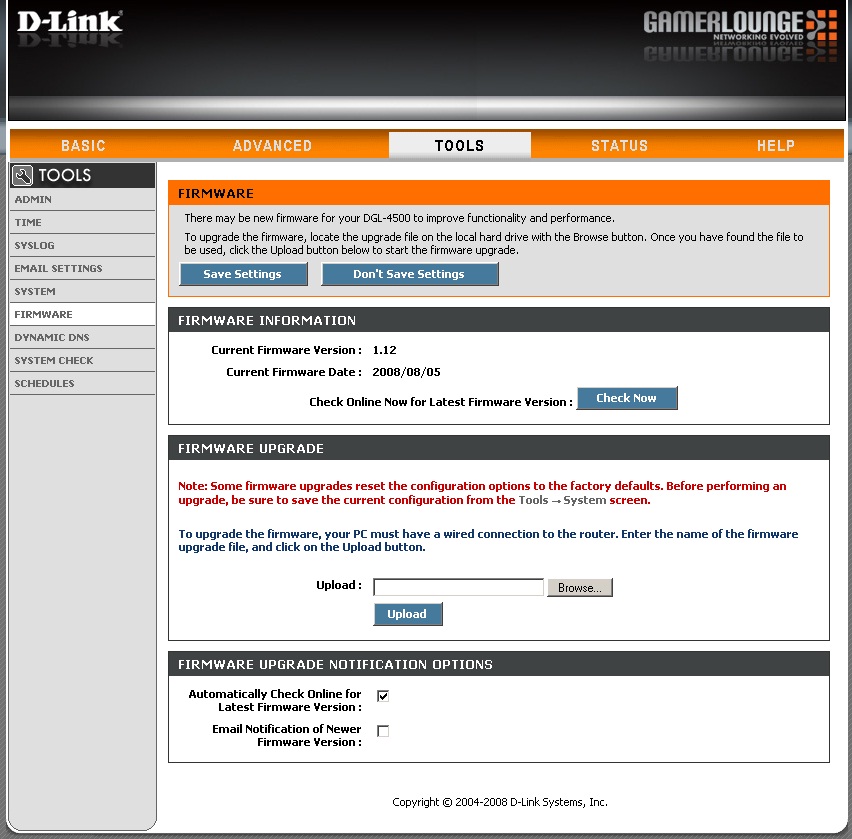
How to Update Firmware on Dlink Router?
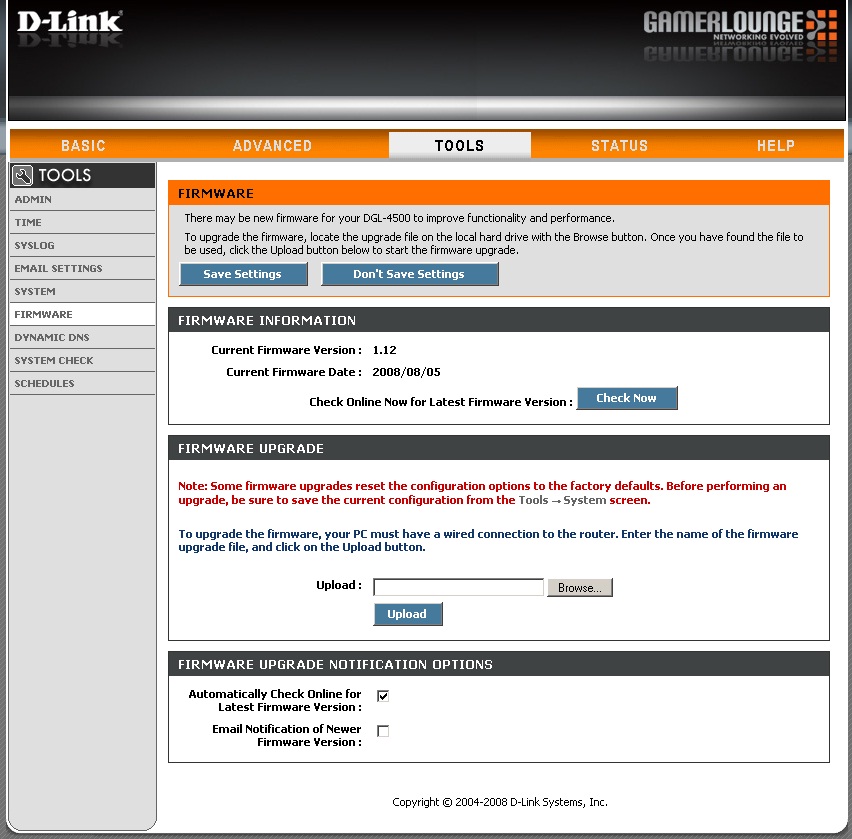
Your D-Link router can usually provide you with a fast and reliable connection. Any trouble faced while establishing a connection might indicate various issues with the device. In such situations, you must take the necessary steps for an effective solution.
Depending on the problem you face, you might need to proceed with a wide range of fixes. And, a firmware update can provide you with a long-term solution to many router problems. After all, it is quite a crucial component of your router.
Have you noticed a decline in the performance of your D-link router? Then, that might often indicate that it has outdated firmware. So read to know how to upgrade your D-Link router’s firmware and other additional information related to that.
What does Your Router Firmware do?
Your D-Link router comes with firmware installed on it when you buy it. And, the same applies to routers of any other brand. The firmware is quite important for your router, similar to your computer’s operating system.
In other words, it helps you access your router and make changes to it. Moreover, the firmware is also responsible for your router’s security. So, you always need to keep it up-to-date.
D-Link rolls out firmware updates for their routers regularly. And, you must look out for these updates and download them as soon as possible. Otherwise, you might face various issues with your router if it has outdated firmware.
How to Update Your D-Link Router’s Firmware?
Updating the firmware of your D-link router is simpler than it might seem to you. So, you might want to accomplish it without unnecessary delay. You can proceed with it right now in the following steps:
-
Download the Firmware Update
Depending on the GUI of your router, and you might not have the option to update the firmware from the interface. So, you must go to the manufacturer’s website to download the update. Visit support.dlink.com to find the latest firmware for your D-link router. You might want to check the firmware version on your router before doing that.
How do you find your D-Link router’s firmware version? If you are wondering, you simply need to visit your router’s interface login page. Enter the default IP address in a browser and click on “Firmware Version” at the top right of the page. Then, look for a later version in the aforementioned D-Link support site.
Download the latest firmware version ZIP file and extract it in an easily-accessible location. You would have to open it after accessing your D-Link router’s interface.
-
Log into Your D-link Router
You need to access your router’s web interface to proceed with a firmware update. To do that, you need to use your router’s private IP address and its credentials. Once you have that information, you can easily access your D-link router on any device.
Enter the IP address on a browser to open the login page. Then, enter your admin credentials to access your D-link router’s interface.
You can usually find the default IP address of your router on its label. Apart from that, you can also lookup for this information on the web. The same applies in the case of your router’s default admin credentials.
How to know Your D-Link Router’s Default IP on Windows?
Have you connected a Windows device with your D-Link router? Then, navigate to the Network and Internet section in the Settings menu of your PC. Open the Status tab and click on “View network hardware and connection properties”. Find the default gateway in the new window that opens on your screen.
How to find Your D-Link Router’s Default IP on Mac?
Open the System Preferences if you have connected a Mac device to your D-Link router. Go to the Network section and click on your D-Link router network’s name. This will open its details in the right panel.
But, you would not find the default IP address there. Click on Advanced and open the TCP/IP tab to check your router’s default gateway.
-
Open Firmware Update (For the Old D-Link Router GUI)
The firmware update procedure differs depending on the GUI of your D-Link router. Does your router have the older or original GUI? Then, go to the Tools or Maintenance section and select Firmware or Firmware Update.
You can then look for the update you saved on your device by clicking Browse. Select the extracted file and click on Upload to proceed with the installation. Do not switch off your router while the firmware update is running. Click on Continue after the update is complete and restart the router.
-
Go to the Upgrade Section (For the New D-Link Router GUI)
Does your D-Link router have the new GUI? Then, click on Management at the top-right of the Window and select Upgrade. You can search for new firmware versions from this new GUI.
However, you must click on Select File as you have already downloaded the update in this case. Find and select the extracted update file and upload it to your router. Click on Upload and then on Ok to confirm your decision.
The new GUI shows the update’s progress in percentage on your screen. Wait until it is complete and then restart your device.
When to Update Your D-Link Router’s Firmware?
Are you facing issues while connecting your router to the internet? While there are other possible causes behind this issue, it might occur due to outdated firmware. So, if other fixes are ineffective, you must perform a firmware update.
The same applies if you fail to connect your device to your router. As the firmware is used to control the router, any problems with operating the device might indicate outdated firmware. In such cases, you must update it with the method mentioned above.
Reset the Router if the Firmware Update Causes Issues
Do you face a slow internet connection or an unstable network on your D-Link router after the firmware update? Then, you must simply reset the router to fix the issues. But, you might also want to consult your service provider before you do that.
The latest firmware updates might often cause the aforementioned issues in your D-Link router. In such cases, you must use the Reset button to restore the factory settings on the device.
What if no Further Firmware Updates are Available?
Are you unable to find firmware updates for your D-Link router? Then, you must wait until the manufacturers roll out an update. But, if no further updates are available for your router, it might be an outdated model. So, you must replace your D-link router in such situations.
