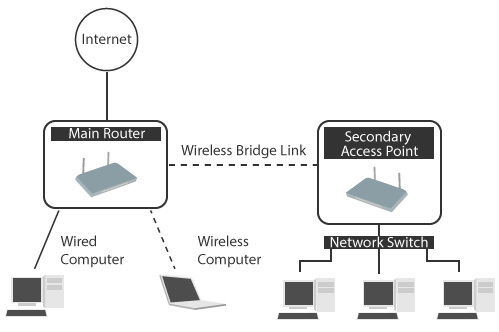
How to Setup Your Belkin Router as Wireless Bridge?
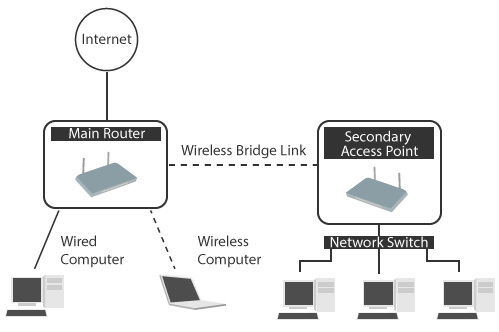
The latest router models allow you to use various operating modes on them. So, you can now use your router as an extender or wireless bridge as well. And, that helps you avoid the need to invest separately in products for enhancing your Wi-Fi performance. If it includes that feature, you can activate wireless bridge mode on your Belkin router.
Do you want to use your Belkin router to join multiple router networks? Then, all you need to do is make some changes to it through the interface. Follow the steps given below for setting up your Belkin router as wireless bridge. Also, go through this additional information, and you might find it helpful.
Steps to Set Up Belkin Router as Wireless Bridge
Before you proceed, make sure that your router has the wireless bridge feature. If it does, then you can enable this feature with the following steps:
Prepare Your Router to Access its Interface
Is your Belkin router switched off? If yes, turn it on and connect it to your computer with an ethernet cable. You must remember that ethernet connections are the best for accessing your router’s interface. Also, make sure to insert the cable properly at the ports of your router and computer.
Log in to the User Interface
You can access your Belkin router’s UI using any browser on your computer. The default gateway for accessing the login page might differ depending on the router model. You can usually find it printed on a sticker at the bottom of the router. This sticker should also contain the default credentials of your router in case you require them.
Enter the default gateway in your browser to reach the login page. Make sure to enter the address correctly to access the page successfully. Then, enter the admin credentials to open the interface.
Set Up the Wireless Bridge Mode
You can perform a wide range of customisations to your Belkin router’s network through its interface. To set up a wireless bridge, you must go to Wireless Bridging under the Wireless section.
You might not want to let all access points connect to the wireless bridge. In that case, you must check the box next to “Enable only specific Access Points to connect”.
This will stop unauthorised access points nearby from accessing the wireless bridge you have set up. Enter the LAN/WLAN MAC address of the access point you want to connect to the wireless bridge. Then, click on Apply Changes to save the customisation.
You can start using your Belkin router as wireless bridge once you are done. Make sure to position the main router and access point within the wireless bridge’s range.
Why Should You Use Your Belkin Router as Wireless Bridge?
The wireless bridge mode can be quite useful to you in many situations. It has many advantages to offer to router users. And, here are some of the most important ones:
Enhances the Bandwidth
Getting high-end performance is probably a top priority among router users. After all, you might face issues while running the latest applications and performing other tasks without that.
Increasing the bandwidth is one of the best ways to enhance your Wi-Fi speed. And, using your router as a wireless bridge can help you achieve that.
Extends the Range
Do you get weak Wi-Fi signals in specific areas of your home? Then, extending the network should provide a long-term solution to this problem. You can consider investing in a range extender for that purpose.
But, you need not do so when you can simply use your Belkin router as wireless bridge. You can significantly extend your Wi-Fi range by bridging your router and access point.
Enhanced Stability
Having a stable network is a crucial requirement for performing various tasks. And, you might not always get that using your router and access point. Setting up your Belkin router as wireless bridge might offer an effective solution in such cases.
And, you might notice that your network has become much more stable after doing that. But, you must set it up the right way to get that result.
Easy Customisations
You would probably need to customise the network you set up using the wireless bridge. You can simply change the settings from the main router in such cases. In other words, you need not change the settings separately on other devices to customise the network.
Are there any disadvantages of Using Your Belkin Router as Wireless Bridge?
As we have seen, you can benefit in many ways by using a wireless bridge. But, you might also want to consider the disadvantages before you use this setting on your router.
If you are wondering, there are some disadvantages that a wireless bridge might pose. But, most of them differ from one case to another. Also, you would usually face more benefits than drawbacks.
Do you want advanced parental controls on your network? In case you did not know, bridging networks can disable the parental controls you have set up. So, you might not want to use your Belkin router as wireless bridge in such cases.
However, you can still do so if you find a way to get around this disadvantage. Apart from that, you might also find a wireless bridge rendering slow performance than a Wi-Fi repeater.
When Should You Use a Wireless Bridge?
In all situations, you would not need to use your Belkin router as a wireless bridge. So, you must make sure whether you need to use this operating mode on your router. Are you going to add a separate router to your network? If yes, then you must consider setting up a wireless bridge.
Apart from that, it would also be a viable option for creating a mesh Wi-Fi system. Do you face NAT conflicts too frequently? Then, that is yet another reason to use your Belkin router as wireless bridge.
