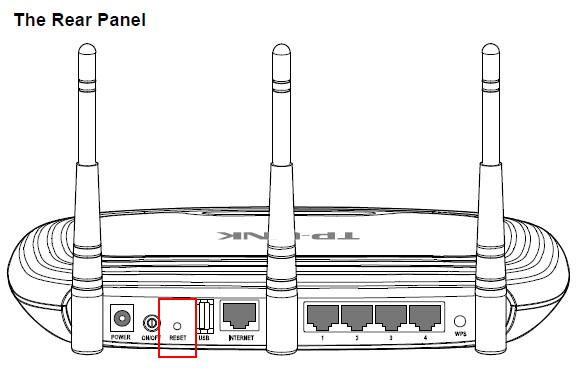
How to Reset the Default Settings on Your TP-Link Router?
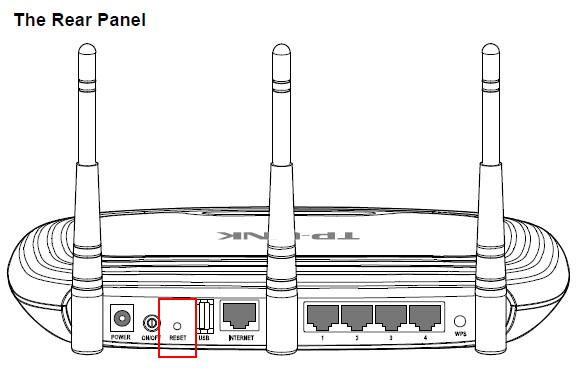
You can make a wide range of changes to your TP-Link router to make it perfectly suit your requirements. And, if required, you can also reset it to its factory settings anytime. This is usually quite an easy task, and you probably would not need any assistance with it. You can use the Reset button on your TP-Link router to get back its default settings. Apart from that, you can also log into the admin interface to reset your router.
Here, we will take a look at how to accomplish a router rest by both the aforementioned methods. Apart from that, we also have extra information that you might find helpful.
How to Use the Reset Button on Your TP-Link Router?
You can find the Reset button at the rear panel of your TP-Link router. And, it is usually located beside the LAN ports depending on the model you are using. You need to power on the router to proceed with a reset.
So, connect the device to power and wait until the LED light indicates that it is ready. Then, press and hold down the Reset button until the router’s starts flashing.
Depending on the router model, you might need to use a pin to press the Reset button. In any case, you usually have to hold it down for at least 10 seconds. Once the LED light starts flashing, the default settings are bacon your router. So, you have accomplished a reset on your TP-Link router. And, you can then set it up based on your requirements.
The reset will also restore your router’s default admin credentials, among other things. And, people can easily find out the default credentials of your router by knowing its model. So, you must customise the username and password as soon as possible after a reset. This would help you prevent any breaches to your router’s interface.
How to reset Your TP-Link Router through the Web Interface?
The Reset button is usually a simpler means to reset your TP-Link router. But, it is not the only way to do so after all. Are you looking for another way to proceed with this task? Then, you must log in to your router’s web interface and opt for restoring its factory settings. Here are the steps to do that in the simplest way possible:
Enter Your Router’s Default IP in the Browser
You can access your router’s interface through its login page. To reach there, you need the default IP address of your TP-Link router. You can usually find that information on the label at the bottom of the device. Apart from that, you can also find it among the router’s details on your computer.
Are you using a Windows device? Then, you need to opt for viewing Network Properties in the “Network and Internet Status” tab. You need to open the Advanced option in the Network section on a Mac device. Then, enter the default gateway in your browser’s search box. And, this should open the login page of your TP-Link router.
Your device need not be online to access your router. All you need is a stable connection between your router and computer or mobile device.
Use Your Admin Username and Password
You must enter your credentials on the login page to access your TP-Link router’s interface. But, you might often come across situations where you cannot recall the customised password.
In such cases, you must use the Reset button. After accessing the interface, you can restore the default settings on your TP-Link router in a few easy steps.
Opt for a Suitable Restore Option
Open the Advanced option on the interface and open the System Tools section. Then, open Backup & Restore and find the Factory Default page there. You will find the options “Restore” and “Factory Restore”. The former lets you reset all other router settings, except the credentials and cloud account information. And, the latter option removes all customisations you had made to your TP-Link router. So, you can choose any one of them based on your preferences.
Your router should restart after you perform the reset. Then, you can continue using it or make any customisations to it.
When do You Need to Reset Your TP-Link Router?
You might need to restart your router under various circumstances. If you cannot remember your router’s admin credentials, it can offer you an effective solution. Resetting the router using the Reset button will restore its default credentials. You can then easily find out the default username and password and use them for logging in.
Your TP-Link router might come across various errors while functioning. In such cases, you can simply restart the router to fix the temporary error in most cases. But, that might often fail to do the trick. And, a reset might offer you an effective and long-lasting solution in such situations.
Apart from that, your TP-Link router might get infected with malware. After all, router networks are quite a common target for cyber attacks. Resetting the router will remove all the corrupted data from it. So, you might be able to get rid of the malware with this step.
Are you about to sell your router or dispose of it? Then, you must make sure to reset it to its factory settings. Other than that, you must reset your TP-Link router only as a last resort when troubleshooting methods are ineffective.
What are the Alternatives to Resetting your TP-Link Router?
You need not restore the default settings right away on your router every time it faces issues. Instead, you must take other necessary steps to fix the problem first. You can find a wide range of methods to troubleshoot most of the common router issues.
And, they are sufficient to fix the problem in most cases. Apart from that, you can also update the firmware as an alternative to reset your router. And, that might provide you with a more long-term solution in many cases.
