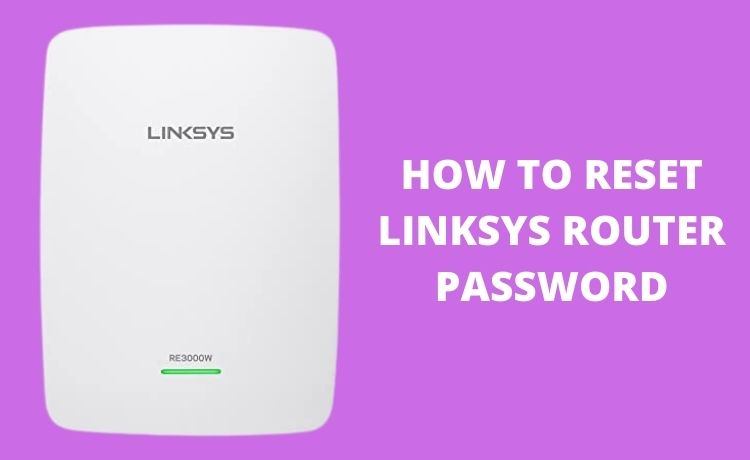
How to Reset Linksys Router Password? Step-by-Step Guide
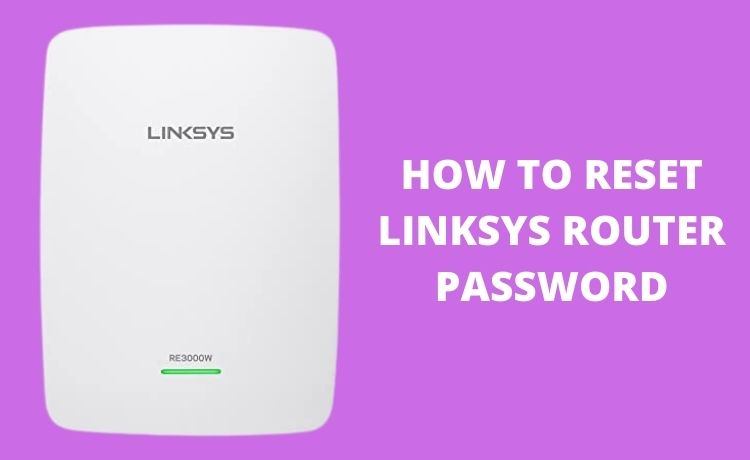
Linksys has acquired widespread recognition for offering easy to use routers. These devices have helped remote workers to perform internet-based work without any issue. Linksys routers come with incredible features and offer outstanding performance. The users can improve the Wi-Fi speed and eliminate the buffering issues with this router. Moreover, setting up a Linksys router takes less than a minute. You need to go to the manufacturer website, enter the default password and username.
But, don’t keep the same Linksys router password for years. It can cause security issues and might lead to data breaching scenarios. Resetting the Linksys router password ensures the device is protected from cyber threats.
Every Linksys router user should change the password after every three months. This ensures the Wi-Fi is working fast and without any further interruption. Besides, if you can’t remember the router password, reset it immediately.
But, do you know how to reset Linksys router password? Here, we have mentioned the possible ways by which you can change the router’s password:
How to Reset Linksys Router Password using the Reset Button?
Reset the Linksys router to its default factory setting. You need to turn on the device first. Most Linksys routers do not contain a “Power” button. Once you connect the wireless router’s plug, it automatically turns on the device. Now, wait for a few seconds until the router’s power light starts blinking.
Once the power light turns green, locate the “Reset” button of the Linksys router. Unable to find the Reset button? Look at the back of the Linksys router to find this button. Then, hold the Reset button for at least 8-10 seconds. But, if you are using an old Linksys router model, hold this button for 30 seconds. Release the button and disconnect the power cords of the Linksys router.
Reconnect the router with the power adapters after a few minutes. After turning on the device, a new window will appear where you need to enter the default credentials. In this section, reset the password and keep the username field blank. Click on “Save” to complete the Linksys router password resetting process.
How to Reset Linksys Router Password from the Setup Page?
You can also reset the password from the Linksys router’s setup page. And, for that, you need to open a web browser, go to the address bar and write the device’s default IP address. Most of the Linksys routers have “192.168.1.1” as their default gateway. But, in some Linksys router models, the IP address is set as “192.168.1.0”. So, check the facts before getting into the setup page of the Linksys router.
After entering the Links router’s IP address, hit the Enter button to get the setup page. Now, click on “192.168.1.1 Admin” or “192.168.1.0 Admin”. On the next page, go to the “Administration” section and select the “Factory Defaults” option. From there, choose “Restore Factory Defaults” to remove the existing router password.
A new page will pop on the screen to enter the new router password. Set a new password and add both letters and characters to make it hard to detect. Keep the username “admin” and finally click on the “Save” button. Turn off the device, power it on, and connect the required devices with the Linksys router.
How to Reset Linksys Router Password with a Cable Modem?
Connect the Linksys router with the cable modem to reset the password. After that, access the Linksys setup page and move to the “Setup” section. And, from there, go to the “Basic” tab and search for the cable name which is connected with the router. Now, enter the new username and password of Linksys’s wireless router. Then, click on “Mac Address Clone” from the setup page.
When the new page opens, toggle on the “Enable” option and select “Clone Your PC’s MAC”.
Make sure to choose “Save Settings” after assigning the MAC address. Don’t forget to check the internet connection status after changing the password. And, for that, you have to hold the Windows key and I keys together, to get the “Settings” menu.
Now, from there, move to the “Control Panel” window and tap on “Network & Internet”. Select the “View network status and task” option and check the IP address. If you see any number other than “0.0.0.0.”, then the router’s password has been changed correctly. But, if you are noticing a different number in this section, select “Release IP address”.
After that, consider choosing the “Renew IP address option. Once done, restart the modem, router and computer. It will solve this issue from Linksys’s wireless router. But, if you are still having issues in resetting the password, contact a router expert.
Is There Any Other Way to Reset the Linksys Router Password?
You can reset the router’s password from Linksys’ security page. And, for that, you have to open the router’s setup page first, and from there, move to “Wireless”. Select the “Wireless Settings” and click on “Manual” from the “Configuration” tab. Then, choose the right security type by getting into the “Security Mode”. Opt for the “WPA2” option; it is considered the most secured one.
But, if you use an older Windows system, select “WEP” instead. Now, change the “Encryption Type” to “AES” and go to the “WPA-PSK” key field. Write a password that will keep the Linksys router protected from cyberattacks. Make sure to click on the “Save Settings” option after resetting the device password.
Connect the router with the computer and use the internet without any further issues. But, if you cannot connect the router with the PC, check its power units. Sometimes, faulty cables can prevent the router from connecting to the computer. If this is the case, replace the router cables by hiring skilled router repair professionals.
