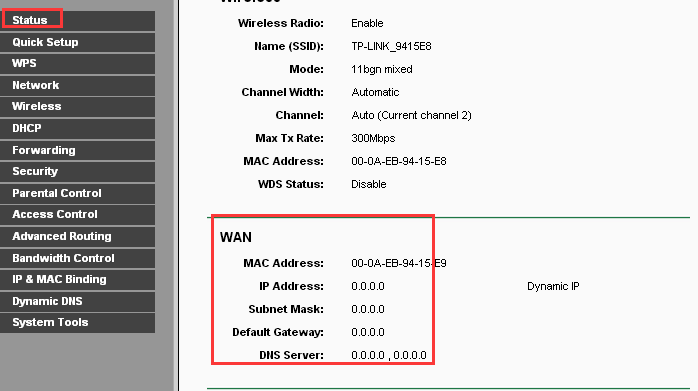
How to Fix the TP-Link Router No Internet Access Problem?
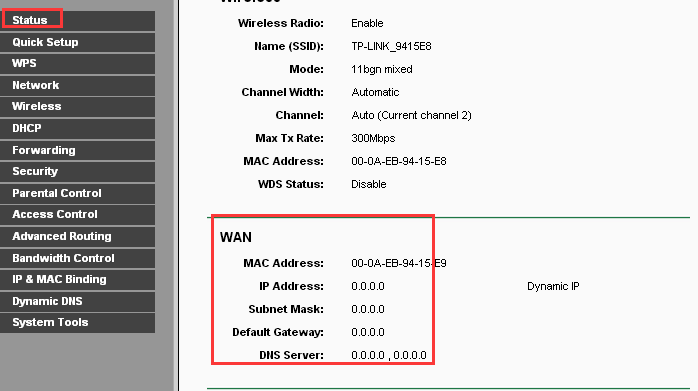
Image: TP Link
Depending on the model, your TP-Link router might usually offer you a strong and stable internet connection. But, like all router models, it might face certain network problems for various reasons. And, you might be confused about the exact cause of the issue and the appropriate solution to it. However, you need not necessarily rely on professional assistance to fix the internet connection issues.
Are you looking for an effective solution to the TP-Link router no internet access problem? Then, we can suggest a few simple ones you can apply to you. So, make sure to try out the solutions listed below before you decide to call a technician.
TP-Link Router No Internet Access Problem: How to Fix the Issue?
First, you must determine whether the problem lies with your router or the connected device. So, check the lights on your router to find that out. Most TP-Link routers show an orange light to indicate no internet. Depending on your finding, you must proceed with the following methods for an effective solution:
Power Cycle Your and Modem
The TP-Link router no internet access problem might usually indicate a temporary error. And, these errors might have various causes, including overheating. Regardless, you can restart your router to resolve the issue. But, that might not always be enough, and you might have to power cycle the device. So, unplug it and leave it alone for at least 2 minutes. Then, plug it back in and check whether it can access the internet.
You can also try power cycling the modem to fix the issue. Unplug it from power and disconnect it from the router for a minute. Then, connect it to the router and the power supply once you are ready. Proceed with the next solution if the issue persists.
Use another Device
Does the Internet light indicate no problem with the connection? Then, the problem might lie in the connected device. So, try accessing the internet with your router using a different device. You should be able to access the internet that way in most cases. But, if you still fail to do so, there are some more advanced solutions you should try out.
Check for a Service Outage
Does the TP-Link router no internet access problem persist after applying the aforementioned solutions? Then, you must make sure whether there is a service outage at your location.
Your ISP might often inform you about such issues by contacting you. But, in case they do not, you must reach out to them and inquire about the matter. If there is an outage, you would have to wait for a while to get back to online mode.
Run the Network Troubleshooter
The built-in Troubleshooter on Windows PCs can help you find and fix the internet access problem. You can use this tool by going to the Troubleshoot tab in the Settings.
Alternatively, you can simply right-click the network icon on your taskbar and click on “Troubleshoot problems”. Your device would then start scanning for issues and repair any glitches it finds.
Follow all the instructions on the screen to complete this procedure. Does the Troubleshooter fail to fix the TP-Link router no internet access problem? Then, it should let you know how to resolve the issue manually.
Scan Your Device For Malware
You might fail to access the internet due to malware on your device. In such cases, you would not get a solution by restarting or resetting the router. So, scan your device with a reliable antivirus program if you think it is infected with viruses. Removing malware from your device should fix the issues associated with accessing the internet.
Do you suspect any recently installed app on your device? Then, you must try removing it right away and check whether the problem persists.
Disable Your Antivirus Software
If the router has internet access but your device does not, the antivirus might be the culprit. As it happens, your antivirus might often mistakenly identify a network as a threat.
In such cases, you cannot access the internet despite having access to it. So, you might have to disable your antivirus to fix the problem in such cases. Launch the app and turn it off. Then, check whether you can access the internet on your device.
Flush Your DNS
The Domain Name System (DNS) of your device is a crucial component for accessing the internet. Your computer might often face a conflict between the DNS cache files. In such cases, you need to get rid of the DNS for a solution. You must take this step if the previously-mentioned steps were ineffective.
Open the Command Prompt as an administrator, and then enter “ipconfig /flushdns”. Then, close the program and try to connect to the internet.
Reset Your Router
Are you unable to fix the TP-Link router no internet access problem by any other means? Then, you might want to reset the router to its default settings. But, you must know that resetting would remove all the customisations on the router. So, you would have to configure it once again based on your preferences.
You can use the Reset button at the back of the device to restore the default settings. This should remove any configuration problems with the router. Then, you must access the web interface with the default credentials and proceed with the setup. This step can fix the internet access problem within quite a short time. However, most people would prefer to use it as a last resort.
Reach Out to a Technician
The TP-Link router no internet access problem due to hardware issues. You probably cannot fix it all by yourself in such a case. You would need professional skills and equipment to deal with router hardware issues. So, reach out to a reliable technician to inspect the device. Also, make sure your router has the latest firmware before you do that.
