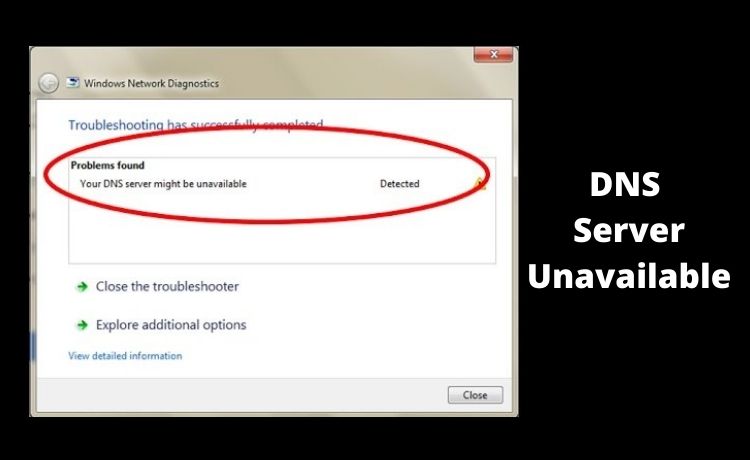
‘DNS Server Unavailable’ – How to Fix this Error On Your Device?
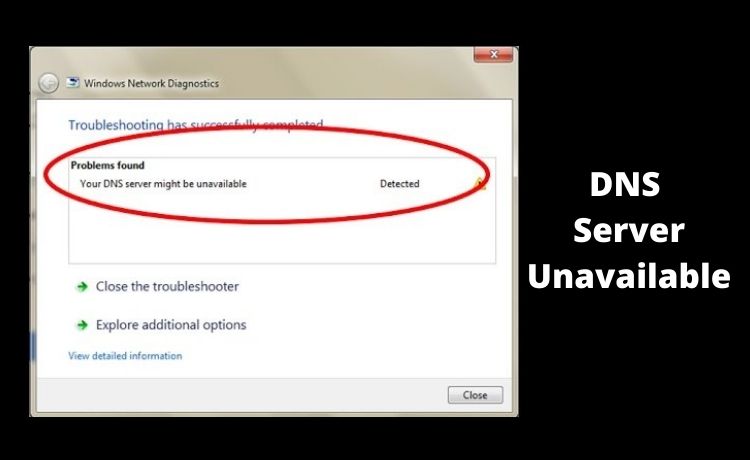
The Domain Name System (DNS) connects your computer to the web page you’re trying to access. So, it plays a crucial role when you’re surfing the internet. The DNS contains the names of the sites that you’ve visited. And, it helps you open them faster the next time you try to reach them.
However, you might sometimes see the ‘DNS Server Unavailable’ error while trying to reach a website. Now, this issue isn’t supposed to occur if the website exists. Yet, it might show up on your device due to various reasons. Want to know how you can fix this issue? Then, keep reading for simple yet effective solutions to resolve it.
Simple Methods to Resolve the ‘DNS Server Unavailable Error’
You might come across this issue on Windows as well as Mac systems. Also, it might occur on your device due to various reasons. And that means you’ll have to try multiple methods to fix it. After all, the first step might not necessarily provide you with a solution.
Depending on the cause, you must try the following solutions to the ‘DNS Server Unavailable error’:
-
Flush the DNS
You might want to start with the simplest solutions to fix the error you’re facing. So, you must try flushing the DNS first. Apart from being the simplest solution for the ‘DNS Server Unavailable’ error, it’s also the most effective one. You can flush the DNS using the Command Prompt in Windows systems.
In the Command Prompt, enter the command” ipconfig/ flushdns” first. Then, follow that with the “ipconfig/ renew” command to renew the IP address. Close the Command Prompt once you’re done and check whether the error still shows up.
-
Use the Network Troubleshooter
All the recent Windows system versions feature the Troubleshooter tool for fixing various issues. You can use it to fix the ‘DNS Server Unavailable’ error, among many other problems. And, for that, you must go to the Update and Security settings and open the Troubleshoot options.
There, you’ll find the option to use the tool for various hardware and software components. In this case, you have to run it to fix the network problems. Clicking on the network Troubleshooter will initiate a scan on your device. And, you need to follow all the instructions that show up on the screen.
You can usually find a solution to the error by the end of this process. However, the Troubleshooter might sometimes fail to fix the problem. In such cases, it’ll provide you with instructions regarding how to resolve the issue.
-
Restart the Modem or Router You’re Using
Are you using a router to access the web? In that case, the error might have occurred due to an issue with the internet connection. After all, your router might often face a wide range of errors as well. And, you can usually fix them by restarting the device. So, switch off the router and unplug it from power. Then, plug it back in after a minute and try accessing the webpage again.
Are you using the wireless hotspot from another phone? Then, check whether the modem device has a proper internet connection. If required, you can restart it as well and see if that solves the problem.
-
Disable or Remove Antivirus Software
You’re probably using antivirus software to protect your computer from viruses and malware. If you face the ‘DNS Server Unavailable’ error while using it, then it might be the culprit. Did the previously-mentioned solutions fail to fix the issues? In that case, you might want to try disabling your antivirus program.
Apart from that, using an incompatible antivirus program can also cause the error that you’re facing. In that case, you must remove the software from your device. Also, make sure that the program you replace it with is compatible with your device. If required, install an update for your operating system.
-
Restart DNS and DHCP Client Services
Your computer depends on various services running on it to complete its functions. And, you’ll find all of them on the Services page in your Windows system. Is your computer showing the ‘DNS Server Unavailable Error’? In that case, it might have something to do with the DNS and DHCP services.
You must try restarting these services to resolve the error. After all, that can fix all the issues that they’re facing. So, go to the Services page and find out the DNS and DHCP services. Then, go to their options and opt for restarting them. This can often fix the ‘DNS Server Unavailable Error’ on your device.
Contact Certified Experts for More Solutions
The aforementioned solutions should be enough to fix the error you’re facing. But, that’s not always the case after all. Are you still facing the error after trying all of these solutions? In that case, you must immediately get in touch with a reliable expert without further delay.
