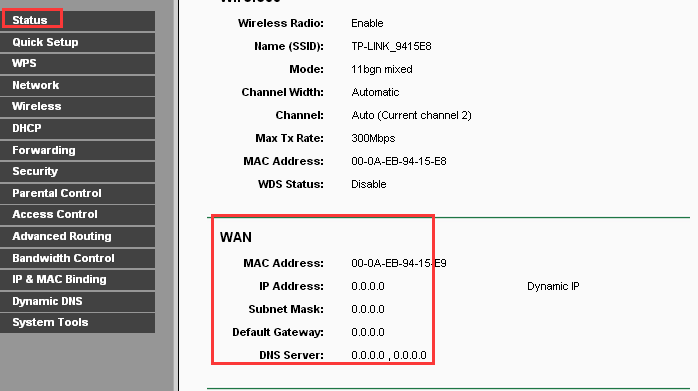
How to Fix a TP-Link Router Not Detecting WAN Issue?
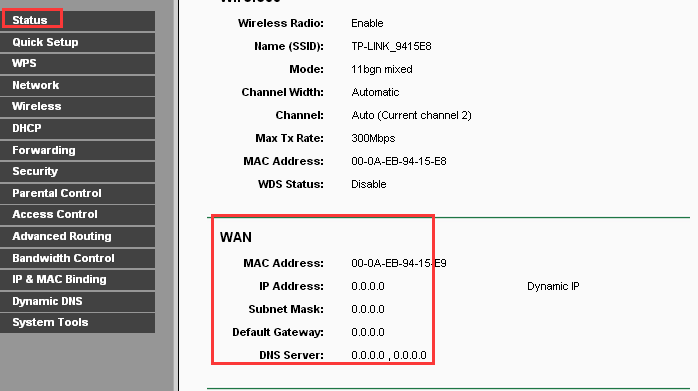
Routers from TP-Link are really good, and they can last long. However, glitches and bugs are unexpected and inevitable. Users have complained that they have been experiencing the TP-Link router not detecting WAN problems.
The responsibility of a router is to send and receive data from different networking nodes. Additionally, routers support both LAN and wireless connections. WAN or Wide Area Network is a network that spreads over a wide area, and you can consider it a network of networks.
To create a WAN network, you have to rely on packet switching. However, if your TP-Link router is not detecting WAN, then it can be triggered for numerous reasons.
Let’s check why you are facing the ‘TP-Link router not detecting WAN’, including some workarounds to solve it.
Reasons behind the TP-Link Router Not Detecting WAN Connection Issue
WAN connection can go down due to certain issues with the ISP infrastructure. However, this is not a common problem. If there’s something wrong with the router’s WAN port, cables, or network outlets, then it can lead to the TP-Link router not detecting WAN issues.
Here are some of the reasons that might have happened at your side:
- Malfunctioning Ports of Router can generate such a problem, and you can detect it by testing an old router if you have any. If your TP-Link router has issues with the WAN port, then get it fixed.
- Whether your home network is deployed using twisted pair cables or coaxial ones, they can become faulty. Especially when you use cable splitters. So, check the cables and carefully observe if there’s been any damage to them. If yes, then you have to replace them.
- The outlet of the WAN cable might be witnessing issues, and that can block the signal from your ISP. Carefully inspect the phone line outlet and check if it’s broken or not.
- If nothing is wrong at your end, then it has to be your ISP. It might be down due to the maintenance work between nodes, or something is going on at data centers. After a few hours, check your WAN connection and look if the issue is still there.
Solutions for TP-Link Router Not Detecting WAN Issue
If you have installed your TP-Link router but can’t access the internet connection, you must try the following fixes. Additionally, you can check if the issue is appearing due to WAN connection issues.
If you land on the status page of the TP-Link router, and you find no WAN IP address, then it means that your TP-Link router has an issue in getting a WAN connection. Let’s have a look at suitable solutions:
Double-Check the Connection between TP-Link Router and Modem
Users have reported that they have come across a message that reads, ‘WAN Port is unplugged’. If you have the same situation, then there are chances that the cable leaving the modem might not be tightly plugged into the router’s WAN port.
Therefore, flip your router and check the physical connection between the router and the modem. Tighten the connection if it appears to be loose. After that, observe if the same ‘TP-Link not detecting WAN’ issue comes up.
Modify the Router’s LAN IP Address
The default LAN IP address of most TP-Link routers is 192.168.0.1. However, these private IP addresses can be the same as other devices’ IP addresses. As a consequence, there can be a conflict among existing routers and modems.
So, you need to change the LAN IP address of your router, and you can set it to something else rather than 192.168.0.1. Here’s how you can accomplish this:
- Go to the web interface of the TP-Link router. Next, choose the Network option from the left pane.
- Once the Network option expands, choose the LAN option from the same pane. The window next to the pane will let you change your router’s default LAN IP address.
- Enter an IP address, such as 192.168.3.1. Save the changes and check if the TP-Link router not detecting the WAN issue is solved or not.
Clone your PC’s MAC Address
Primarily, ISPs assign a definite MAC address to your PC when you access an internet connection for the first time. If you add a router to the existing network, then your PC’s MAC address might get revised, and the ISP might not accept that. This is why you might come across the TP-Link router not detecting WAN issues. You need to clone your PC’s MAC address to solve this problem.
Log in to the web admin panel of the TP-Link router and click the Network option from the left pane. Now, click the MAC Clone option and hit the Clone MAC Address button to eliminate the trouble. Don’t forget to click the Save button.
Give your Network Component a Power Cycle
If nothing is working, then you should power cycle your modem and router. This is a simple hack when you are facing technical glitches. First, you need to turn off your TP-Link router along with the modem and keep them shut down for a minute or two.
Next, turn on your router first. Then, switch on your modem and wait for a stable connection. The internet light should be solid on the modem and then check if the ‘TP-Link router not detecting WAN’ issue persists.
Conclusion
As a final resort, you can check if the WAN connection is appropriate or not. Open the admin panel and go to the WAN settings under the Network option. Check the connection type, and you can reconfigure it from the WAN Connection Type drop-down list.
After that, hit the Save button and power cycle the network setup. In addition to this, you can check the cables and replace them if the TP-Link router not detecting WAN issues still annoys you.
