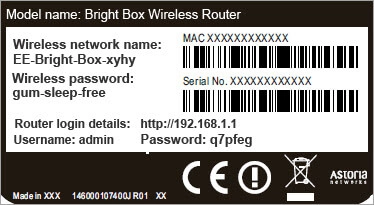
How to Find My Username and Password for My Router [Without Reset]
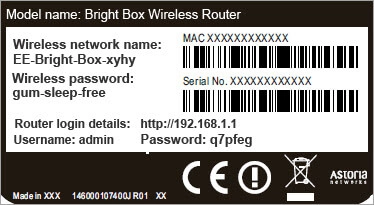
Routers have made internet access feasible across your home and office. However, providing uninterrupted internet connectivity is not the only functionality. You can configure your router to set up tight security for your home network, get a faster internet connection, set parental controls, and much more.
Well, how can you do this on your router? Every router comes with a web admin dashboard or an interface to modify for overall stable internet connectivity. However, you need a specific username and password to access the router’s web interface. If you are thinking about ‘how to find my username and password for my router’, then we got your back.
Whether it’s your first time accessing the web interface or you have forgotten the password, both can be stressful. If you think that a quick and hard router reset is the only answer, it need not necessarily be.
There are other ways regarding ‘how to find my username and password for my router’, and you should try them. Resetting the router comes with a few disadvantages. Therefore, let’s try those solutions that can give you your router’s username and password back.
Effective Solutions on How to Find My Username and Password for My Router
Every router comes with a default IP address, username, and password to access the web interface. Apart from this, the router should be accompanied by the Wi-Fi connection’s wireless network name and password. You need all of them to connect to your router wirelessly and enter the web admin dashboard of your router.
But, where are these all mentioned? If you are still confused about ‘how to find my username and password for my router’, we have answers to your questions.
Let’s get started with practical and reliable ways to locate your router’s username and password.
Check the Router
Perhaps, your router has a sticker on it, which contains all the information you are looking for. Grab your router carefully and flip the device to inspect its rear and side panels. Mostly, there is a label on each router that tells you the default IP address, username, and password for the router’s web interface access.
However, this will only work if you haven’t changed the router’s login credentials since the first use. Otherwise, you can go for this if you still use the default username and password. So, go and check your router right now.
Go through the User Manual
Each electrical and electronic device is available with a proficient user manual for easy access. If you couldn’t find a sticker or username and password on the sticker, then inspect your router’s user manual. Users have confirmed that most routers’ user manuals contain the username and password to reach the admin dashboard seamlessly.
If you haven’t thrown away the router box, including the user manual, then you are lucky. Have a look at your router’s user manual and check if it has any mention about the router’s username and password.
Try all Known Combinations of the Router Login Credentials
If you are still out of clue regarding ‘how to find my username and password for my router’, then you can give this solution a chance.
Every renowned router brand has declared its possible username and password combination. They are available online, and you can search according to the router model number. Or, you can try the list instead:
- Asus: Username- admin, Password- admin
- D-Link: Username- admin, Password- (blank)
- Cisco: Username- admin, Password- admin
- Linksys: Username- admin, Password- admin
- Netgear: Username- admin, Password- Password
- TP-Link: Username- admin, Password- admin
However, the username and password of any router can vary from other routers. Hence, you should check the official website of the router manufacturer too. Additionally, check if there’s any limit up to which you can try the login credentials and combinations. After that, your router might get locked up due to security reasons.
Check Third-Party Websites
Users have complained that the list of default login credentials hasn’t worked each time, and they ended up with the wrong username and password. The more shocking part was that they haven’t even changed their routers’ default username and password.
A few third-party websites can help you with the right username and password combination. You can find such router access-assisting websites on the internet, and they are reliable enough. Check them out and examine if they work.
What if You Have Changed the Default Username and Password for Your Router?
If you have already modified the username and password for your router, unfortunately, the above-mentioned clues won’t work for you. These are only helpful when you have forgotten the default username and password. If you have forgotten the password and username you set, you have to try the only method left.
Yes, you guessed it right. You need to reset the router hard, and you will be able to log into the router’s web interface with the default username and password.
If you haven’t reset your router before, here’s what you need to follow:
- Take your router in your hand and look for the Reset button. You can take help from your router’s user manual to know the exact location of the reset button. The Reset button is a small button that resides on the rear side of the router.
- After locating the button, you will require a sharp object to press and hold the button. You can twist a paper clip or use a ballpoint pen. Make sure that your router is turned on.
- Next, you need to press and hold the Reset button for 5 to 10 seconds. Let the button go after the Wi-Fi and Internet LEDs on the router start flashing.
Afterwards, the router might restart, and you need to wait patiently for the job to be done. If you turn off the router, it will interrupt the whole reset process. Once you have completed the reset procedure, connect to the router’s web GUI through a PC. And, try logging in to the interface with the default username and password.
Conclusion
Hopefully, the guide was helpful on how to find my username and password for my router. Keep in mind that the default username and password can be case-sensitive. Double-check them before you enter them.
