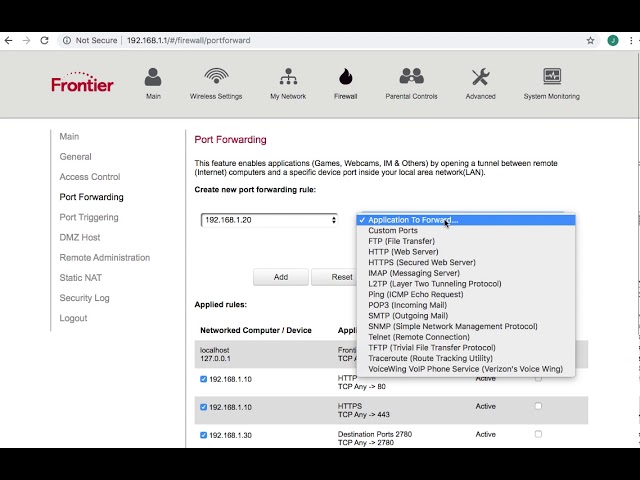
How to Enable UPnP on Frontier Router?
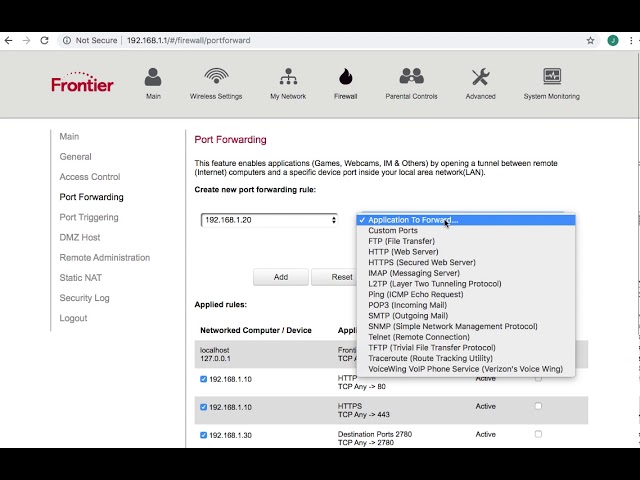
You might regularly connect a wide range of network devices to your Frontier router. And, you probably often come across various issues while trying to do that.
Even if you do not, you might want to connect those devices to the network. In such a case, you must enable the Universal Plug and Play (UPnP) on your router.
As we shall see, UPnP has quite a few uses that might benefit you. Are you wondering how to enable UPnP on Frontier router? Then, you must proceed with the steps mentioned below to do that. You can enable and disable UPnP on your router anytime through the web interface.
Steps to Enable UPnP on Your Frontier Router
The procedure to enable UPnP is pretty much the same on all routers that have this feature. All you need to do is log into the interface, and then navigate to the advanced options. The steps to do that might differ depending on the router model that you are using.
Here is how to enable UPnP on Frontier router in the simplest way:
Connect Your Computer to the Router
You must connect your router to your computer to access its interface on the latter. And, you need to do that over an ethernet cable to ensure a reliable connection.
So, connect your computer to the router through their ethernet ports. Turn on the router if it is inactive and proceed with the next step.
Log Into the Router’s Interface
You can access your router’s interface right away after you connect it to your computer. All you need for that is your router’s default IP and its admin credentials. You can find the default IP address on the router’s label if you do not know it already.
Moreover, you can find the default credentials there as well. In case you are using customised credentials, make sure that you remember them. Then, open your Frontier router’s web management interface in the following steps:
Open the Router Login Page
You must use a web browser that is up-to-date for accessing your router’s web interface. Enter the default IP in it to open your Frontier router’s login page. Make sure you have entered the IP address correctly if the login page does not open.
Log In using the Credentials
Have you set up your Netgear Frontier router? If yes, then you must use the custom username and password to log in. Otherwise, you must enter the default credentials on the login page to continue. Proceed with the next step once you reach the home page of the interface.
Enable and Configure the UPnP
Navigate to the Advanced section in your router’s interface and click on Advanced Setup. You will find the UPnP option in that section.
Open it and check the box next to ‘Turn UPnP On’ if it is unchecked. Then, you must choose one of the following options for applying them:
Type the Advertisement Period in Minutes
You would want the router to broadcast the information related to UPnP. And, you must select the time interval in minutes in which the router would broadcast this information. The duration you must choose will have an effect on the network traffic.
Shorter advertisement periods would get you lower network traffic and show more recent device status. While a longer advertisement period would show less recent device status and increase the network traffic.
Type the Advertisement Period in Hops
You can also enter the advertisement period in hops. In case you are wondering, hops are steps that data packets take between your router and connected device. You can enter up to 255 hops as the UPnP advertisement period on Frontier routers. 4 hops are usually enough for most home networks. But, you might have to increase this value if some devices face connection issues.
What are the Uses of UPnP on Your Frontier Router?
You can use UPnP for a lot of things after enabling it on your router. Here are some of its most common uses in your daily life:
Streaming from Computer to Smart TV
As mentioned before, UPnP lets various network devices find and connect to your router’s network. Apart from computers, it can help you connect your smart TV to the router as well. You can then use the network to stream content from your computer to the smart TV.
Controlling IoT Devices
You might use various devices in your daily life that can be controlled through a network. And, you need to connect such devices to your router first.
The UPnP feature allows you to do that quite easily. You can then connect your client device to the network for controlling the IoT devices.
Connecting a Printer to Client Devices
You might find it inconvenient to connect your printer to various devices separately. Especially so, if you use it with multiple devices. In such situations, you can simply add the printer to your router’s network using UPnP. This allows all the computers, smartphones, and tablets connected to the network to use the printer.
Linking Wireless Speakers to Devices
Do you use wireless speakers with your computers and smartphones quite often? Then, you must consider adding the speaker to your router’s network using UPnP. This will allow any phone, computer, or tablet in the network to use the speaker.
Connecting Gaming Consoles to Servers
UPnP can also enhance your gaming experience among other things. You have to identify the port numbers for devices or games in regular circumstances.
But, with UPnP enabled, your router can do that automatically for you. However, you must beware of the lags that it often causes.
Protect Your Network from Malware
Enabling UPnP often causes security vulnerabilities in your network. In other words, it can give hackers a chance to breach your network. You can usually enable the UPnP on your router with the aforementioned steps. But, you must also remember to deal with any security shortcomings on your network after doing that.
