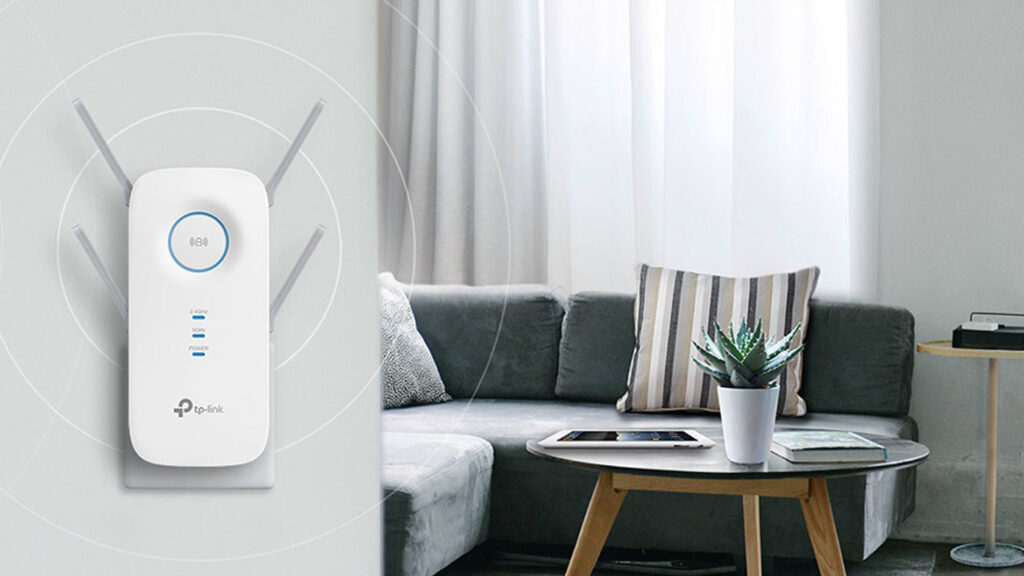
How to Connect Wi-Fi Extender to Smart TV: Complete Guide for Beginners
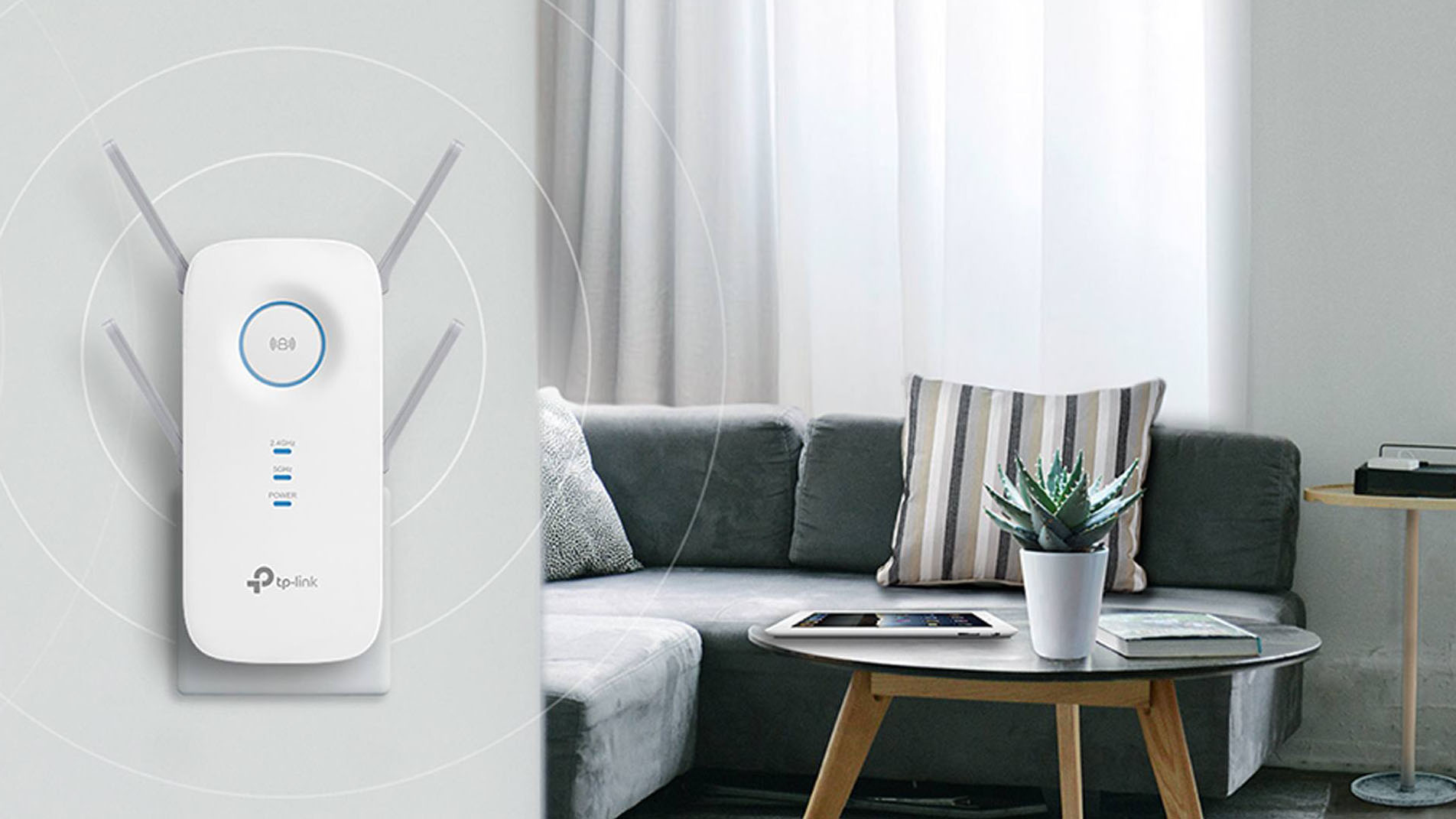
Image: Techradar
Smart TVs are the right choice to enjoy your favourite OTT content in the cinematic experience. Since it has to run with the help of an internet connection, you need to connect it to a reliable internet connection.
Your smart TV might be in any room and far away from the corner where the main router resides. Therefore, you might have installed a Wi-Fi extender to extend the internet connectivity range of the home wireless network.
You can connect your Wi-Fi extender to your smart TV and get a seamless experience. Wi-Fi extenders connect to the home wireless network or main router first. Then, it amplifies the signal and extends it to every nook and corner of the house. If you are thinking of how to connect Wi-Fi extender to smart TVs, then this guide is for you.
If you want the extender to work properly, you have to place it in a useful position. You should place the Wi-Fi extender somewhere between the dead zone and the main router.
Thus, you can establish a strong and steady internet connection between the smart TV and the extender. Let’s find out every in and out about how to connect WiFi extender to smart TVs.
Preliminary Guidelines Regarding How to Connect WiFi Extender to Smart TVs
Hopefully, you have installed your WiFi extender, and the placement is as mentioned above. You can connect your smart TVs, smartphones, computers, and other network devices to the WiFi extender.
However, we recommend checking your extender’s compatibility with your smart TV beforehand. Generally, any latest WiFi extender comes with three major network keys required while setting up the connection.
Keep in mind to check out the network name, password, and security type. How can you access the Wi-Fi network to your WiFi extender? Here’s the answer to how:
- Connect the router and the WiFi extender.
- Assign a computer to the same wireless network and open a web browser.
- Go to the address bar of the browser and enter the default IP gateway of the extender.
- Provide the login essentials to enter the admin panel of the WiFi extender.
- There should be some options, such as Wireless or Advanced Settings. Configure wireless settings as per your network requirements.
Don’t forget to note down the Wi-Fi SSID and password of the Wi-Fi extender’s network.
How to Connect WiFi Extender to Smart TV through Wi-Fi?
The first method requires your smart TV to connect to the Wi-Fi extender via a wireless connection. Follow the instructions below for a reliable wireless connection between your smart TV and Wi-Fi extender:
- Switch on the TV’s power button and turn it on using its remote control.
- Locate the Settings or Menu button on the TV’s remote control and press it.
- Now, the main menu should have appeared on the TV screen.
- Use navigation keys to choose the Network option. Once you reach the option, press the OK button. This button generally resides in between the navigation keys.
- Now, your smart TV will initiate a search for nearby wireless networks. You need to locate the SSID that matches the network name of the active WiFi extender.
- After that, select that particular SSID using the navigation keys on the remote control. Confirm your choice with a press on the OK button of the remote control.
- Furthermore, a keyboard will pop up on your smart TV screen. You need to utilise it to provide the password and authenticate your joining.
- Once you have typed the password for the Wi-Fi extender, press the OK button.
Now, the interface on your smart TV will let you witness a Connect option. Select the option, and congratulations! You have successfully learned how to connect WiFi extender to smart TV through wireless means.
Connect Your Smart TV to the Wi-Fi Extender through Ethernet Cable
Apart from connecting your smart TV to the Wi-Fi extender via Wi-Fi, you can also consider another alternative. If you have an extra ethernet cable, then you can go for a wired connection between your Wi-Fi extender and smart TV. In addition, you might require an Ethernet port.
What are the advantages of connecting your smart TV to the Wi-Fi extender through a cable? A cable connection will be way easier for accomplishing a reliable connection between the smart TV and the extender. Just make sure that your smart TV comes with an Ethernet port. Otherwise, you have to turn around to the wireless method.
What’s the Process of How to Connect WiFi Extender to Smart TV through Wires?
Internet connectivity remains more stable through Ethernet cables compared to Wi-Fi connections. Ensure that you have connected the Wi-Fi extender to the router. And then, go through the instructions below:
- Find the Ethernet port on your smart TV. It should be somewhere on the rear side of the TV.
- You can refer to the smart TV’s user guide to identify the right Ethernet port. Next, grab the Ethernet cable and plug it into the smart TV’s Ethernet port.
- Get another end plugged into the Ethernet port of the Wi-Fi extender.
- You have connected them using an Ethernet cable. Next, press the Settings button from the TV’s remote control.
- Go to Network or Network Settings (whichever is preferable). Activate the wired connection.
- The smart TV interface might demand a password for verification. Use the remote control to enter the password and verify your authentication.
Finally, you can select the Connect option and press OK to continue. The smart TV must show that you are now connected to the internet.
Wrapping up
Wi-Fi extenders are helpful for extending internet signals to the dead corners of your home. They are compatible with most smart TVs, smartphones, tablets, computers, and other network-enabled smart devices.
Now, enjoy live streaming, gaming, and binge-watching on your smart TV with the help of your Wi-Fi extender. We hope that this guide helped you with how to connect WiFi extender to smart TVs.
