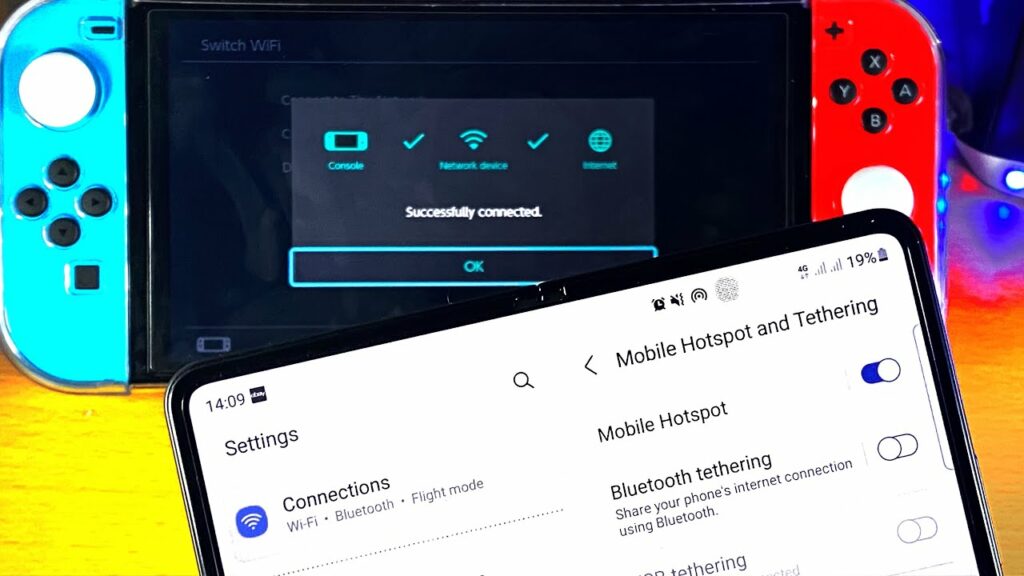
How to Connect Nintendo Switch to Hotspot or Wi-Fi?
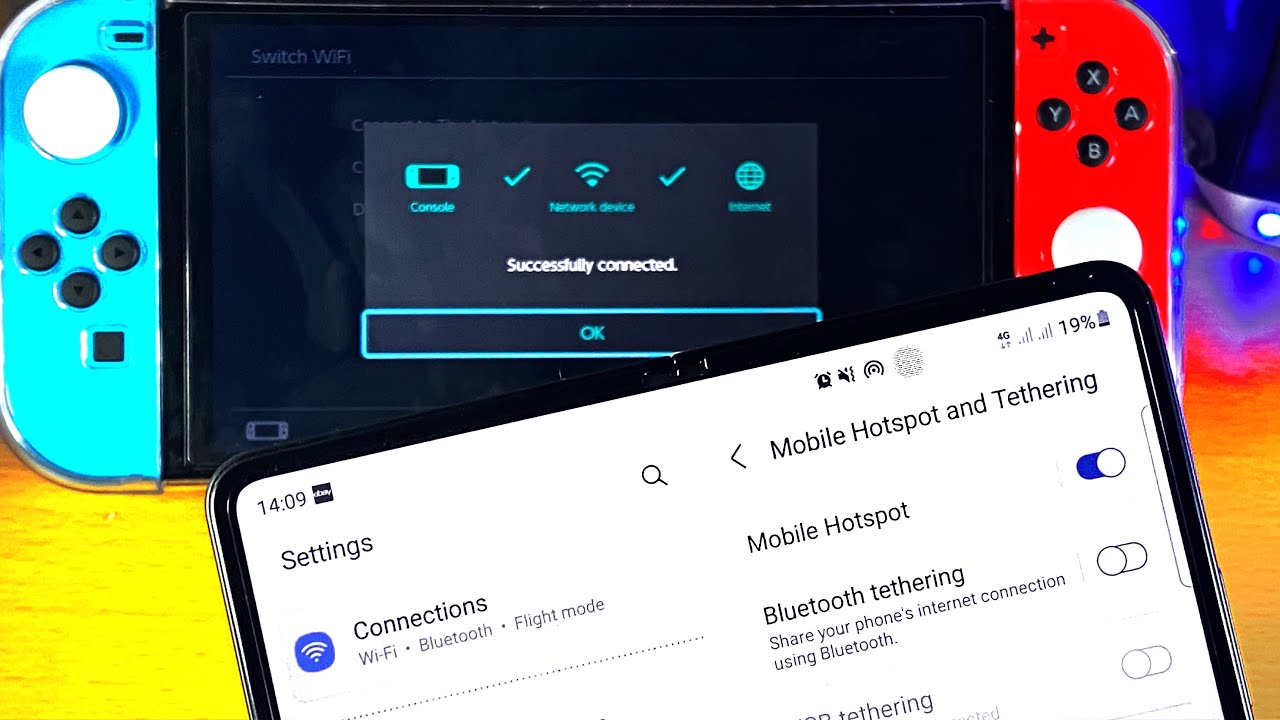
Nintendo Switch is the favourite gaming device for those who don’t like to carry heavy laptops around. Nintendo Switch can be your perfect buddy if you are on the go and want to avoid boredom. However, you might be thinking about how to play on Nintendo Switch without an uninterrupted internet connection.
If you carry your mobile phone and have access to mobile data, you can easily connect Nintendo Switch to your mobile hotspot. This guide will tell you how to connect Nintendo Switch to hotspots.
Let’s check out what’s the process behind a secure connection between your mobile hotspot and Nintendo Switch.
Is there any Limit to the Data Usage on Nintendo Switch?
Before you proceed towards how to connect Nintendo Switch to hotspots, you might be in doubt whether the device works well with the mobile hotspot. According to users and other reliable sources, Nintendo Switches can easily be paired to any compatible mobile hotspot. There is no complication with the communication between Nintendo Switch and mobile hotspot.
However, there’s one point that you should keep in mind. Your mobile data plan should offer enough data. Otherwise, you won’t be able to provide an uninterrupted data connection to your Nintendo device through a mobile hotspot.
Therefore, check out what your ‘unlimited’ data plan offers to you. And, if you can connect the Nintendo Switch to your mobile hotspot.
Additionally, you have to make sure that how many devices are currently connected to the same mobile hotspot. The more devices get connected to the hotspot the fewer data support you’ll get on your Nintendo Switch.
Moreover, it depends on the data speed as well. Lags while playing games on a Nintendo switch is not desirable at all.
In other words, you should have enough data on your mobile data plan. The amount of data that you can spend on Nintendo Switch matters the most when it comes to how to connect Nintendo Switch to hotspots. And, the data transfer rate should be good enough so that there is little ping and jitter.
How to Connect Nintendo Switch to Hotspot: For Android Devices
First, you have to set up the mobile hotspot on your Android device. Yes, the method is slightly different for Android users when you have to learn how to connect Nintendo Switch to hotspots.
Here’s what you need to follow for the hotspot set up on your Android smartphone:
- Tap the Settings option from the apps’ tray.
- Once the Settings screen appears, you must press the Network & Internet option. Now, the option might vary depending on the Android model.
- So, you might have to tap on a similar option closest to the Network & Internet option.
- Turn on the Mobile Data option. Without activating this, you can’t retrieve data from your smartphone to Nintendo Switch.
- Now, hover over the option called ‘Hotspot & Tethering’.
- Choose the option that says, ‘Wi-Fi hotspot’.
- Next, toggle the Hotspot feature on.
What to Follow on your Nintendo Switch?
You have successfully activated the mobile hotspot on your Android device. Have a look at the network name or SSID to which you have to connect the Switch. Otherwise, you might end up connecting the device to a wrong and not trusted wireless connection.
Now, you have to take the Nintendo device and make the following changes to use the mobile hotspot:
- This is basically connecting to any wireless or Wi-Fi connection and nothing else than that. So, tap Settings on the home screen of Switch.
- Now, choose the Internet option from the left panel of the screen.
- Tap the Internet Settings on the right side of the screen.
- Now, the device will discover all the nearby wireless connections once you tap the ‘Search for networks’ option.
- You need to choose the mobile hotspot you have just created. Hit the SSID of your mobile hotspot from the list named Networks Found.
- Finally, you can provide the required password for the mobile hotspot and tap the OK button.
The password for the mobile hotspot should be available in the Hotspot & Tethering section on your Android device. Check it out and make sure that you set the password type to WPA2-PSK for maximum security.
How to Connect Nintendo Switch to Hotspot on iPhone?
You have to follow a few instructions to enable the mobile hotspot on your iPhone. And, it’s necessary to create the mobile hotspot on your iPhone before you go through how to connect Nintendo Switch to hotspots.
You can use Wi-Fi, USB, or Bluetooth options to activate hotspots on iPhone. But, let’s stick to the most convenient one: Wi-Fi.
- Head towards Settings on your iOS device.
- Now, choose the Cellular or Mobile Data option. Make sure that you have enabled the Cellular or Mobile Data option.
- Continue to the option called Personal Hotspot. You might have to go back to the main screen of Settings to locate Personal Hotspot for newer iPhone models.
- Toggle the Personal Hotspot on and it should be green.
After that, you can discover the network name or SSID of the mobile hotspot launched on the iPhone. Note down the SSID along with its network password so that you can easily connect to the hotspot using Nintendo Switch.
Here’s what you need to do to connect to the iPhone’s mobile hotspot:
- Go to Nintendo Switch’s Settings and select Internet.
- Then, go to Internet Settings and tap the option, ‘Search for networks’.
- Select the iPhone’s hotspot from the appearing list of networks.
- Now, you have to type in the corresponding password.
Then, you can press the OK option. Your Nintendo Switch should be successfully connected to the iPhone’s hotspot.
What Else to Take Care of?
Hopefully, the guide about how to connect Nintendo Switch to hotspots was reliable for you. If you are facing issues while connecting the device to the required network, then check the signal strength.
Additionally, look out for wireless interference. You can limit your hotspot connection numbers through your smartphones. Hence, you can enjoy your gaming experiences on Nintendo Switch even with a mobile hotspot.
