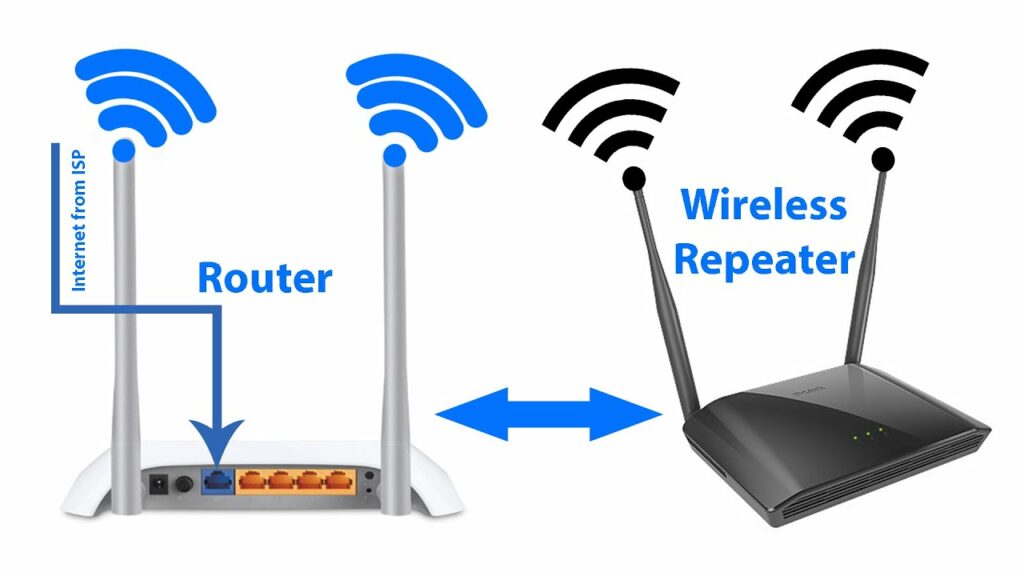
How to Connect D-Link Extender with Modem Router Xfinity?
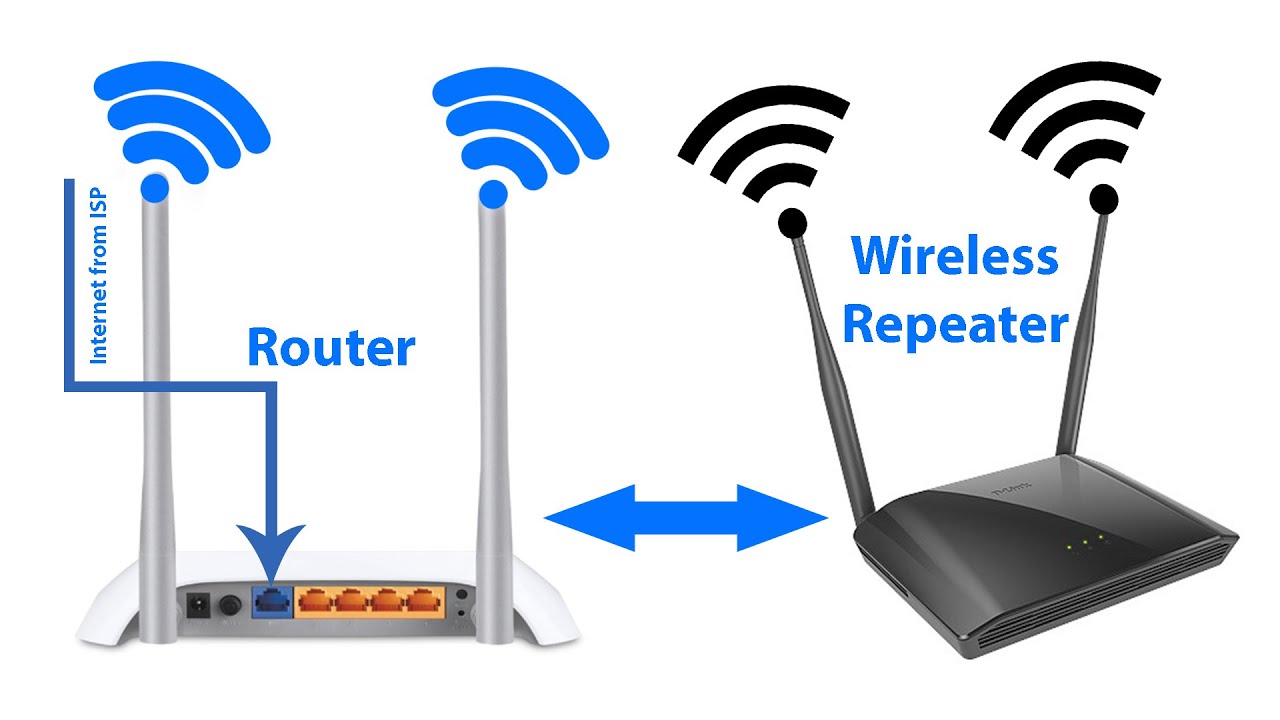
Wireless connection has become a key component of home and office networks. But, wireless connection with a comparatively lower range can be utterly disgusting. When you stay in a duplex building or have plenty of rooms, then a wireless network with a small range isn’t enough.
It’s not always the bandwidth of the wireless connection. The Wi-Fi signal might not cover the entire area of your home. Don’t worry, and you can fix the issue by deploying a D-Link extender to your existing modem router from Xfinity.
If you already have the modem router Xfinity and bought a D-Link extender, this guide will help you. Here, we have discussed how to connect D-Link extender with modem router Xfinity.
What will an extender do to improve the wireless connection around your home? The Wi-Fi extender will bridge the gap between the areas that are facing issues to receive a proper network connection and the modem router of Xfinity.
D-Link extender will basically repeat the signals so that the devices with poor network reception can get strong coverage. The network reception will be the same as the devices that are near the modem router.
Here’s the guide on how to connect D-Link extender with modem router Xfinity.
The Connection Procedure of D-Link Extender to the Modem Router of Xfinity
First, congratulations on your latest purchase of a D-Link extender. D-Link DAP-1520 is one of the best and most popular D-Link Wi-Fi extenders. The guide on how to connect D-Link extender to modem router Xfinity is based on the DAP-1520.
However, you can use the same guidelines even if you have purchased any other D-Link Wi-Fi extender. Here are the instructions that you need to follow:
Connect the Wi-Fi Extender to the Computer
You need to power the D-Link Wi-Fi extender. Plug the extender into an electrical outlet where you require the signal coverage. Now, move on to your computer and explore the wireless utility on your computer.
The wireless connection utility must be showing the SSID of the D-Link Wi-Fi extender. It should be the model number of the D-Link extender. Choose that particular connection and make the successful connection. The login credentials, such as the username and password, should be mentioned on the Wi-Fi configuration card of the D-Link Wi-Fi extender.
Enter the Setup Wizard of the Wi-Fi Extender
The connection between your D-Link extender and Xfinity’s modem router is incomplete without access to the setup wizard of the D-Link extender. But, you need to explore the setup wizard on the computer to connect the extender to the router. Launch a web browser on your computer.
It can be any browser, such as Microsoft Edge, Safari, Google Chrome, Opera, or Mozilla Firefox. Go to the address bar of the browser and type the extender’s IP address. The default IP address of the D-Link extender is 192.168.0.50.
You can enter the IP address as it is or just type http://192.168.0.50. The alternate address to the D-Link Wi-Fi extender is http://dlinkap.local. Use any of these in the browser’s address bar and press the Enter key.
This will redirect you to the login prompt of the D-Link Wi-Fi extender. You require the default username and password to access the setup wizard. If you’re using D-Link DAP-1520, then the default username should be Admin, and you should leave the password space blank. Now, you can click the Login button and opt for the Setup Wizard option from the left side of the screen.
Set up the Network
You’re close to accomplishing the process of how to connect D-Link extender to modem router Xfinity. After you have entered the Setup Wizard, you can click the Next button. If you want to manually set up the connection, you need to choose the second option from the page. After that, click the Next option to proceed.
The next screen should contain all the wireless connections available. You need to select the desired wireless network. In this case, you have to select the wireless connection from the Xfinity modem router. Make sure that you go for the right wireless connection or SSID. Just click on the right SSID, and it will be your uplink network for your D-Link Wi-Fi extender. Now, proceed with hitting the Select option.
Confirm the Access to the Wireless Network from Xfinity Modem Router
To make sure that you are not trespassing with the Xfinity wireless connection, you need to provide the Wi-Fi password of the modem router. Otherwise, the Xfinity modem router won’t allow you to connect the D-Link Wi-Fi extender. After you have entered the right Wi-Fi password related to the Xfinity modem router, click Next.
The D-Link Wi-Fi extender is ready to rebroadcast the wireless signals from the uplink modem router of Xfinity. The Wi-Fi network of the Xfinity router will be extended through the D-Link device. The Wi-Fi extender will be available with definite SSIDs for both the 2.4GHz and 5GHz bandwidth networks.
In case you want to reform the settings of your extender, then you can certainly do so. Just enter the SSID and password, and then you can modify the corresponding network. Opt for the Next option to continue the task.
You’re on the last page of the process regarding how to connect D-Link extender to modem router Xfinity. The setup is ready, and you can now use the extender that uses the wireless network signals of the Xfinity modem router.
Ensure that you opt for the Save option in case you don’t want to repeat the same procedure to make a connection between a D-Link extender and an Xfinity modem router.
If you are successful in the above-mentioned steps, then a green checkmark will appear between the icons of the D-Link extender and the uplink Xfinity modem router.
Which Wi-Fi Extenders Work the Best with Xfinity Modem Router?
All the latest Wi-Fi extenders are compatible with an Xfinity modem router. Whether it’s a D-Link Wi-Fi extender or Xfinity’s in-house extender, xFi pod, everything is totally okay to go with. Just check your signal coverage requirements before committing to any Wi-Fi extender available in the market.
Additionally, check out your Xfinity modem router’s network compatibility before deciding on the best Wi-Fi extender from D-Link. Or else, the guide on how to connect the D-Link extender to modem router Xfinity will be of no use.
Remember that a cheap and non-branded extender might not work properly with your Xfinity modem router. You should choose a Wi-Fi extender from D-Link or a compatible router brand.
