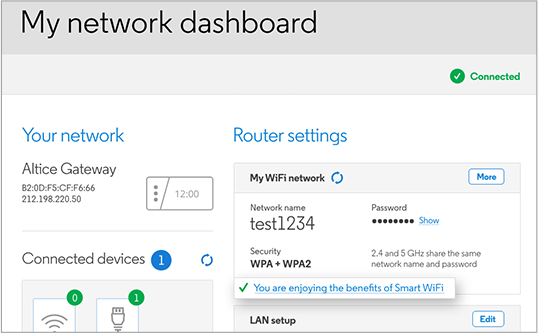
How to Change Optimum WiFi Name?
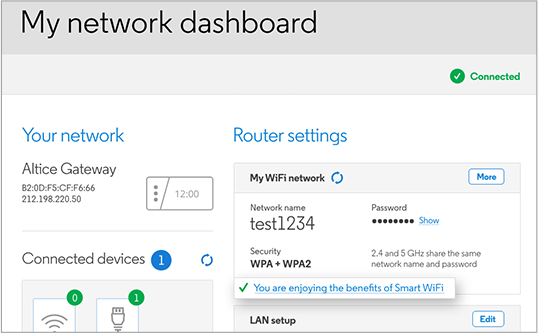
Your Optimum router network needs a unique name so that your device can identify it. Now, the network name plays quite an important role in your WiFi network. You cannot find your WiFi network if it does not display its name to nearby devices, after all. Like all routers, your Optimum router comes with a default SSID as well. And, you can change it anytime through the web interface as per your preferences.
All you need to change the network name is a browser and your router’s default gateway and credentials. Moreover, you can accomplish this task with some fairly simple steps.
Follow the method given below to know how to change Optimum WiFi name.
Log into Your Optimum Router’s Web Interface
As you probably know by now, you need to access your router’s interface to customise it. And, a browser login is the only way to do that on your Optimum router.
Proceed with the following steps to access the Optimum router interface on your computer:
Connect Your Computer to the Router
Power on your router and computer if they are powered off. Then, you must connect them with an ethernet cable to ensure a stable connection. Make sure to use a cable that is in good condition. Proceed with the next step once you have set up a reliable connection.
Open the Login Page on a Browser
You must use your router’s default IP address to reach the login page. You can usually find the default IP address on your router’s label if you need to. Then, enter it in the search box to open the login.
Also, enter the default gateway correctly to prevent any login issues. You can then open the interface by entering the admin credentials on the login page.
Login with Your Optimum Router Credentials
Are you about to log into your router for the first time? If yes, then you must check the label on the device to find its default credentials. If you do not find them there, you must search for this information on the web.
You must use the custom credentials if you have already set up the router. Enter the username and password in their fields to open the web management interface.
Are you unable to access your router? Then, make sure you are using the right credentials. You can proceed with changing the network name right away once you open the interface.
Changing the WiFi Name During the Setup Procedure
If the router is not set up, you need to accomplish the setup procedure after logging in. And, you can customise the network name during this procedure.
You can also return to the interface anytime to change the network name. In any case, you must access your router’s interface with the aforementioned steps.
Set Separate Names for 2.4 GHz and 5 GHz Bands
Are you using a dual-band router and have enabled both bands? Then, you must use separate names for each band. After all, that would make it easier for connected devices to identify each bandwidth. You might end up connecting to the wrong bandwidth otherwise.
Have you enabled both bands on your Optimum router? If yes, then you should find two SSID fields. Type in the names you want for each of them and proceed with the next steps of the setup.
Look for the Network on Your Device after the Setup
Log out of your router once you have completed the setup process. Then, switch to a WiFi connection with your router on your computer. Look for your Optimum router’s network in the WiFi settings. Connect to it and make sure there are no connection issues.
Changing the Custom WiFi Name After the Setup
Log into your Optimum router if you want to change the network name you set. Then, navigate to the Basic Settings section on the interface and check the options there.
You should find various options, including the network name in this section. Replace the SSIDs you find there with the ones you want to use. Make sure to save the changes before you exit the router’s web interface.
Log out of your router and disconnect the ethernet connection from your computer once you are done. Then, enable WiFi on your device and ensure that your router has applied the new SSID.
What if You cannot find Your Optimum Router’s SSID among the Available Networks?
There are various possible explanations for why you cannot find your new SSID. So, the solutions are not the same in all cases.
You must try out the following fixes if you cannot find your Optimum router among the active networks:
Make Sure the Router is Connected to Power
You might fail to find the network simply because the router is powered off. This could often have something to do with a power outage. So, make sure the router is connected to power properly. Changing the power cable or power supply can offer a long-lasting solution in many cases.
Place the Device within the Network Range
You need to consider the range of the router while deciding on a location for it. Especially so, if you want to use a WiFi connection most of the time. Your device might fail to find the network otherwise. So, make sure that your device is within your Optimum router’s range if you cannot find the latter’s SSID.
Remove Obstacles to the Signal
Are there too many walls or other obstructions between the router and connected device? Then, that might explain why you are unable to find the network. You must try to keep the router and device within each other’s line of sight. Then, check the available networks on your device for your Optimum router’s SSID.
Fix Router Login Issues
Are you unable to log into your Optimum router? Then, you cannot change the network name until you fix the issue. Using a different computer or browser might help you resolve the issue right away. You can also try replacing the ethernet cable or resetting the router.
