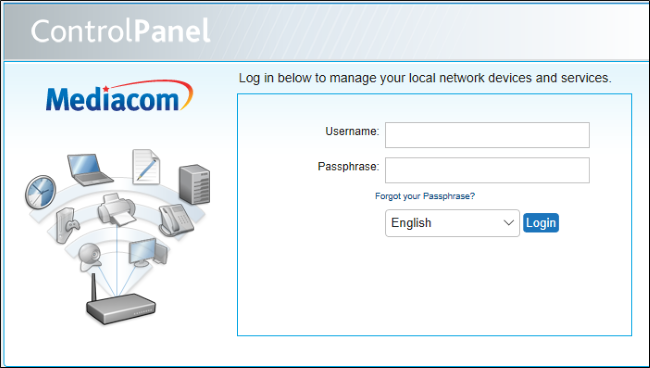
How to Change Mediacom Wi-Fi Password — The Ultimate Guide
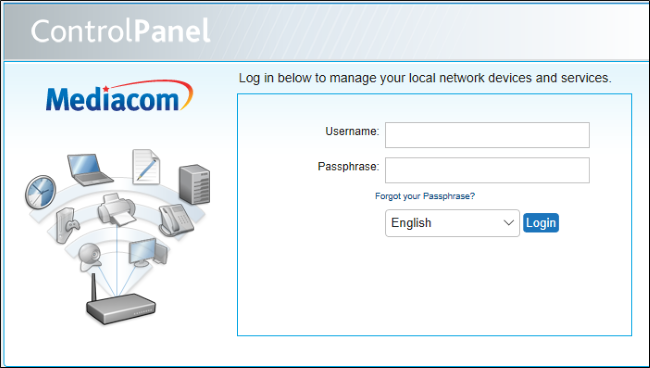
Mediacom allows the users to change the router password from the admin interface. Many Wi-Fi router owners don’t reset the password after the initial setup. And, they end up getting security issues while browsing the internet. Protect the wireless router from hackers by changing the default password.
Did you forget the Mediacom router password? Set a new Wi-Fi password immediately. Otherwise, you can’t access the next-generation router’s web GUI. Besides, the users will face problems configuring the wireless router settings.
Mediacom lets you troubleshoot the network issues from the setup page. But, you can’t do that if you aren’t aware of the Wi-Fi password. Besides, the router users can’t also change the encryption type.
Do you need to switch from 2.4 GHz to 5 GHz? Find out the Wi-Fi password to do that. Moreover, different Mediacom routers use different passwords. And, an incorrect Wi-Fi password could hinder the router login process. Reset the advanced router’s password in such circumstances to fix the problem.
Wondering how to change the Mediacom Wi-Fi password from the admin panel? Follow this guide to get in-depth information about that:
Why Should You Change the Mediacom Wi-Fi Password?
Every wireless router user should change their Wi-Fi password to enhance network security. Most Mediacom routers have either “admin” or “password” as their default password. And, the Wi-Fi owners or hackers can easily assume that. Once they find out the router password, they can gain access to the home network.
Reset the password to secure confidential data from cybercriminals. And, never use easy to decode passwords like “myrouter” or “123456”. Instead, combine letters, numbers and special characters like “@!” in the Wi-Fi password. Because these types of Mediacom passwords minimise the data breaches.
Do you know the Wi-Fi owners can check your browsing history using the password? They can even monitor which sites you access from the browser. Know how to change the Mediacom Wi-Fi password to reduce the vulnerabilities.
How often do the Mediacom Router Users need to Reset the Password?
The Mediacom router users should change their passwords once a month. Do you reset the networking equipment after every two months? Then, change the Wi-Fi password after three to four months.
Do you use the Mediacom router in the office? Reset the password after every week to safeguard the business data.
It will prevent unauthorised users from accessing the home network. This practice will also help you to increase your Wi-Fi speed. Mediacom router users can connect to the intent without glitches.
Besides, a password reset blocks the hackers from logging into the router account. And, they can’t also make any changes. Once you change the password, the router will disconnect from the connected devices. And, you need to reconnect the device to the router by entering the new password.
How to Check the Mediacom Router Wi-Fi Password?
There are many ways to find out the Mediacom router’s default password. Check the product’s back to get the Wi-Fi details, including password and username. If you don’t find that over there, open a web browser and go to the search bar.
Write Mediacom router xxx manual and press the Enter button. Here, “xxx” is the model number of the Mediacom wireless router. And, when you get the manual, navigate to “default password” to get the Wi-Fi password. Or, you can also contact the router administrator to acknowledge the login information.
Easy Steps on How to Change Mediacom Router Password
Mediacom set “admin”, “cusadmin” or “password” as the router’s password. However, this might vary depending on the dual-band router model you use. If these Wi-Fi passwords don’t open the login page, change it immediately. And, resetting the Mediacom password is pretty easy.
Open the Mediacom router’s home network manager page. From there, you can reconfigure the wireless settings without hurdles. If the web page doesn’t reload, check the Mediacom router speed. If it is below 2 Mbps, reboot the device to increase the internet speed.
Follow these instructions to change the Mediacom Wi-Fi password:
Access the Mediacom Home Network Page
Open a web browser, go to the URL bar and write “homewifi.mediacomcable.com”. Press the Enter key and wait until the Mediacom router’s login page appears. Enter the default username and passphrase and tap on “Login” to access the admin panel.
Check the Wireless Settings
Now, it’s time to navigate to “My Wireless Network” to find out the router-related details. Check the Mediacom router’s SSID and password. And, you can also check the connected devices’ MAC addresses from there. Remove the unwanted devices from the list and tap on “Save”.
Generate a Secure Wi-Fi Password
Head towards “Wi-Fi”, choose “SSID” and remove the existing Mediacom router network name. Enter a new hard to remember Wi-Fi name and move to “Password”. Delete the default one and write a new Mediacom Wi-Fi password.
It should have at least 10-12 characters so that the hackers can’t crack it. Click “Save” to complete the Mediacom router password resetting process.
How to Change the Mediacom Router Password from a Mobile App?
Install the Mediacom Home Network Manager app on smartphones. It is available on the latest Android and iOS devices. And, you can change the Wi-Fi password from there in minutes. Open the app, log in to the wireless router account.
Enter the default login credentials and check if it opens the control panel. If not, tap on “forgot your passphrase” and choose the preferred language afterwards. Select the right gateway IP of the router and tap on “OK”.
Choose “Wi-Fi” when the new web page will appear on the phone screen. Move towards “Edit Network” and write the new password and SSID. Opt for “Save” after updating the Mediacom router password. Close the app and reconnect the smartphone to Wi-Fi using the new password.
How to Change the Mediacom Wi-Fi Password using a Reset Button?
The latest Mediacom routers have a reset button located at the back panel. Press the button for at least 15-30 seconds to wipe out the device data, including the password. Restart the wireless router, connect it to the PC and open the setup wizard. Set a new password and network name for the Mediacom dual-band routers. Contact a router expert immediately if you fail to do that.
