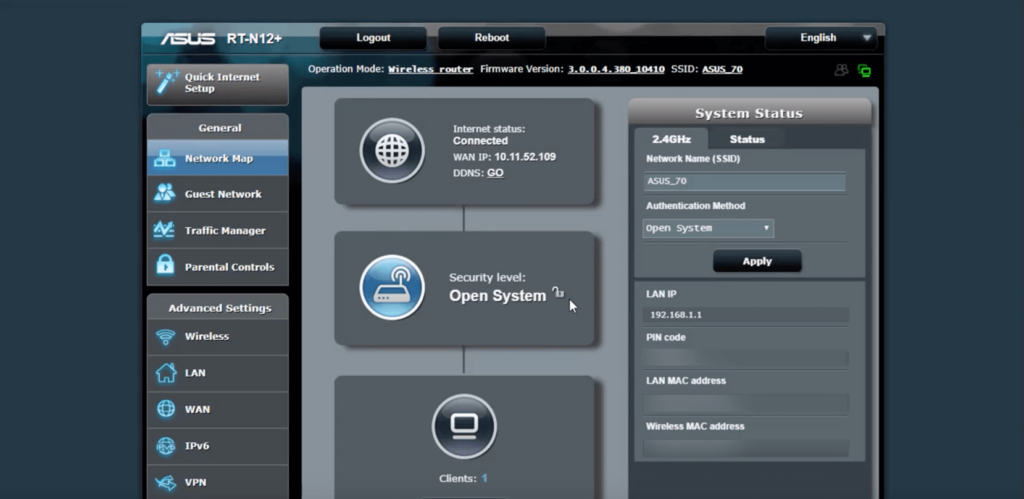
How to Access Your Asus Router Configuration Page and Use it?
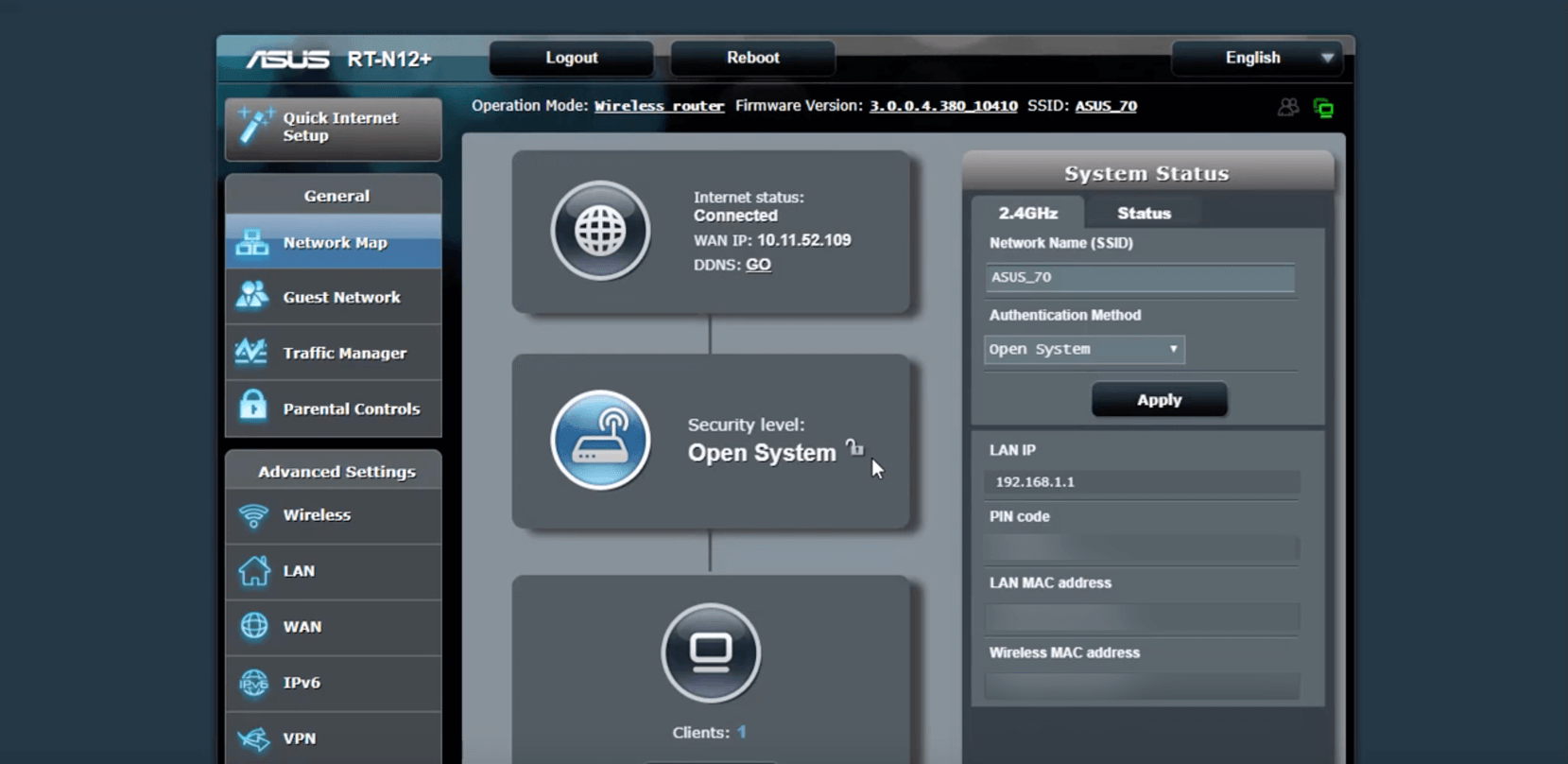
The configuration page is among the most important parts of a router. It lets you make a wide range of changes to the network as per your preferences. And, you can usually access it very easily in a few simple steps. If you fail to do so, there are effective solutions you can apply all by yourself.
Are you trying to access your Asus router configuration page? Then, the information given below should help you. So, keep reading to know how to log in to and use your Asus router’s interface. Apart from that, we can also suggest solutions to fix any login issues you face.
How to View Your Asus Router Configuration Page?
You need to log in to your Asus router’s interface to view its configuration page. And, you need to use the default gateway and the admin credentials to do that. Once you have these details, you can open your Asus router configuration page on any browser. Here is how you must proceed with that:
Find the Default Gateway
You need the default IP address of your Asus router to open the login page for its interface. If you remember it, then you can skip to the next step right away. Check the label at the bottom of your router for its login information. You should find the default IP address there, among other essential details.
You can also look into the user manual for the default gateway. You can also use your smartphones to find the default gateway if it is not there.
On Android Smartphones
Connect your Android device to the Asus router network and open the Wi-Fi settings. Open the details of the connection and look for the default gateway. Do you find the default IP address there? If not, then click on the Advanced option, and you should find the default gateway in the new window.
On iOS Devices
Go to the Wi-Fi settings and connect to your router’s network. Then, click on the “i” symbol next to the network’s name to view its details. You should find the default gateway mentioned next to the router’s name.
Find the Default Credentials
Does your router still have its default credentials? If yes, then you can find these details on the sticker at the bottom of the device. Use them when you reach the login page to access your Asus router’s user interface.
If you have customised the credentials and forgotten them, reset your router to restore its default credentials. You can then simply use the default username and password to access the Asus router configuration page.
Access the Asus Router Interface On Your Browser
You can usually open the Asus router interface with any browser. Connect your computer to the router once the latter is ready for use. Then, open a web browser and enter the default IP address to reach the login page. Enter the username and password to open your Asus router’s web-based interface.
What can You do Using the Asus Router Configuration Page?
The latest Asus router models offer you a wide range of customisation options. You can configure them to suit your Wi-Fi requirements perfectly. Moreover, they also include many advanced features for protecting your router and enhancing its performance.
Here are the basic changes you can make through the configuration page:
Change the Network SSID and Password
You can change the network SSID and password anytime you want to through the Asus router configuration page. Go to the Basic section in the Network settings and click on Wireless.
You can customise various aspects of your Wi-Fi network from this section. The latest Asus routers allow you to set separate SSIDs and passwords for the 2.4GHz and 5GHz bands.
Change the Login Name and Password
The login credentials are different from the ones you use for connecting to the network. You can use them only to access your router. And, you can change them while going through the setup process.
To do that, you must open the Asus router configuration page as mentioned above. The login name and password are located in the quick setup’s Wireless section. You can customise it from there.
Change the Operation Mode
Many of the latest Asus routers come with access point and extender modes. And, you can switch between these modes quite easily through the Asus router configuration page. You can find the operating mode options in the Administration section of the user interface.
What if You Cannot Access the Asus Router Configuration Page?
You should usually view your router’s configuration page with the aforementioned method. If you fail to do so, that might indicate an issue with the connection or the devices.
Here are the fixes you must try in such situations:
Use a Different Device
The problem you face might be associated with your device. So, you can simply use a different device for an immediate solution. If that works, you must further fix your device’s issue to avoid the login problem.
Try Out a Different Browser
The browser you are using might be incompatible with the Asus router login. In such cases, using a different router should fix the issue. So, open a different web browser and try to access the Asus router configuration page on it.
Make Sure to Enter the Login information Correctly
Have you entered the credentials and default gateway correctly? If you are not sure, go through the steps to open the login page again. Does the login fail even when you enter all the information correctly? Then, you must reset the router and use the default credentials to access the Asus router configuration page.
Get the Asus Router App
The Asus router configuration page is very simple to use, and you can easily reach it. However, you might find using a smartphone app would be much more convenient for configuring your router. So, consider getting the Asus router app for iOS or Android if your router model supports it.
