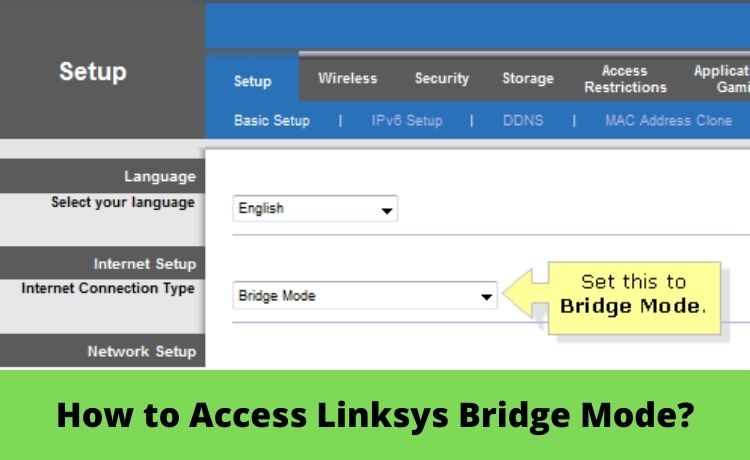
How to Access Linksys Bridge Mode?
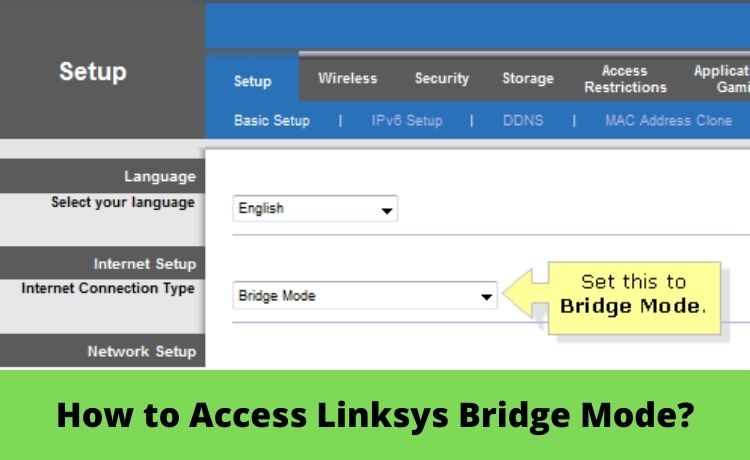
Routers are one of the main components of a networking system. The Bridge mode of any router is used for some definite uses. Bridge mode is a networking term when you rely on a second router on the network. Or, you can activate the bridge mode when you’ve connected a security router or mesh Wi-Fi system to the network. If you acquire a Linksys router, then you need to activate the Linksys bridge mode.
When it comes to connecting two routers on the same network system, it can lead to several consequences. Using two different routers on the same network can lead to IP address conflicts. Therefore, it can show you some performance issues, including Double NAT. This is why you have to enable the Linksys bridge mode to eliminate all possible issues with your network system.
Another advantage of using Linksys bridge mode is to increase the Wi-Fi coverage around you. Simply, the Bridge mode lets you bridge the gap between two routers. If you are a newbie and don’t know how to activate it, this guide will help you. Let’s get started.
How to Set up Linksys Bridge Mode with Classic Firmware?
Basically, you need to activate the Linksys Bridge mode when connecting two routers or utilising the router as an additional access point on the current networking system. When you have to set up Linksys bridge mode you should have the following things:
- A stable internet connection
- Two ethernet cables
- The main router or modem-router
- Another Linksys Smart Wi-Fi router with bridge mode capability
Whenever you turn on the Linksys bridge mode, the Linksys Connect software functionalities get solved. You need to reset factory settings before turning on the Linksys Bridge mode. Use a paperclip to hold the Reset button for 10 seconds to perform the Factory Reset.
Now, unplug the router from the electrical outlet. Keep it like this for 30 seconds, and you have to plug it back into the electrical outlet. You have to wait for a while to get the LED lights to be solid.
The Method
Now, you have to follow the upcoming instructions:
- Connect an ethernet cable to the computer from any of the connectivity ports of the router. Make sure that you have not connected anything else to the internet port.
- After that, you have to use the power adapter. Plug one end of the power adapter into the power supply and the other end into the router.
- Explore a web browser of your choice on your computer. Now, enter the IP address of your router, and it is 192.168.1.1. It is the default IP address of any Linksys router.
- You have to type your username and password. Both the default username and password are ‘admin’. If it doesn’t match, check the instruction manual and provide it on the window accordingly.
- Check the ‘Do not show me this again’ box and click OK on the pop-up window. It will take you to the web-based setup page. Go to Internet Setup, and then land on the Internet Connection Type box. Change the connection type to Bridge Mode.
- Afterwards, you need to set the Router Address and head towards Specify an IP Address. Provide the right IP address, along with a Subnet mask and a default gateway for your router. Don’t forget to save all the settings you have performed.
- Now, you have to connect the main router to any of the internet ports of the Linksys router.
Thus, you have activated Linksys bridge mode by using the classic firmware. You can use the router as an access point and extend the network coverage in your home network. If the router stops performing while you have set it to the Bridge mode, you can power cycle the router. Just unplug the router from the power outlet for 10 seconds, and then plug the router again. If this doesn’t work, then you need to update the existing firmware or reset the router.
Accessing Linksys Bridge Mode via Linksys Cloud Account
Users have successfully set up the Linksys bridge mode through the Linksys cloud account. When you have to eliminate the Network address Translation issues or disable router features for better third-party compatibility, then bridge mode is the only way to solve them. Remember that the Dynamic Host configuration Protocol won’t work when the bridge mode is active. Additionally, the bridge mode will disable the in-built firewall.
How to do that?
Well, you will require a steady internet connection while activating the Linksys bridge mode. In addition to this, you need two ethernet cables along with a Linksys Smart Wi-Fi router.
Ensure that you have done the preliminary setup on the Linksys smart Wi-Fi router. Now, you can proceed with the following dedicated guidelines.
- Connect your computer and the Linksys smart router. Make sure that you don’t connect anything to the remaining ports of the router.
- Plug one end of the power adapter to the electric outlet and the other end to the router. After that, you need to open a web browser of your preference on your computer. Enter the default IP address of your router, i.e, 192.168.1.1. Simply log into the web interface by providing the username and password when it opens.
- Go to Connectivity, followed by the Internet Settings tab. Opt for the Edit option, click the Connection Type, and set it to Bridge Mode.
- Now, you need to set the IP Address configuration for the Linksys router. There are two options for setting the IP address. Go for ‘Obtain an IPv4 address automatically (DHCP)’ when you want your modem-router to deliver the IP address.
- Otherwise, you need to select ‘specify an IPv4 address if you want to go for a fixed IP address for this Linksys smart router.
- Choose the Apply option to save all the changes. If any warning prompt comes on the screen, then you have to choose Yes followed by OK. Now, get the second ethernet cable and connect it to the Linksys smart router to the main modem router.
- When your routers detect the presence of the internet, the prompt of Internet Restored will appear on the screen. If you have any internet connection issues, then power cycle the router. Or, you can simply reboot the computer and try connecting everything together.
- This will take you to the web page of LinksysSmartWiFi.com. You need to create a Linksys cloud account and log into the account using your credentials. If you already have an account, then you have to just put in credentials to log in.
Summing Up…
Hopefully, the process of Linksys bridge mode setup was smooth. When you are using LAN to LAN connection during cascading routers, setting up the bridge mode will deactivate the access for guests. Follow the precautions if you don’t want any disturbance while setting up the Linksys bridge mode.
