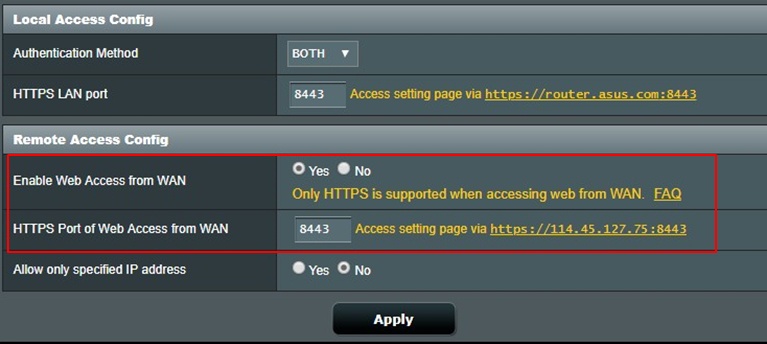
How Do I Connect to My Asus Router Remotely?
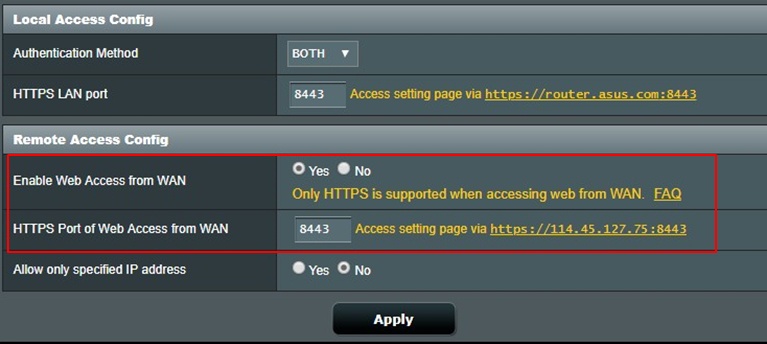
You might usually connect to your Asus router’s interface using the default method. However, that is not the only way to accomplish this. You can also remotely connect to your Asus router quite easily in a few steps.
But, you need to configure your router to do that. In other words, remote access is disabled by default on your Asus router.
Do you want to access your Asus router interface remotely? Then, you can do that with your browser or using the Asus router app. In either case, you can accomplish the task in a few simple steps. And, we will take a look at how to do that. So, keep reading if you wonder, “how do I connect to my Asus router remotely”?
Enable Remote Access on Your Asus Router
As mentioned above, and you need to enable remote access on your Asus router first. You can proceed to access it remotely if you have already done that. And, if you have not enabled this feature, here is how you must proceed:
Log In to Your Asus Router
Until you enable the remote access, you must open your router’s interface using the default method. So, turn on your Asus router and connect your device to it with an ethernet cable.
Then, open a web browser and enter the default IP of your router there. This should take you to the login page. If required, you must check the sticker at the bottom of the router to find the default gateway.
Are you going to access the router for the first time? If yes, then check the router’s sticker for the default credentials. Enter your admin credentials on the login page to open the interface.
Do you face any trouble in doing that? Then, make sure you have inserted the credentials properly. You must also ensure a proper connection to your router for a successful login.
Enable Web Access from WAN
With remote access enabled, and you can access your router on the web from any device. Go to the Administration tab on your Asus router’s interface to find this feature. It is located under the Remote Access Config on that page.
Do you find the “No” option selected next to “Enable Access from WAN”? Then, simply click on “Yes”, and this should open “HTTPS Port of Web Access from WAN” below.
Type the port name you want to use for the web access and click on Apply. You should find a link that looks like “https://WLtest2020.asuscomm.com:xxxx ”. The “xxxx” here stands for the port number that you enter. Copy this link, and you must use it for remotely accessing your Asus router’s interface.
Access Your Asus Router’s UI Remotely
Remote access can make monitoring and controlling your router more convenient than ever. And you might find that very useful in many situations. As mentioned earlier, you can access the router remotely with your browser or a smartphone app.
Proceed with the following steps depending on the remote access method you prefer:
Using the Web Browser
Open the web browser once you have enabled remote access on your router. Then, enter the HTTPS web access in the search box. Provided that you have entered the correct address, this should open the login interface on your browser. You must enter the admin credentials, as usual, to access the interface over a WAN connection.
So, it is quite easy to access your Asus router remotely. But, you might find using the smartphone app even more convenient. In that case, you must proceed with the next method.
With the Asus Router App
The Asus Router app lets you use your router’s interface on both Android and iOS smartphones. You can install it from the app store and then use it to monitor your router. Open the app on your smartphone and go through the setup procedure.
You would have to provide your router’s details in the app to access its interface there. Also, make sure you have enabled remote access, as mentioned earlier.
Once you have completed the setup, you can change your router with the app anytime. Moreover, you can do that from any location to find an internet connection.
Why Should You Access Your Asus Router Remotely?
The aforementioned information should answer “how do I connect to my Asus router remotely?”. But, you might also wonder why you might need to connect remotely to your router. In that case, here are some good reasons to do so:
Fix Your Internet Connection from Anywhere
You might often be away from home when your Wi-Fi faces connection issues. In such cases, the people using the connection might usually have to wait until you get back. But, you can fix the problem immediately by remotely accessing your router. This is one of the most important benefits of the remote access feature.
Monitor the Network Usage
Do you want to monitor the network usage of your router when you are away from home? Then, remotely accessing your Asus router is the only way to do so. And, it is also a very effective one. So, you can connect to it anytime using your browser or app and detect unusual internet usage.
Remove Unwanted Device from the Network
You might often find unwanted devices connected to your router’s network. You need to move them from the router’s range in such cases. And, by enabling the remote access feature on your router, you can accomplish the task from anywhere.
What if Remote Access Fails on Your Asus Router?
Are you unable to access your Asus router remotely after setting up the remote access feature? Then, this might have something to do with a misconfiguration. You can try setting up remote access again to fix this issue. If nothing else works, resetting your router and enabling remote access might do the trick.
